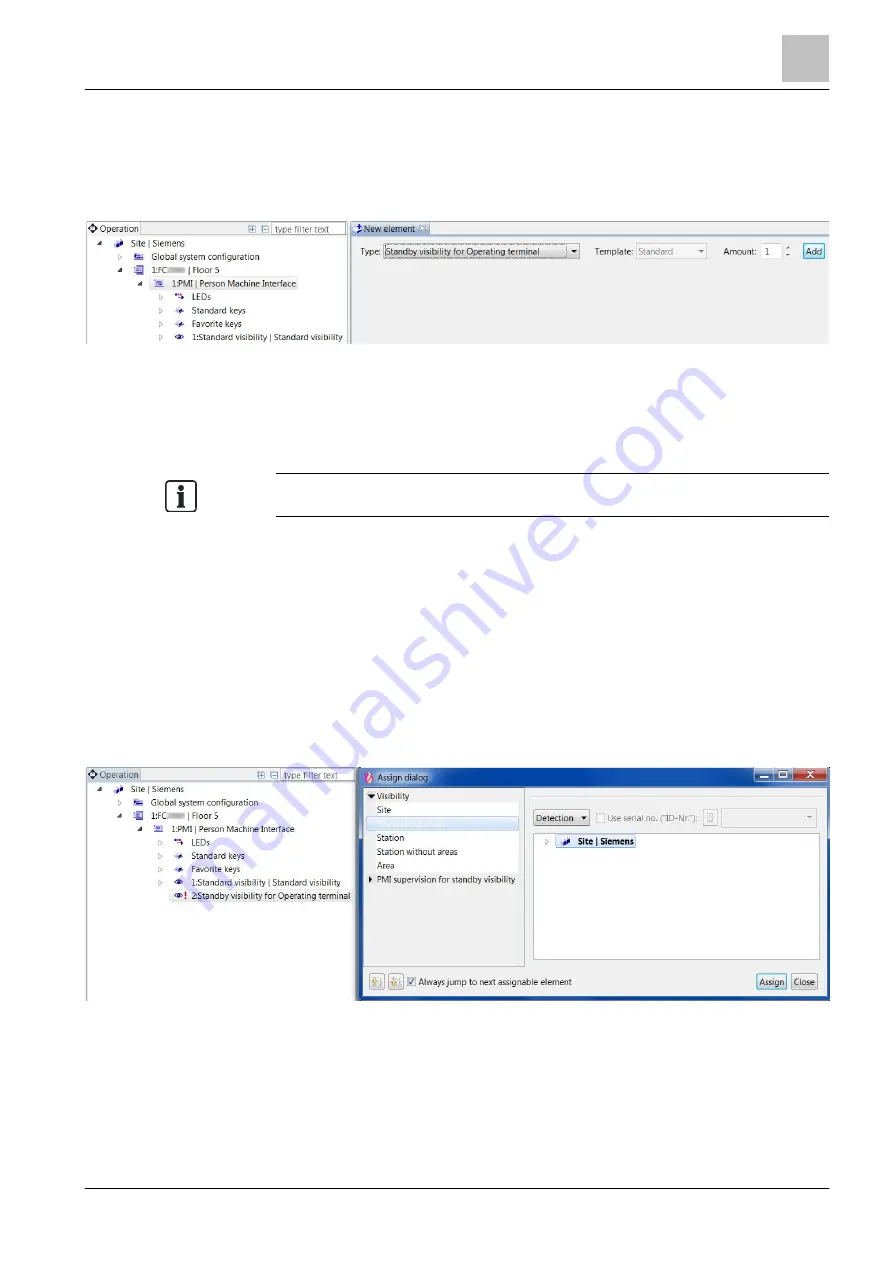
'Operation' task card
Visibility
13
279 | 412
Building Technologies
A6V10210424_j_en_--
Fire Safety
2018-08-29
Creating standby visibility
1. Select the 'Operation' task card.
2. In the tree view, open the 'Station' and highlight the 'PMI' element.
3. Open the 'New element' window.
4. In the 'Type:' field select 'Standby visibility for Operating terminal' or 'Standby
visibility for Management station'.
5. Click on 'Add'.
a
The standby visibility is created.
You can also create the standby visibility using the 'Assign' function.
Configuring 'Standby visibility for Operating terminal'
While configuring, you must define which 'Station' is monitored and which visibility
the monitored 'Station' has.
w
The element 'Standby visibility for Operating terminal' is created.
1. Select the 'Operation' task card.
2. Open 'Station' > 'PMI' in the tree view.
3. Highlight the 'Standby visibility for Operating terminal' element.
4. In the toolbar, click on 'Assign'.
a
The 'Assign dialog' window opens.
5. On the left in the window, from the 'Visibility' list, select the visibility of the
monitored 'Station'.
6. On the right in the window, select the corresponding element.
7. Click on 'Assign'.
a
The element is assigned to the standby visibility.






























