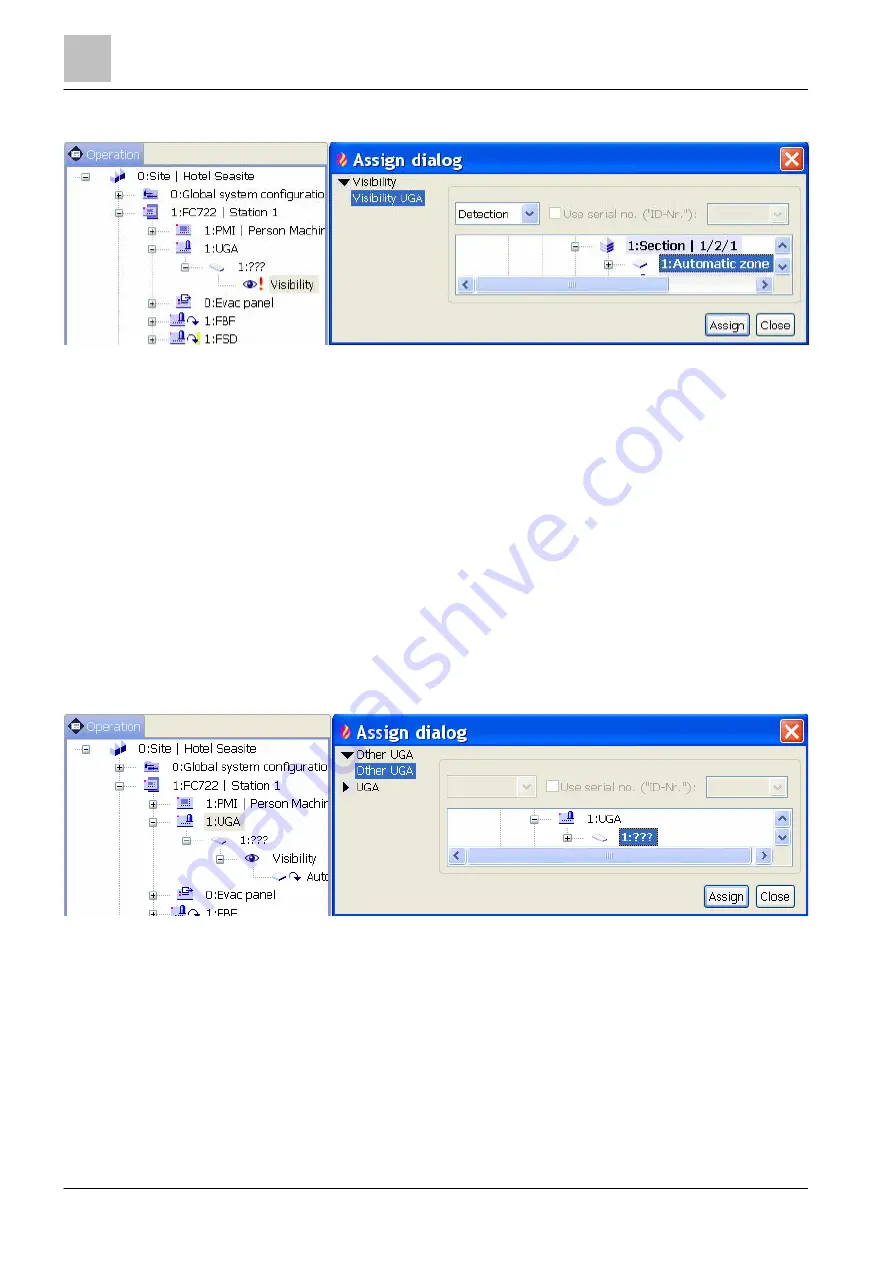
'Operation' task card
Alarming equipment (UGA) [FR]
13
304 | 412
Building Technologies
A6V10210424_j_en_--
Fire Safety
2018-08-29
13.9.3 Configuring visibility
Figure 138: Assigning a visibility
1. Select the 'Operation' task card.
2. In the tree view, open 'UGA alarm zone' element and highlight 'Visibility'.
3. In the menu bar, click on 'Assign'.
a
The 'Assign dialog' window opens.
a
At the right in the window, the 'Detection tree' is displayed.
visibility:
'Section', or
'Zone'.
5. Click on 'Assign'.
a
The element is assigned to 'Visibility'.
13.9.4 UGA Master-Slave principle
If 'UGA' 1 is connected to
'Station' 1, then 'Station' 2, which behaves like a
remote 'UGA' 1, can be connected to 'UGA' 2. 'UGA' 2 displays the same
information as UGA 1, and carrying out operation on UGA 2 has the same effect as
carrying out operation directly on UGA 1.
Figure 139: Assigning the UGA slave alarm zone to the UGA master alarm zone
To assign the UGA slave alarm zone to the UGA master alarm zone, proceed as
follows:
1. Select the 'Operation' task card.
2. In the tree view, open the second
'Station' and highlight '2:UGA'.
3. In the toolbar, click on 'Assign'.
a
The 'Assign dialog' window opens.
a
'Other UGA' is highlighted.






























