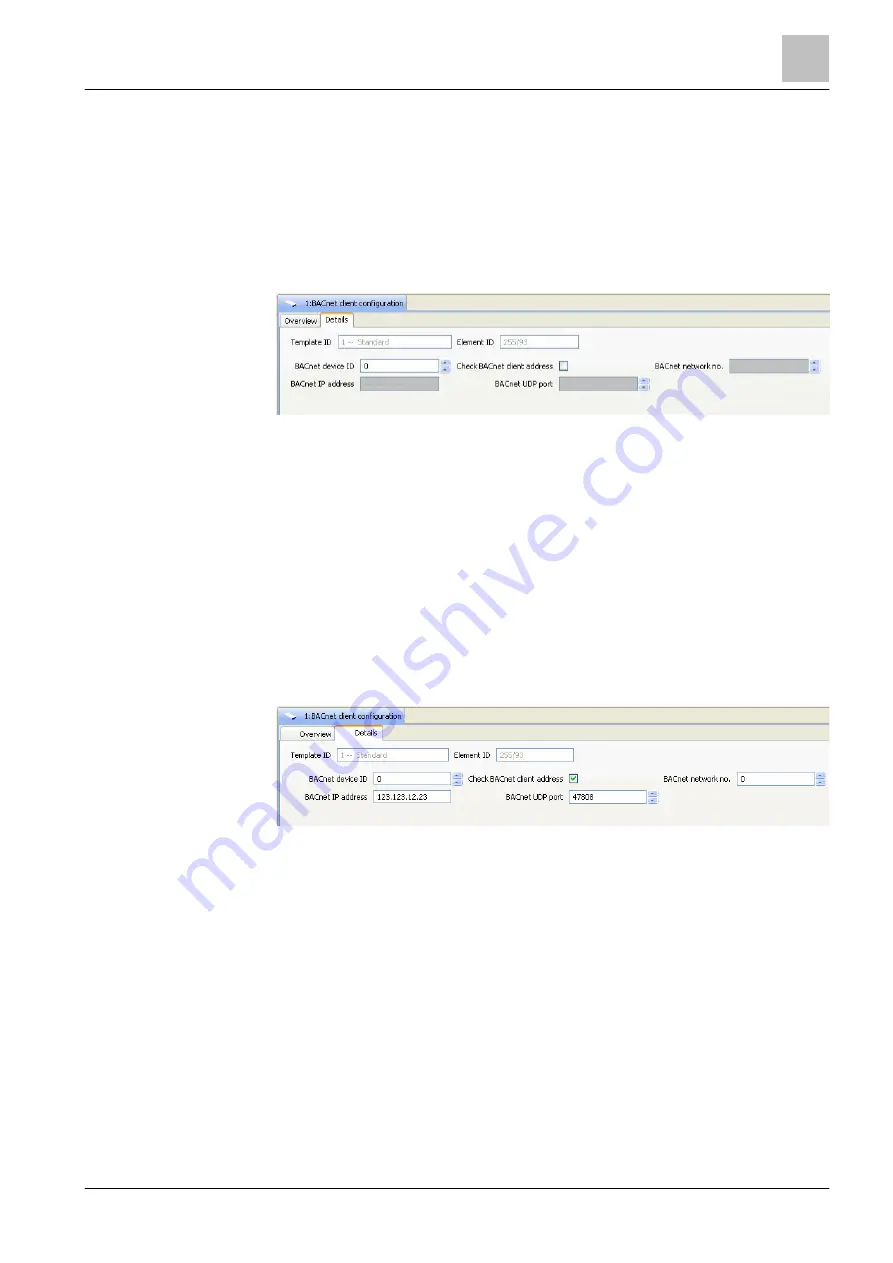
'Network' task card
Global BACnet configuration
14
333 | 412
Building Technologies
A6V10210424_j_en_--
Fire Safety
2018-08-29
Creating 'BACnet client configuration' element
1. Select 'Network' > 'Global system configuration' > 'Global BACnet configuration'
in the task card.
2. Create the 'BACnet client configuration' element for each BACnet client. Link
3. Enter the customer text.
Properties of the 'BACnet client configuration' element
Figure 155: 'BACnet client configuration' detail editor
The 'BACnet device ID' that was assigned to the client must be entered in the
'BACnet client configuration', 'Details' detail editor. It must be aligned with the
management station data.
If required for the management station, the deactivated BACnet input fields can be
activated with the 'Check BACnet client address' checkbox. This is absolutely not
recommended. The reason for this is that the 'BACnet client' has a fixed IP address
and no DHCP server is used.
If 'BACnet network no.', 'BACnet IP address' and 'BACnet UDP port' are to be used
to identify the BACnet client in addition to 'BACnet device ID', these properties can
be set aligned with the management station data as follows.
l
Check the 'Check BACnet client address' checkbox in the 'Details' tab of the
detail editor 'BACnet client configuration'.
a
The fields are activated.
Figure 156: 'BACnet client configuration' detail editor
14.7.5 Monitoring BACnet client
'Stations' can monitor the connections to a
BACnet client. To do this, a
'BACnet client supervision' element must be assigned to each 'Station' that
monitors a BACnet client and for each BACnet client you wish to be monitored.
This element triggers a fault message if the connection to the BACnet client is
interrupted.
Configure the monitoring process as follows:
●
Creating the 'BACnet client supervision' element
●
Assigning the 'BACnet client supervision' and 'BACnet client configuration'
elements
●
Determining 'Client supervision timeout'






























