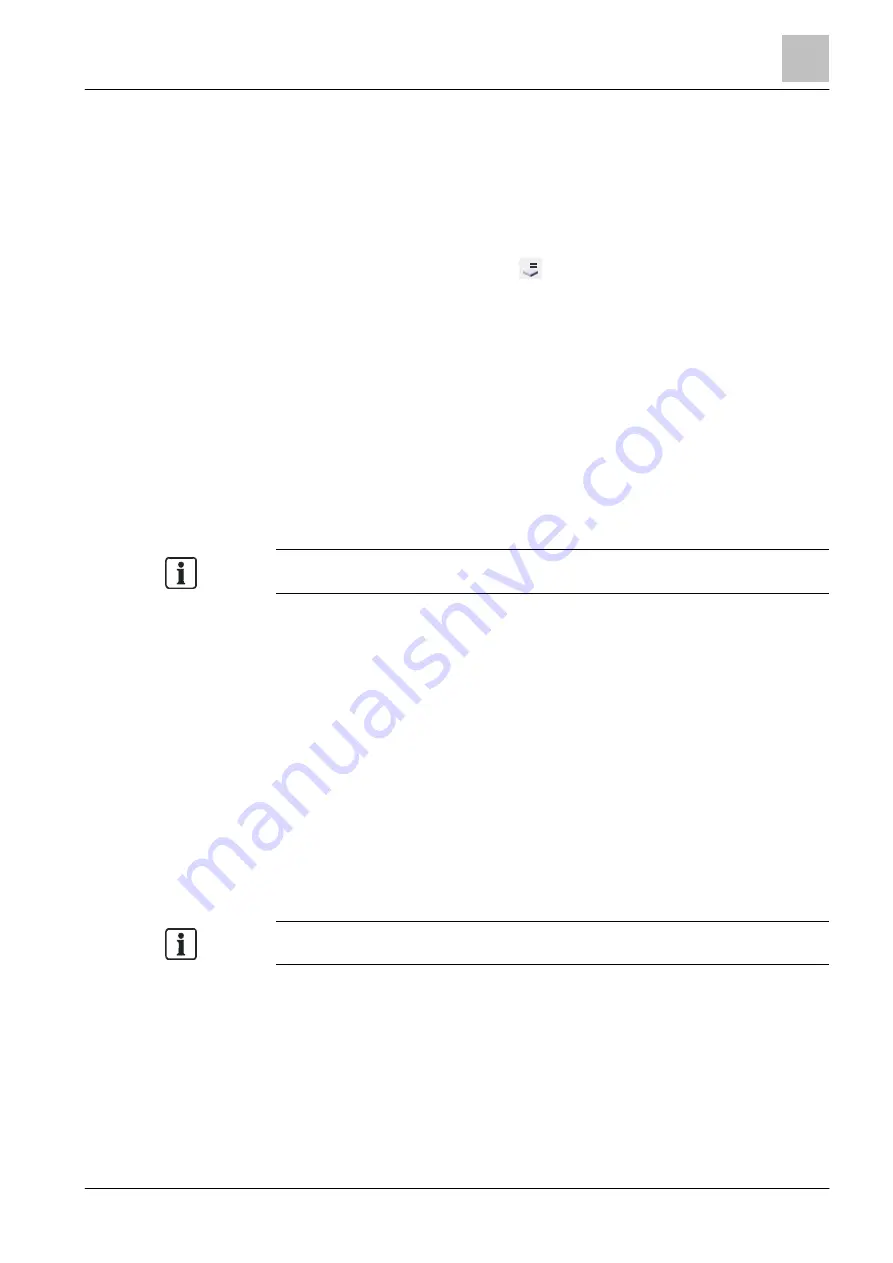
Program operation
Assigning the effects of a control
6
85 | 412
Building Technologies
A6V10210424_j_en_--
Fire Safety
2018-08-29
6.18 Assigning the effects of a control
1. Select the 'Control' task card.
2. Open the 'Station' in the tree view.
3. Open the control group you want.
4. Open the control element you want.
5. Select 'Assign' using the symbol
or using the menu 'Commissioning' >
'Assign'.
a
The 'New effect dialog' window opens.
6. Click on an effect in the window on the left.
a
At the right of the window, the elements that can be assigned are
highlighted in the corresponding tree.
a
In the case of an output with confirmation, a second 'Hardware tree' opens
for assigning the confirmation input.
a
If you are assigning outputs in the 'Hardware tree', you can select the
elements via the ID no.
7. Click on 'Assign'.
a
You have assigned a control effect.
The 'New effect dialog' window remains open. You can assign further effects.
6.19 Deleting links
Proceed as follows to delete a
link between two elements:
1. Select an assigned element in the tree view or in the table.
2. Select 'Commissioning' > 'Unassign' from the menu bar.
a
The link is deleted.
OR
1. Click on an assigned element in the tree view or in the table with the right
mouse button.
2. From the context menu, select 'Unassign'.
a
The link is deleted.
In the 'Hardware' task card, the command 'Unassign' is not available.






























