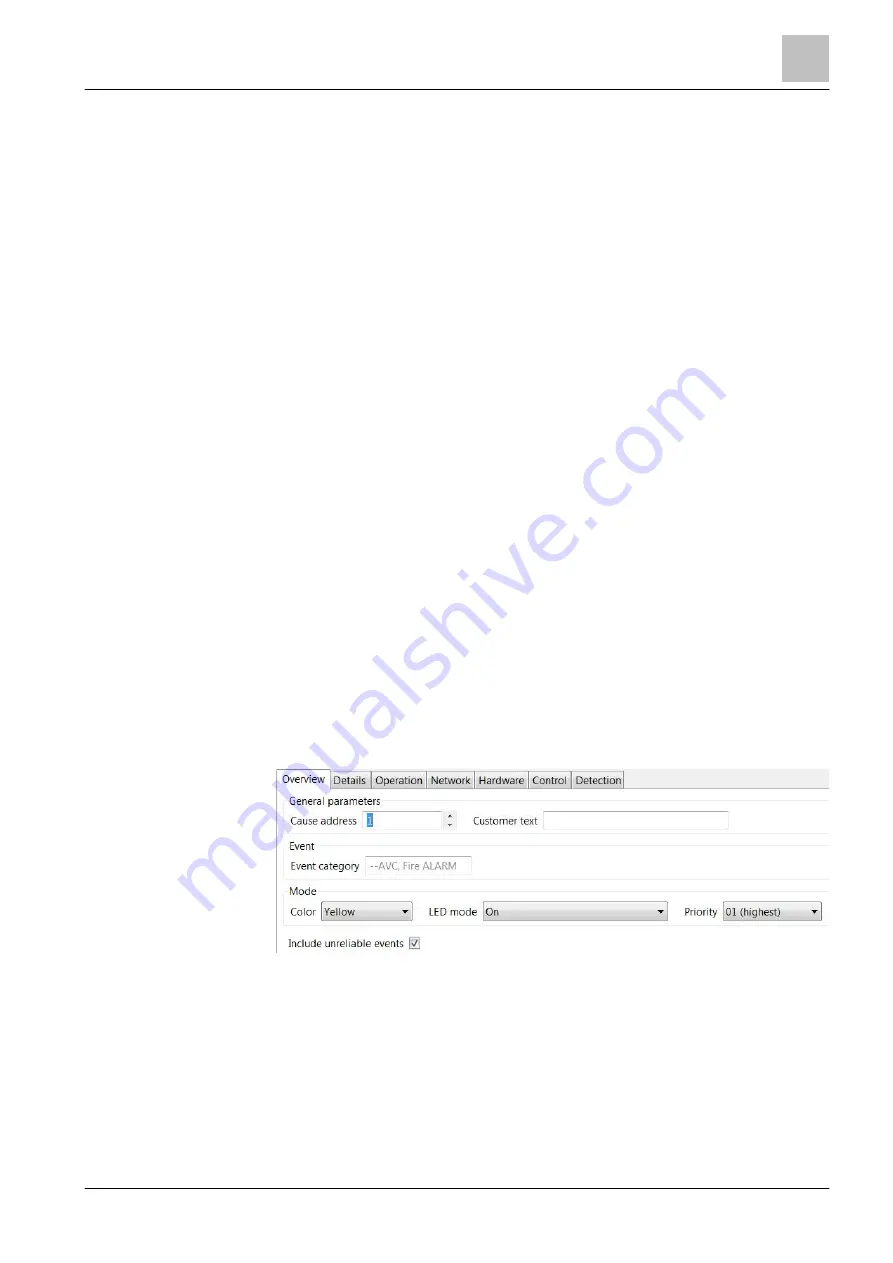
'Operation' task card
Person Machine Interface (PMI)
13
263 | 412
Building Technologies
A6V10210424_j_en_--
Fire Safety
2018-08-29
Setting the properties of the assigned cause element on the
'Overview' tab
●
'Event filter': Event that activates the cause and thus the LED. All events within
visibility of the element are evaluated.
●
'Colour': Color of the LED when activated.
●
'LED mode': Lighting mode of the LED when activated.
●
'Priority': Priority of the cause compared with other causes which are assigned
to the same LED.
●
'Include unreliable events': If the checkbox is checked, the unreliable events
will be included in the evaluation of the cause. An unreliable event is an event
from another station which lost the connection after the event occurred.
13.2.2.3 Assigning event
●
You can assign one or more events within the
'Site' to each configurable
LED.
●
If you assign several causes, the LED properties must be different from each
other, e.g., 'Priority', 'LED mode' or 'Colour'.
Assigning an LED to an event
1. Select the 'Operation' > 'Station' > Element with LEDs > LED task card.
2. In the toolbar, click on 'Assign'.
a
The 'Assign dialog' window opens.
3. Select an event category on the left in the window.
4. On the right in the window, select a tree and an element.
5. Click on 'Assign'.
a
The event is assigned to the LED.
6. Highlight the assigned event and set the properties you want in the detail
editor.
Setting the properties of the assigned event
●
'Colour': Color of the LED when activated.
●
'LED mode': Lighting mode of the LED when activated.
●
'Priority': Priority of the cause compared with other causes which are assigned
to the same LED.
●
'Include unreliable events': If the checkbox is checked, the unreliable events
will be included in the evaluation of the cause. An unreliable event is an event
from another station which lost the connection after the event occurred.






























