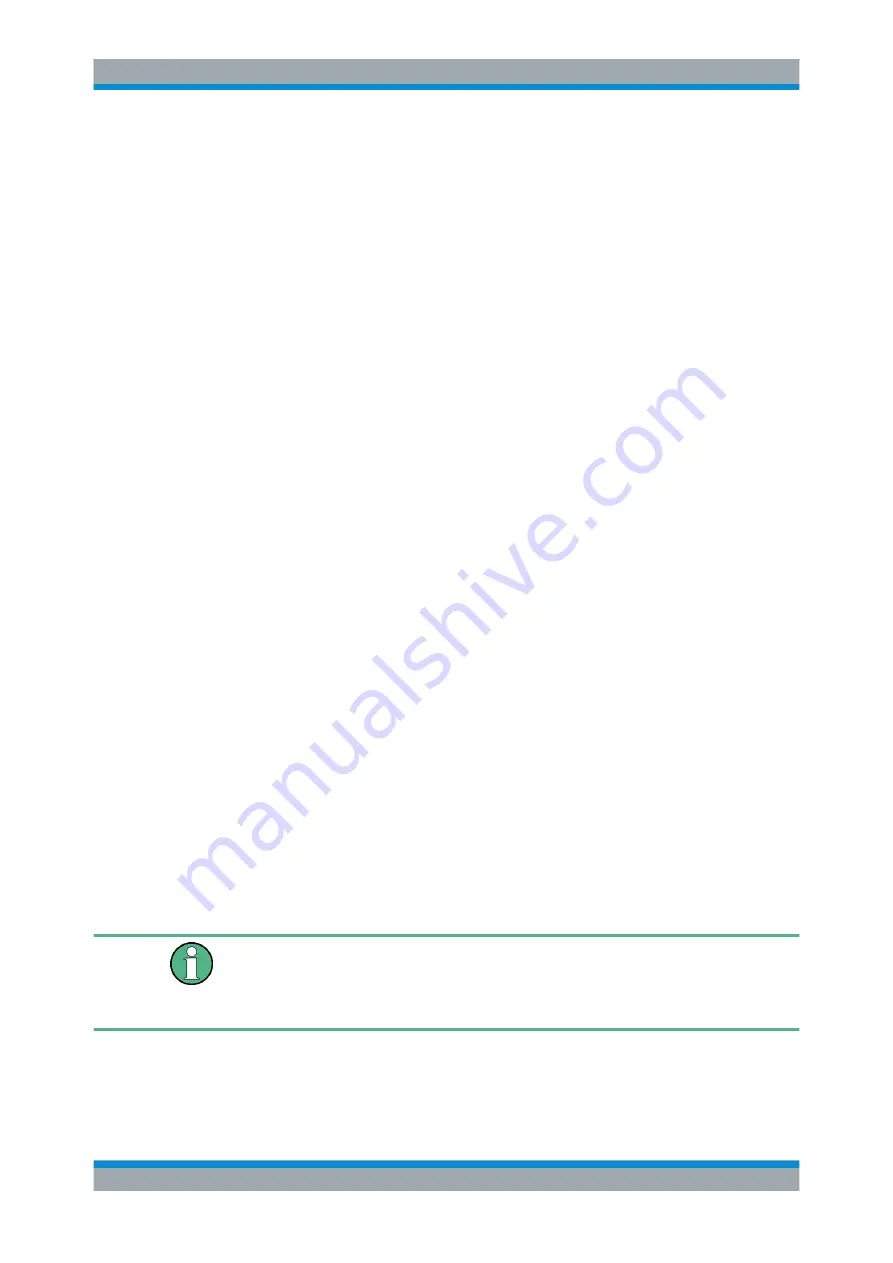
Common Measurement Settings
R&S
®
FSW
381
User Manual 1173.9411.02 ─ 19
ters. If the selected table is not valid for the selected band, an error message is dis-
played.
If no conversion loss table is available yet, create a new table first (as described in
"To define a new conversion loss table"
6. A span is automatically set which covers the whole V band (50 to 75 GHz).
7. Reduce the video bandwidth by selecting "BW > Video Bandwidth Manual"=
1
MHz
. This allows for correct signal identification using the Auto ID function (see
"Automatic Signal Identification"
8. Select "Basic Settings> Auto ID: On" to activate automatic signal identification.
9. Adapt the tolerance limit by selecting "Basic Settings> Auto ID Threshold". The tol-
erance limit is set to
5 dB
in this example.
To take into account the cable loss in the IF path
On performing level correction, the conversion loss of the mixer and also the insertion
loss a
0
of the cable used to tap off the IF signal are to be taken into account. This addi-
tional loss is frequency-dependent.
1. Determine the insertion of the cable at the used intermediate frequency.
2. Increase each reference value in the conversion-loss table by the insertion loss
(a
0
).
a) Select "INPUT > Input Source Config > External Mixer > Conversion Loss
Table".
b) Select the assigned conversion loss table.
c) Select "Edit Table".
d) Select "Shift y" and enter the insertion loss value
<a
0
>
to shift all y-values in the
table by this value.
3. Select "Save".
6.2.6 Output Settings
The R&S
FSW can provide output to special connectors for other devices.
For details on connectors refer to the R&S
FSW Getting Started manual, "Front / Rear
Panel View" chapters.
Providing trigger signals as output is described in
chapter 6.6.4, "How to Output a Trig-
Providing output for LISN control in EMI measurements is described in
ter 5.13.4.3, "LISN Control Settings"
Output settings can be configured via the INPUT/OUTPUT key or in the "Outputs" dia-
log box.
Data Input and Output






























