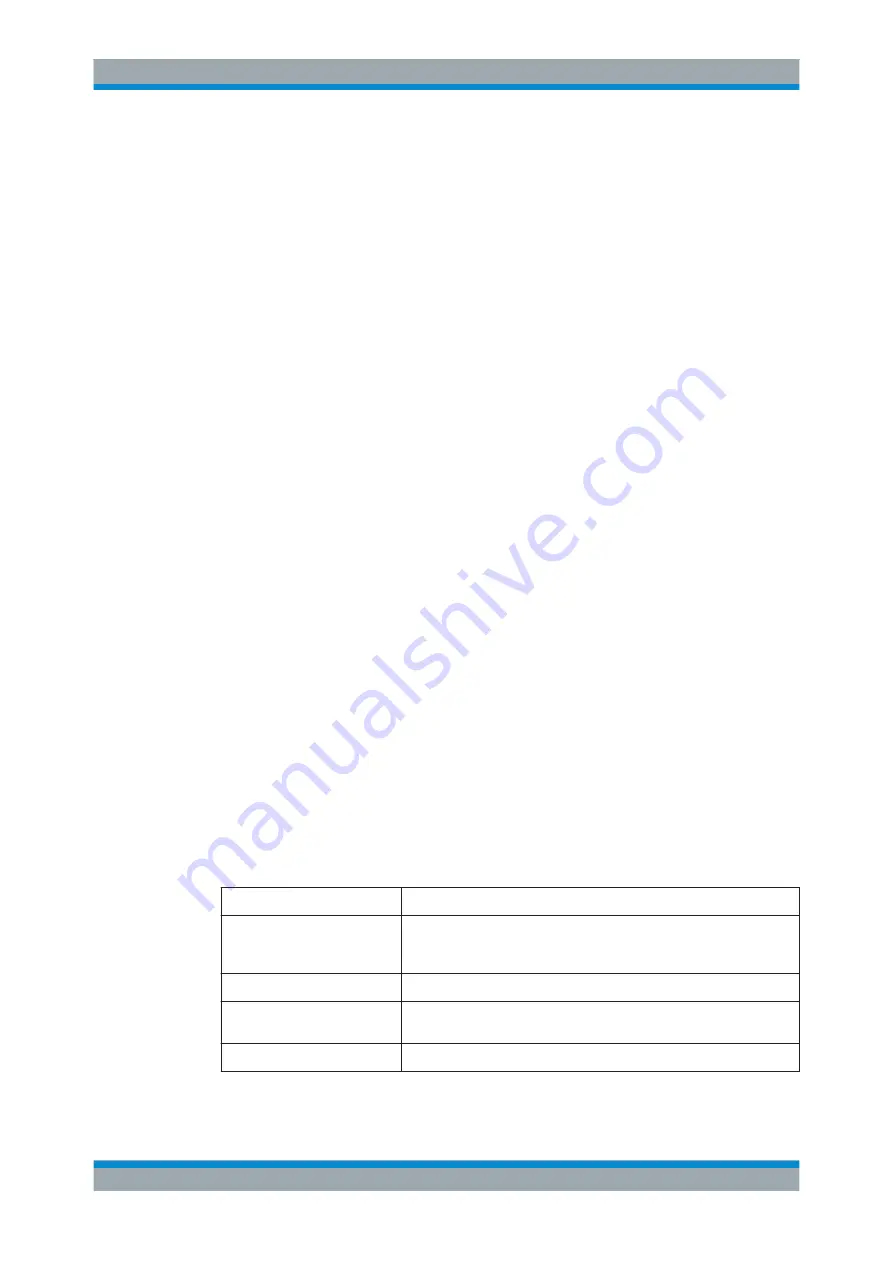
Preface
R&S
®
FSW
17
User Manual 1173.9411.02 ─ 19
The user manual for the base unit provides basic information on operating the
R&S
FSW in general, and the Spectrum application in particular. Furthermore, the soft-
ware functions that enhance the basic functionality for various applications are descri-
bed here. An introduction to remote control is provided, as well as information on main-
tenance, instrument interfaces and troubleshooting.
In the individual application manuals, the specific instrument functions of the applica-
tion are described in detail. For additional information on default settings and parame-
ters, refer to the data sheets. Basic information on operating the R&S
FSW is not inclu-
ded in the application manuals.
All user manuals are also available for download from the Rohde & Schwarz website,
on the R&S
FSW product page at
http://www2.rohde-schwarz.com/product/FSW.html
.
Service Manual
This manual is available in PDF format on the Documentation CD-ROM delivered with
the instrument. It describes how to check compliance with rated specifications, instru-
ment function, repair, troubleshooting and fault elimination. It contains all information
required for repairing the R&S
FSW by replacing modules.
Release Notes
The release notes describe the installation of the firmware, new and modified func-
tions, eliminated problems, and last minute changes to the documentation. The corre-
sponding firmware version is indicated on the title page of the release notes.
The most recent release notes are also available for download from the Rohde &
Schwarz website, on the R&S
FSW product page at
http://www2.rohde-schwarz.com/
> Downloads > Firmware.
1.3 Conventions Used in the Documentation
1.3.1 Typographical Conventions
The following text markers are used throughout this documentation:
Convention
Description
"Graphical user interface ele-
ments"
All names of graphical user interface elements on the screen, such as
dialog boxes, menus, options, buttons, and softkeys are enclosed by
quotation marks.
KEYS
Key names are written in capital letters.
File names, commands,
program code
File names, commands, coding samples and screen output are distin-
guished by their font.
Input
Input to be entered by the user is displayed in italics.
Conventions Used in the Documentation






























