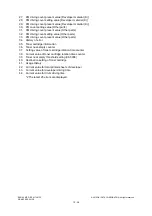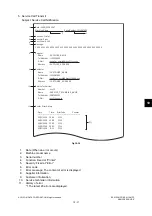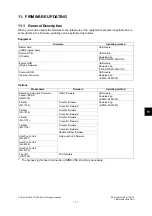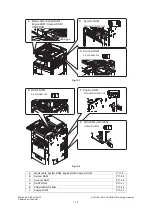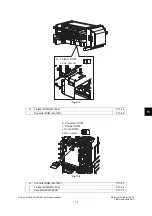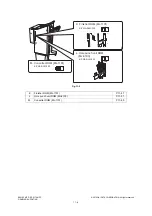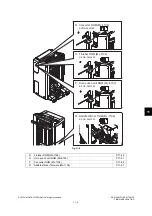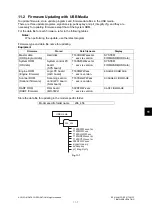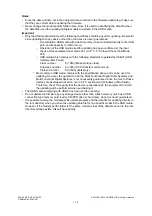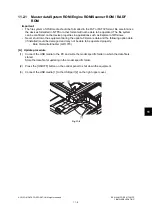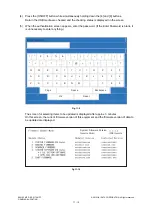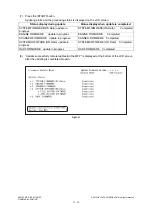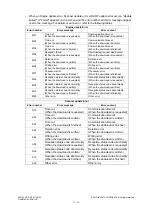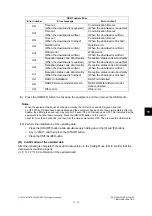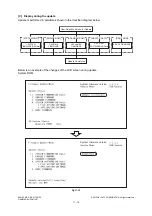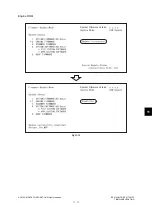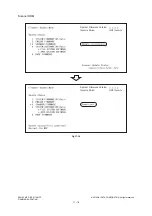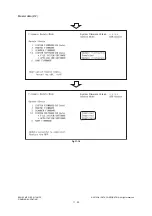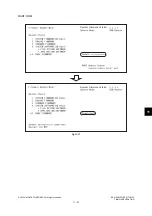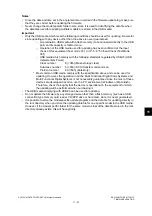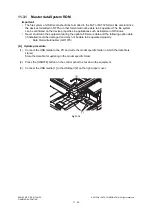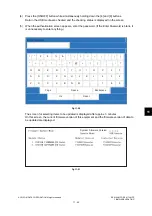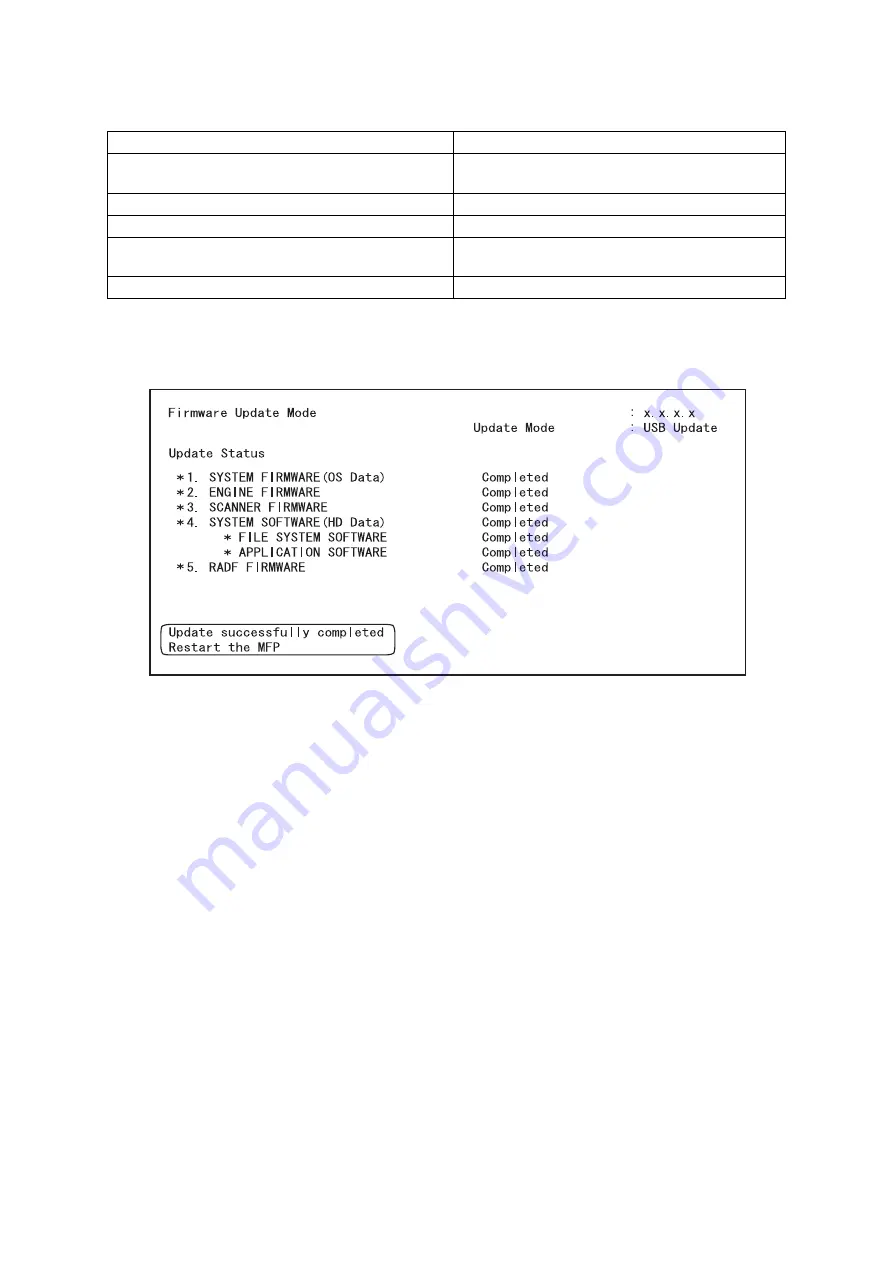
ES9160 MFP / ES9170 MFP
© 2012 OKI DATA CORPORATION All rights reserved
FIRMWARE UPDATING
11 - 12
(7)
Press the [START] button.
Updating starts and the processing status is displayed on the LCD screen.
(8)
“Update successfully completed Restart the MFP” is displayed at the bottom of the LCD screen
after the updating is completed properly.
Fig.11-11
Status display during update
Status display when update is completed
SYSTEM FIRMWARE(OS Data) update in
progress
SYSTEM FIRMWARE(OS Data) Completed
ENGINE FIRMWARE update in progress
ENGINE FIRMWARE Completed
SCANNER FIRMWARE update in progress
CANNER FIRMWARE Completed
SYSTEM SOFTWARE (HD Data) update in
progress
SYSTEM SOFTWARE (HD Data) Completed
RADF FIRMWARE update in progress
RADF FIRMWARE Completed
System Firmware Version
Summary of Contents for ES9160
Page 12: ......
Page 24: ...ES9160 MFP ES9170 MFP 2012 OKI DATA CORPORATION All rights reserved FEATURES 1 2...
Page 308: ...ES9160 MFP ES9170 MFP 2012 OKI DATA CORPORATION All rights reserved SELF DIAGNOSIS MODES 5 56...
Page 832: ...ES9160 MFP ES9170 MFP 2012 OKI DATA CORPORATION All rights reserved REMOTE SERVICE 10 38...
Page 920: ...ES9160 MFP ES9170 MFP 2012 OKI DATA CORPORATION All rights reserved BACKUP FUNCTION 12 12...
Page 1086: ......
Page 1087: ......