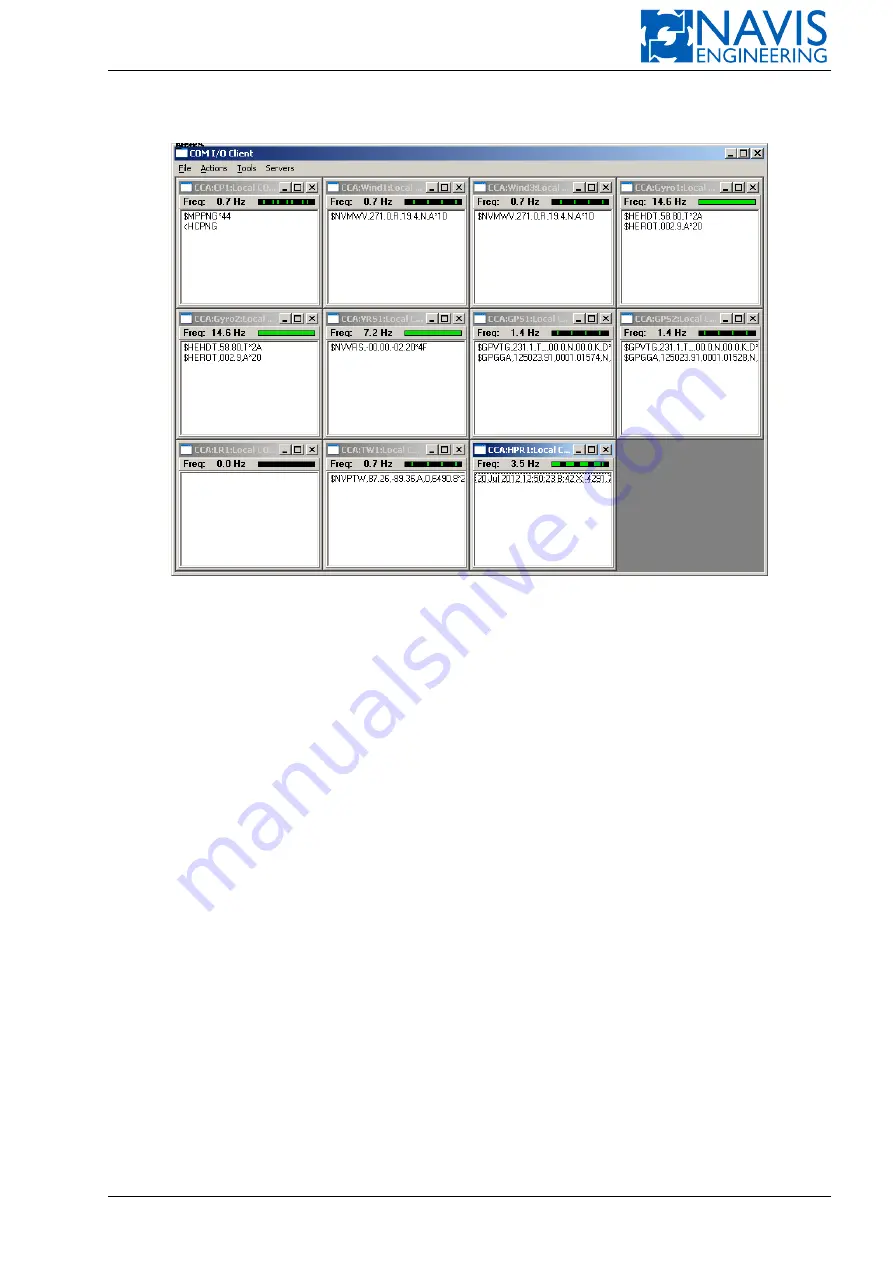
Services
COM Ports submenu looks as shown in Figure I.2.
Figure I.2: COM Ports submenu
Select
Servers
to choose viewed control computer. If there are two control computers, you can choose both. The main
window displays all sensors connected to a selected computer.
Select
Actions
to change mode of choosen sensor’s info representation. Actions submenu contains following strings:
Output, Only NMEA, One Line, BaudRate: value, Dump. You can change the Baud Rate value of choosen sensor by
select value from dropdown list. For starting of dumping select the Dump from Actions submenu.
Select
Tools
if you want to apply actions for all sensors. Tools submenu contains:
Disable Output and Enable Output
— options for enabling and disabling output for all sensors respectively;
Start Dump and Stop Dump
— are for launching dumping for all sensors too. However, you can disable dumping for
every sensors from Actions submenu;
Start DataReq and Stop DataReq
— are used if sensor sends data on request.
Refresh servers
— is used for renew servers list.
Select
Files - Exit
to exit from COM Ports viewer to Services menu.
I.5
Touch Screen Calibration
If Touch Screen behavior does not match with your expectations, perform the calibration procedure.
In DPShell Screen hold your touch for 6 second or select
Service
, then
Configuration
, then
Touch Screen
. The white
field of Touch Screen Calibration dialogue will appear. Touch several marks on the screen as they appear. If Control Unit
has multiple monitors they will be configured one by one.
Calibration will be terminate, if there is no pressing within 10 seconds.
Doc. 000.JDP-10000-OME, rev.3.3.13/“2102.$–17A-Advanced”
342






































