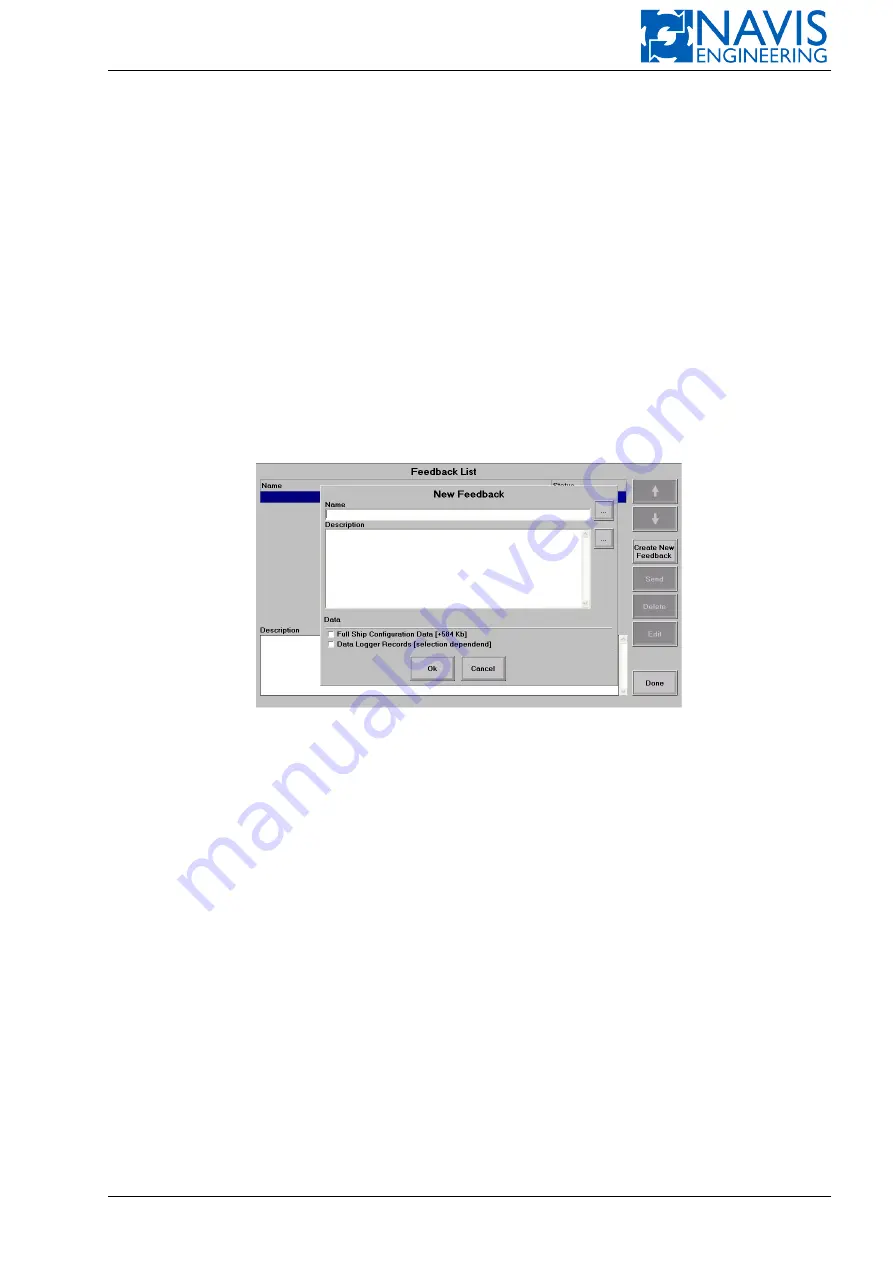
DPShell Service Utility
1.2.1 Close an active window (if any) by pressing “Done” button.
1.2.2 Press “Return” item in menu “Services”.
1.2.3 If “Unmount USB” item is displayed in the start screen press this item for safe removing of the USB flash
drive:
– wait for “Operation ‘Unmount removable drive’ completed successfully” message;
– disconnect USB flash drive from USB port;
– press “Close” button.
1.3. To start
NAVIS NavDP 4000
press “Start DP” button (see Section 3.1, page 50).
1.4. To shut down
NAVIS NavDP 4000
use a normal shut down procedure (see Section 3.6, page 55).
G.1.3
Creating Feedback Package
1.1. Switch DP/IJ control computer into “Service Mode” (see Section G.1.1, page 302).
1.2. Press “Feedback” item in “Services” menu.
1.3. In “Feedback List” window press “Create New Feedback” item.
Figure G.4: DPShell. Creating feedback
1.4. In “New Feedback” window (see Figure G.4):
1.4.1 Enter any package name in field “Name” (square button ‘...’ opens a screen keyboard).
1.4.2 Enter any comments in field “Description” (optional).
If field “Description” is empty, a warning message will appear: “Description is not specified. Continue?”.
Press “YES” button if description is not required; otherwise press “NO” and enter comments in the “Descrip-
tion” field.
1.4.3 Mark additional data (data checkboxes) for adding into feedback (if otherwise was not requested) and press
“OK” button:
– Full Ship Configuration Data;
– Logging Records / Data Logger Records;
– Printer Pages;
– Tracks List.
Number and structure of the additional data may vary depending on the system configuration and its state.
1.4.4 If advanced logging option (Data Logger Station) is used (for more details see Section H.1, page 319), after
ticking “Data Logger Records” box and pressing “OK” button the following dialog window will appear (see
Figure G.5):
– select records for sending in the dialog window and press “Export” button;
– wait for “Export finished successfully” message. This operation may take up to several minutes;
– close the message and the dialog windows by pressing “Close” button.
Doc. 000.JDP-10000-OME, rev.3.3.13/“2102.$–17A-Advanced”
304
















































