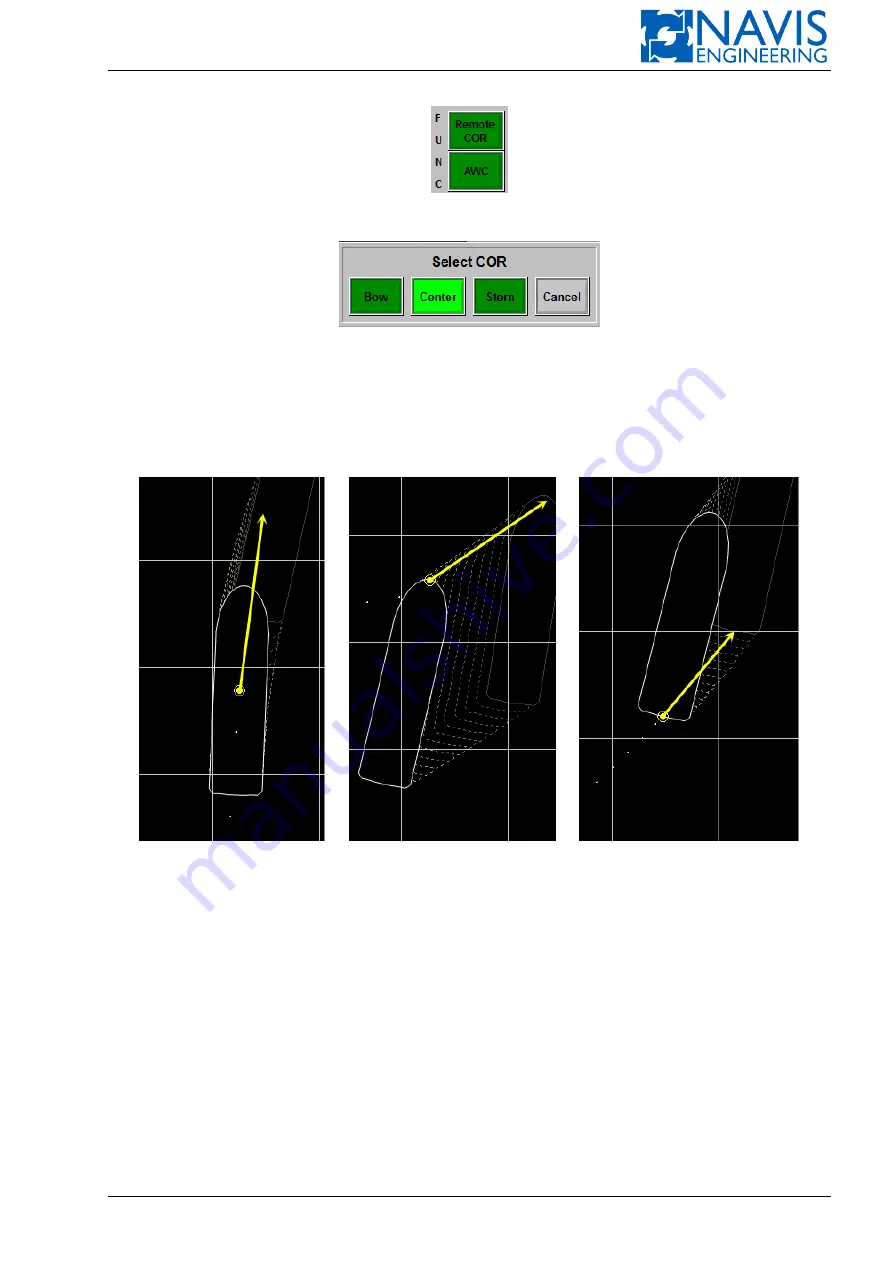
System Functions
Figure 10.1: FUNC Panel
Figure 10.2: Dialog box Remote COR
It starts blinking, and a dialog appears on the screen (see Figure 10.2)
which shows the actual COR position. The remote COR softkey starts blinking. Select a new COR position or press
Cancel.
The actual COR position is displayed on the screen as a yellow circle with an arrow (Figure 10.3).
Figure 10.3: COR position: COR at Center, Bow, Stern
The arrow shows the direction in which COR moves and how much its speed is; exact values for the COR course and
speed are displayed at the top of the screen and denoted as COG and SOG consequently.
If COR is set at the bow or stern, the softkey remote COR is lit up. In what follows it is described how the position of
COR relates to a control mode activated.
Custom set of COR points
The option is custom set of COR points. Use arrow softkeys to select COR point. See Figure 10.4
Editing COR points
The option is editable COR points. Use Param / COR to edit available COR points list.
Auto Heading and Auto Position
Press the
AUTO
softkey in the
POS
panal.
Doc. 000.JDP-10000-OME, rev.3.3.13/“2102.$–17A-Advanced”
172






























