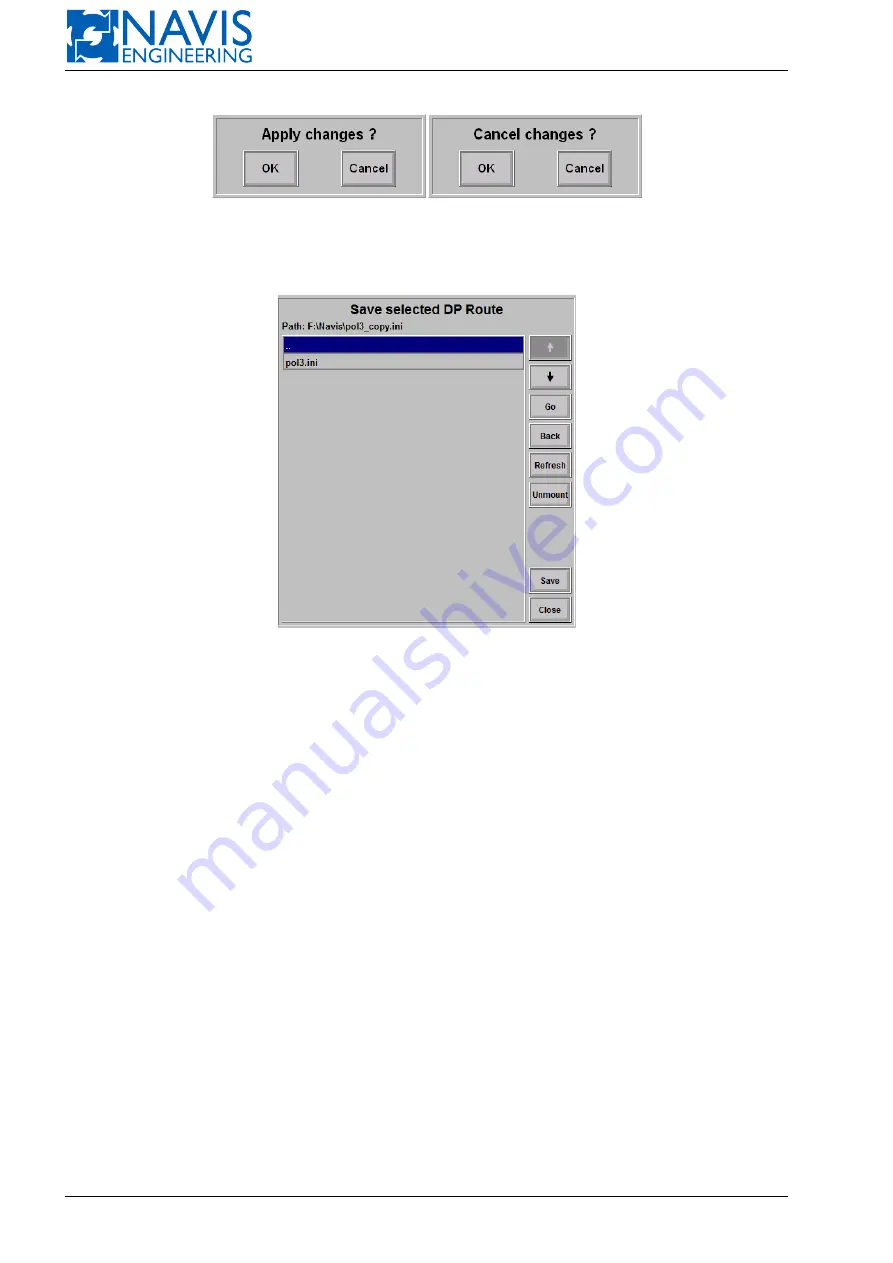
NAVIS NavDP 4000. Operation Manual
(a)
(b)
Figure 10.37: Apply and Cancel Dialog Windows
Figure 10.38: Save Route Dialog
Auto Load
In case the data retrieving is required from an external source (ECDIS) the function is activated.
Depending on the configuration a route is loaded non-stop or one-time. In case of non-stop loading the
Auto Load
softkey is white indicated while the mode is on.
In case of getting route with an existing name, but the
Auto OVR
is off, the route gets a new name like “[route
name]+1”.
In case the
Auto OVR
is on and the route with the existing name is got, the following events are possible:
– the route is not active — the route is overwritten;
– the route is active, editing is allowed — route is overwritten;
– the route is active, editing is not allowed — the route gets a new name like “[route name]+1”.
Save
A route can be saved to an external device (for example USB flash drive).
Insert USB flash drive into USB port and press
Save
softkey. The
Save selected DP Route
dialog appears (see Figure
To switch the folder or device, press the
Go
softkey and select the one.
Then press the
Save
softkey. In case the route with the same name, the
Replace
softkey is displayed instead of the
Save
one.
The route is saved immediatly after the proper softkey has been pressed. The route file has the name “[route name].ini”
and text format and can be edited manually.
More details see in the Appendix F, page 301.
After the route is saved, press the
Unmount
softkey to safety remove the USB flash drive.
195
Doc. 000.JDP-10000-OME, rev.3.3.13/“2102.$–17A-Advanced”






























