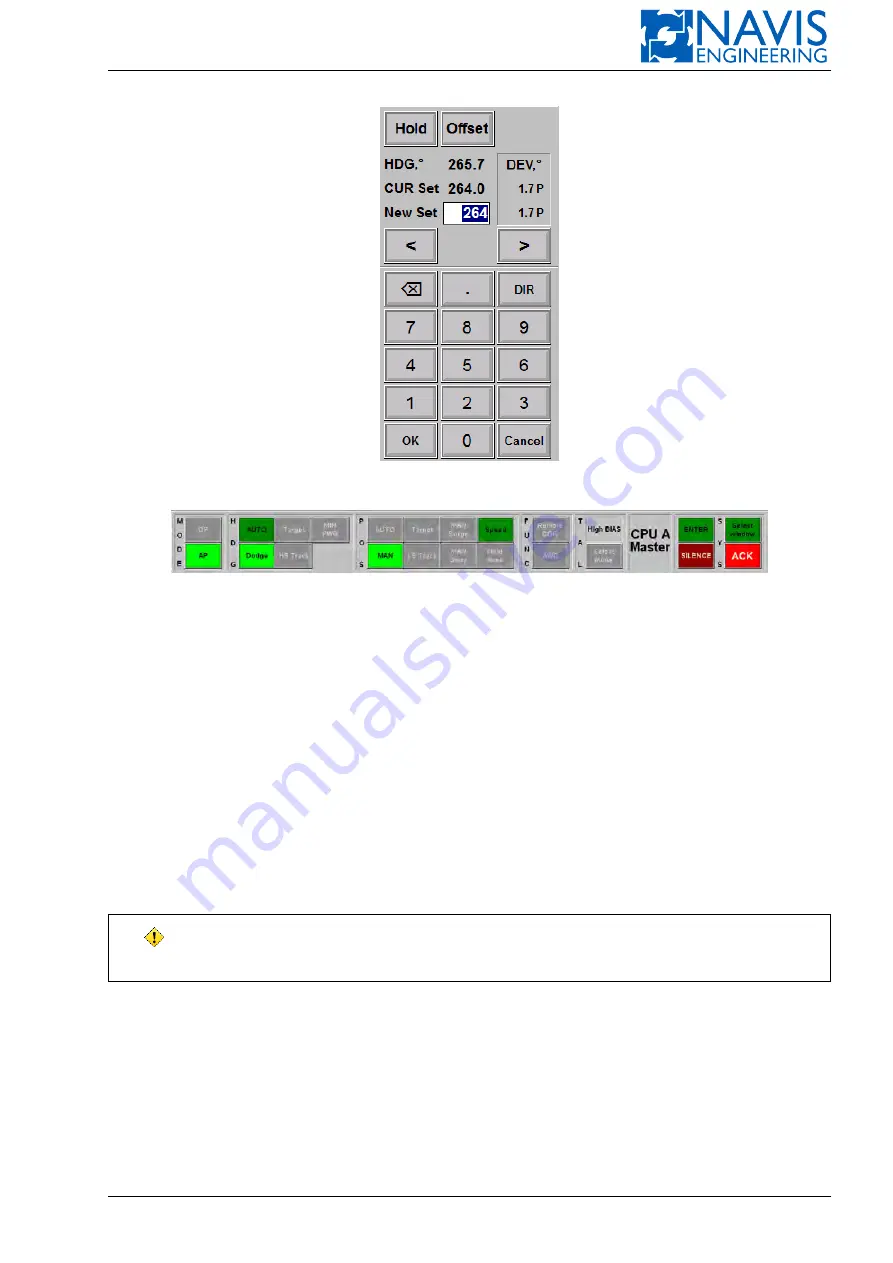
System Functions
Figure 10.53: Input Heading Setpoint dialog
Figure 10.54: Dodge button on the Mode/Function Panel
The switching from
Dodge
to AUTOHDG is performed in the same way, i.e. by double press on the
HDG
pushbutton.
In this case the actual heading becomes the preset one.
Switch to the Dodge mode using the MCP2000 series
These control panels do not allow switching the mode from AUTOHDG to
Dodge
, but it is possible to switch the
mode from
Dodge
to AUTOHDG. To switch to the AUTOHDG mode double press the
HDG
pushbutton. In this case the
actual heading becomes the preset one.
If the actual mode is AUTOHDG, then the double press on the
HDG
pushbutton sets the actual heading as the preset
one but the mode does not switch to
Dodge
.
10.7.2
Automatic Speed Control function
Automatic Speed Control function is provided as option. To turn on this function, press
Speed
softkey. Set speed
dialog will be activated (Figure 10.55). Use
Hold
to hold current speed.
WARNING!
Don’t set too small speed, it can cause bad headingkeeping qual-
ity.
Speed setpoint value is shown in Autopilot window as well as on the control panel’s LCD in the “AP Speed” line (in
case the configuration contains MCP4000 with LCD).
This function can be used also in Dodge and HS Track modes.
10.7.3
Manual position
Operating in AP Mode propeller(s) and/or azimuthal thrusters can be under the bridge control. In this case the
MAN
softkey of the POS group is gray.
In case propeller(s) and/or azimuthal thruster(s) can be controlled via joystick, the
MAN
softkey is light-green if the
MAN mode is on and dark-green if the AutoSpeed mode is on.
Doc. 000.JDP-10000-OME, rev.3.3.13/“2102.$–17A-Advanced”
204






























