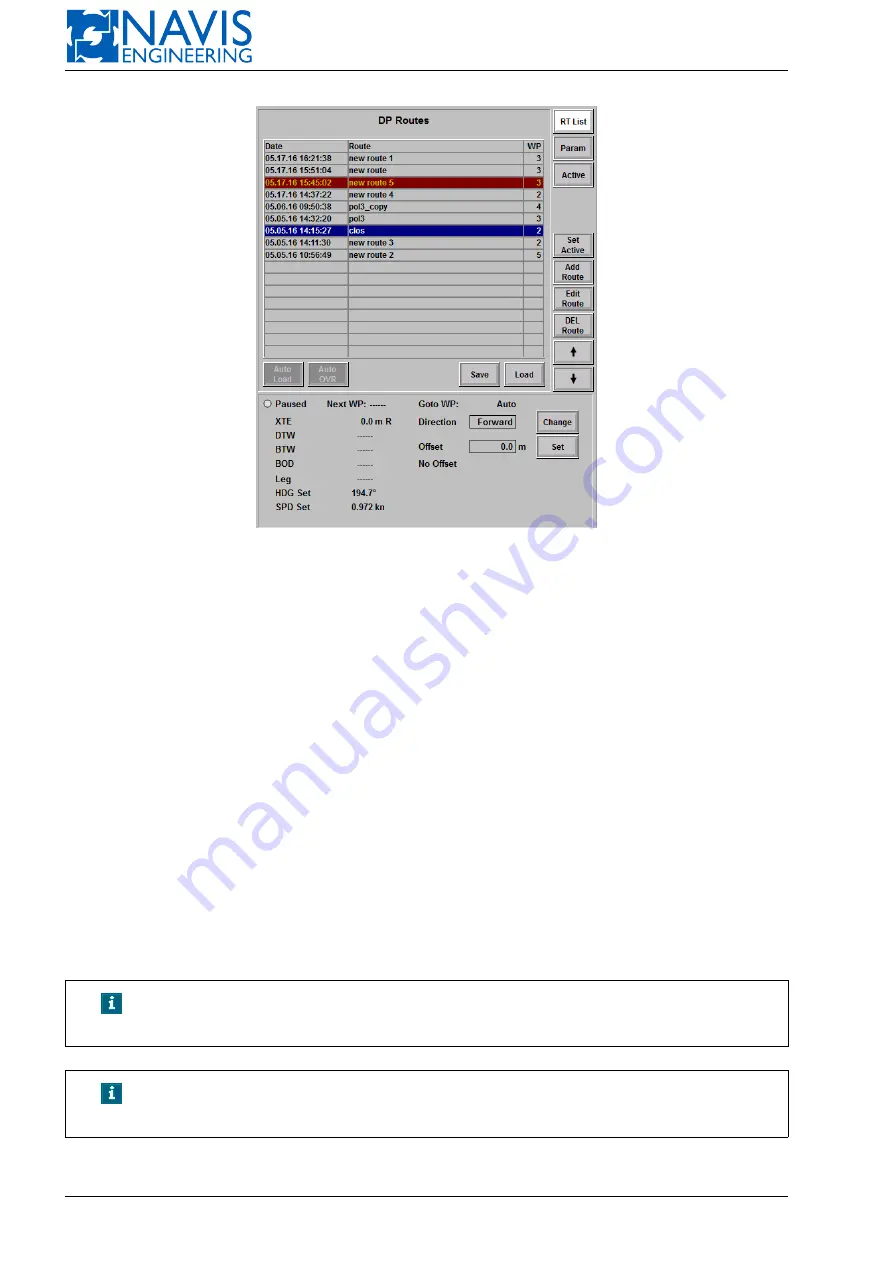
NAVIS NavDP 4000. Operation Manual
Figure 10.30: Track Window Example
Add route
— to add a new route;
Edit route
— to edit a route;
DEL route
— to delete a route;
Auto load
— a route is automatically loaded from the external source;
Auto OVR
— an old route is overwritten by the new one with the same name;
Save
— to save a route to an external device;
Load
— to load a route from an external device.
Set Active
To set a route up as active, select it in the list and press
Set active
softkey. The window will be switched to the Active
mode. Press the
RT List
softkey to switch to the list of routes back.
Active route row is highlighted with dark red and is not editable (see Figure 10.30). Only one route can be active.
To deactivate the route select the active one and press the
Set active
softkey. The route becomes inactive.
NOTE!
If the Following track mode is on, editing, switching or deactivating the
active route is not allowed.
NOTE!
Both an empty route
*
and a route with one waypoint are not allowed to
be activated.
* Empty route is the route that has no waypoints.
191
Doc. 000.JDP-10000-OME, rev.3.3.13/“2102.$–17A-Advanced”
















































