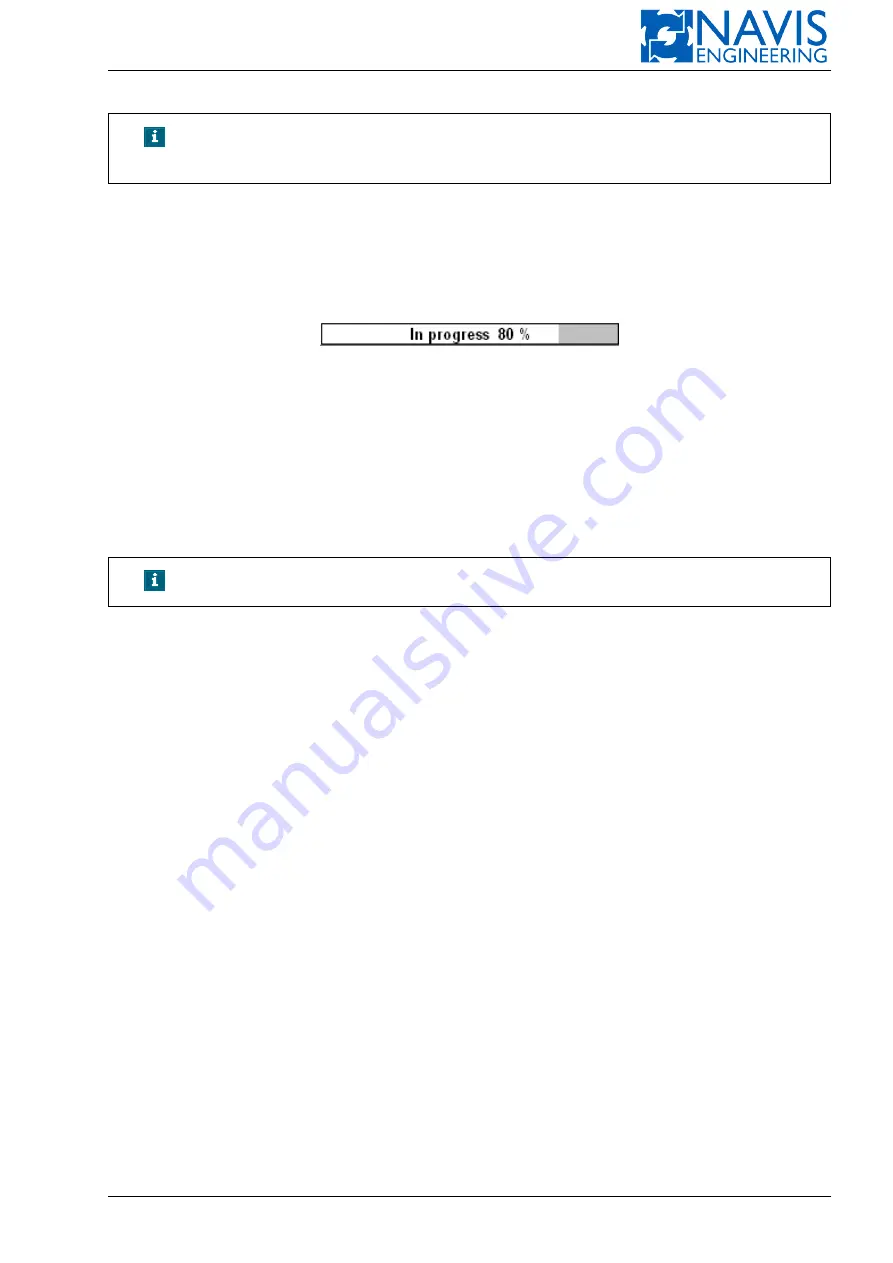
System Functions
NOTE!
Wind and current speeds are indicated in values set by the operator in
“Units” page of “Param” window.
Change
softkeys for setting current, wind and wave parameters are unavailable and highlighted by dark grey color in
Real Mode
.
TAL mode
name is displayed in the lower right part of the Capability Analysis window and is unavailable for chang-
ing.
The Capability Plot is continually being refreshed. The refresh period lasts for a few seconds. While refresh is being
performed, the refresh indicator shows the calculation progress in percent:
Hypothetic Mode
Use this mode to evaluate the vessel’s capability to maintain its position and heading in different set conditions by:
– simulating thruster and power component failures;
– changing wind, wave and current directions;
– changing current speed and wave height;
– manual changing thrust and/or power limits;
– changing TAL mode.
NOTE!
Switching to Hypothetic mode is available in DP control mode only.
In this mode, the Capability view looks as in Figure 10.63.
Selection of Hypothetic Power and Thruster Configuration
A list of the DP system components (thrusters, power components, bus tie breakers) is displayed in the bottom of the
Capability Analysis window (see Figure 10.63), so that different power and thruster configurations can be analyzed. Each
component can be activated and deactivated.
1
— Status of each component is indicated by colored round indicator.
Green
color means:
– for the thruster: it is activated;
– for the power component: it is activated;
– for bus tie breaker: it is closed.
Red
color means:
– for the thruster: it is deactivated;
– for the power component: it is deactivated;
– for bus tie breaker: it is open.
2
— Component name.
3
— Power limits for power components and thrust limits for the thrusters in percent, or position On/Off for tie breakers.
In case the component is deactivated, the dashes are displayed instead of values for power/thrust limits.
Use the Arrow softkeys to select a DP system component in the component list.
Press
Change
softkey to activate/deactivate thruster or power component and to set thrust/power limits.
In the opened dialog box (see Figure 10.64):
– press the softkey with the thruster/power component name to activate/deactivate the component.
The softkey is highlighted by
light green
color in case the component is activated, and by
dark green
color in case
it is deactivated.
Doc. 000.JDP-10000-OME, rev.3.3.13/“2102.$–17A-Advanced”
212






























