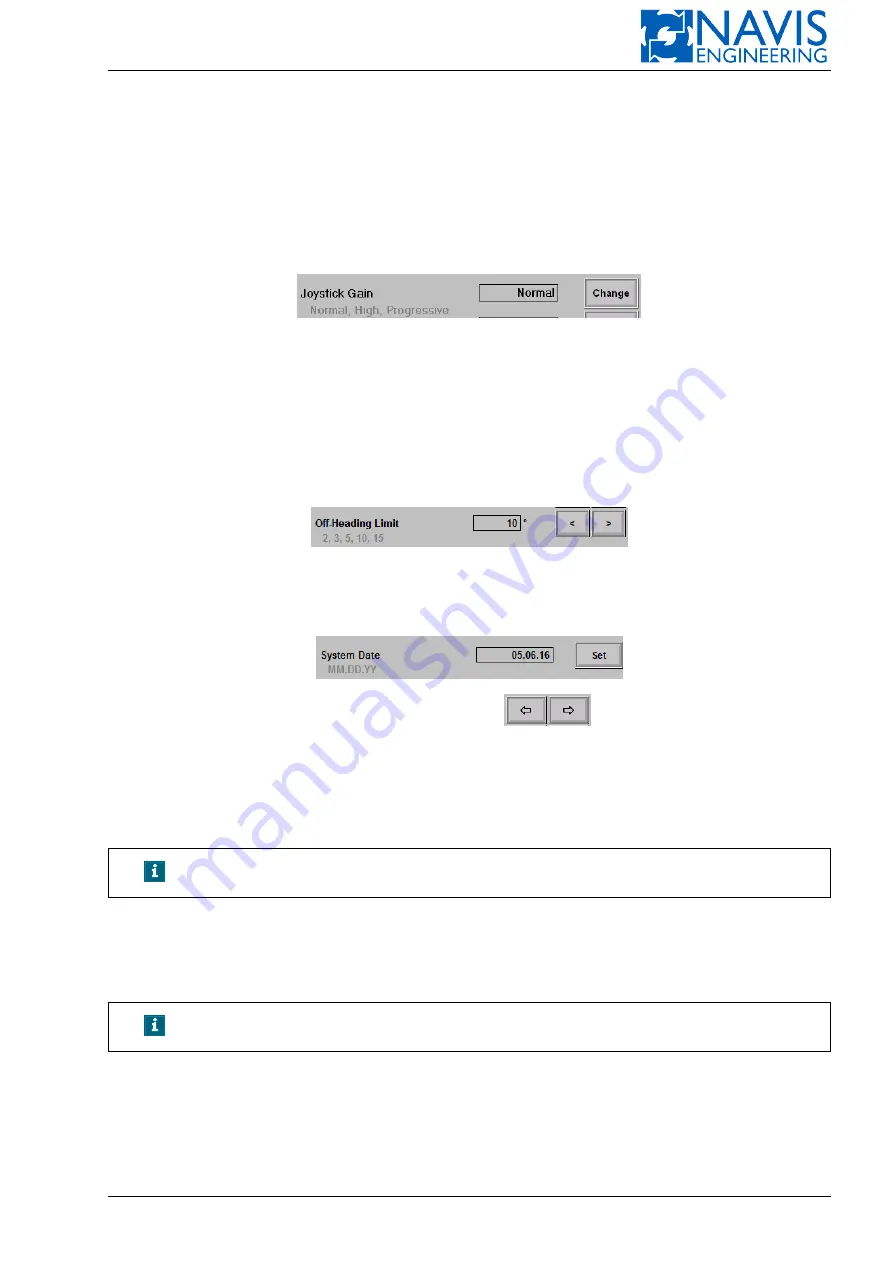
Operator Interface
5.9.3
Entering Parameter Values
While entering the parameters in the parameter pages, you use one of three possible ways.
Case 1
A parameter has a predefined set of values, and you must select the one. Tipically, all possible values are shown in
faded color.
For instance,
means that the joystick gain has been set to
Normal
. When pressing the
Change
softkey, several options are scrolled.
They are
Normal
,
High
and
Progressive
.
As soon as you have selected the necessary value, press the
Apply
softkey, or press the
Cancel
softkey to cancel. The
actual value is displayed against the dark background, others are displayed against the white background.
Case 2
In Case 1 the values are listed cyclically. In this case they are listed to the left or right from the actual value with arrow
buttons, for instance
Case 3
The necessary value is entered via a touch-control keyboard. For instance,
Press the
Set
softkey, keyboard-like dialog will appear. Using
softkeys, move the blue cursor and print
digits on its place. Then press the
Ok
softkey to confirm, or the
Cancel
softkey to cancel.
In all the cases, press the
Defaults
softkey in order to set default values.
5.10
Syncronized/Independent Mode
NOTE!
The default mode is Synchronized.
There is a group of parameters and operation in DP-2 systems that can be changed and performed both on Master and
Slave station. Depending on mode the parameter settings and operations are performed independently (the Independent
mode) or synchronized on both stations (the Synchronized mode).
See Appendix A, page 250 for the entire list of parameters and operations.
NOTE!
The mode switching is avalable on the Master station only.
The current mode is indicated on the icon placed in the ‘Main CPU indicator’ section (see figure 5.36) and on the
System tab of the Param window (see Fig.5.37)
The Setting Mode Switching
There are two way to switch the setting mode.
Doc. 000.JDP-10000-OME, rev.3.3.13/“2102.$–17A-Advanced”
88






























