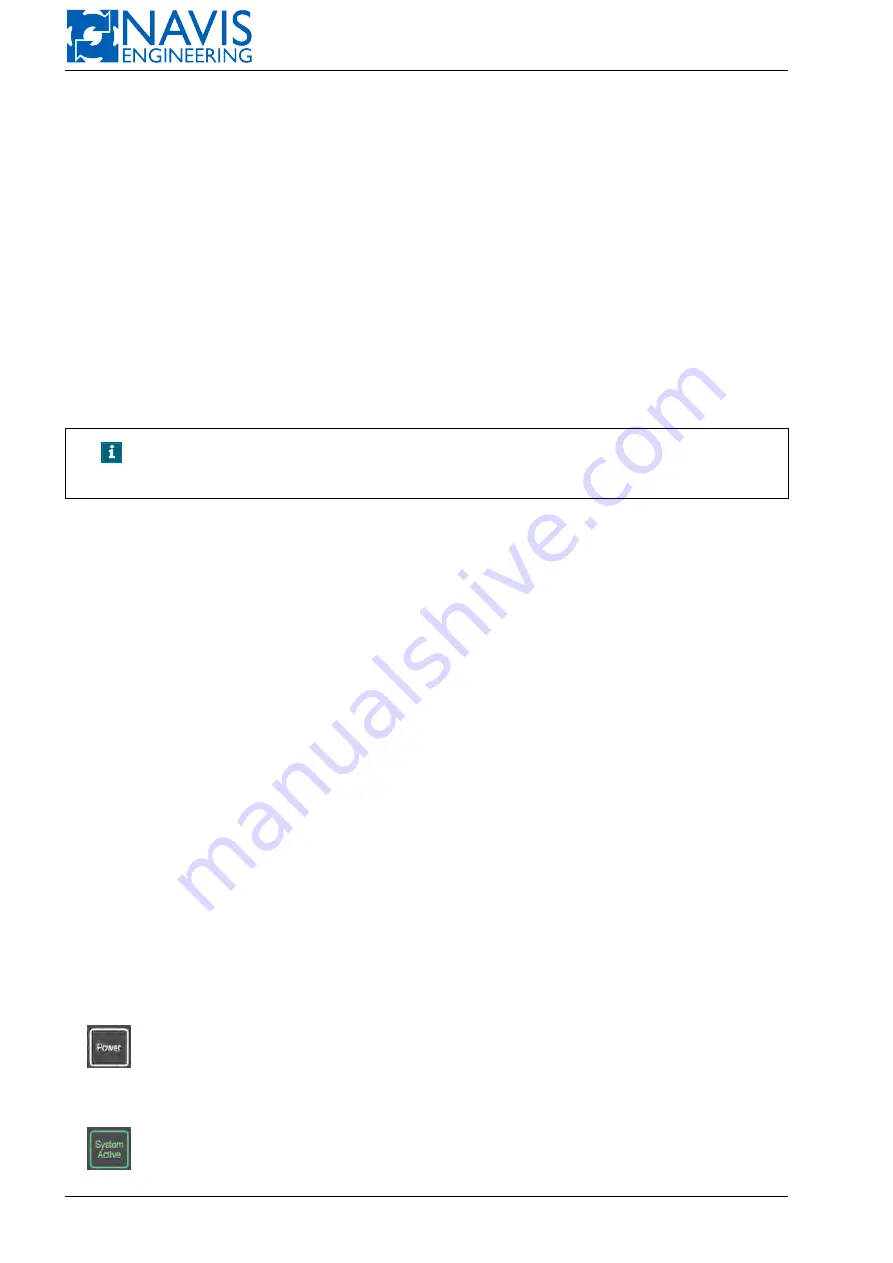
NAVIS NavDP 4000. Operation Manual
– press the POS pushbutton twice;
– press the PS pushbutton then press the HOLD pushbutton.
In this case the current vessel position is get as the preset one.
The pushbutton backlight changes to green.
To set the offset values press the POS pushbutton once(in any control mode).
The Offset dialog appears on the screen. Keep in mind that it is impossible to switch to another tab of this dialog. The
only Offset settings are available from the control panel.
There are two way to change the value:
– with the Joystick match pushbuttons (see Figure 2.21): press and hold the pushbutton or press the pushbutton
several times until the required value is set. Then press the Enter pushbutton. Keep in mind that the direction of the
pusbutton arrows is the same as in the Offset settings dialog i.e. the arrow pushbutton performance depends on the
control panel orientation.
– with the rotary knob (see Figure 2.23) — turn the knob until the required value of the Sway or Surge parameters is
set. Then press the Enter pusbutton. Press the knob’s pushbutton to switch between the Surge and Sway fields.
NOTE!
The Offset settings dialog is called in any control mode by single press-
ing the POS pushbutton.
To switch off the AutoPOS mode press the POS pushbutton twice.
2.5.12
HOLD
The HOLD button is used to take actual position and/or heading as preset ones for automatic keeping.
2.6
Control Panel MCP2000
The following components of the Control Panel are mounted on an aluminum base plate:
– 2-axis analog Joystick
– Rotary Knob
– PCB with integrated indicators and electronic components
The arrangement of controls, push buttons and indicators on the control panel is shown in Figure 2.24.
The special protective transparent film with button and indicator inscriptions printed on is glued on the aluminium
base plate. All panel controls and indicators are highlighted.
The Alarm Speaker is used for voice announcement of all messages appearing in the system Alarm Window. Alarm
Speaker is embedded into the system console and connected with the Control Panel by separate cable.
Disconnected panel
In case the panel has no signal from the system the status is “Disconnected”. In this state all push buttons have white
backlights, but the color of the indicators corresponds their status(see the sections below).
2.6.1
Power
— indicates if the system is powered.
2.6.2
System Active
— indicates if the system is active. Highlighting means that the vessel is under the system control.
37
Doc. 000.JDP-10000-OME, rev.3.3.13/“2102.$–17A-Advanced”
















































