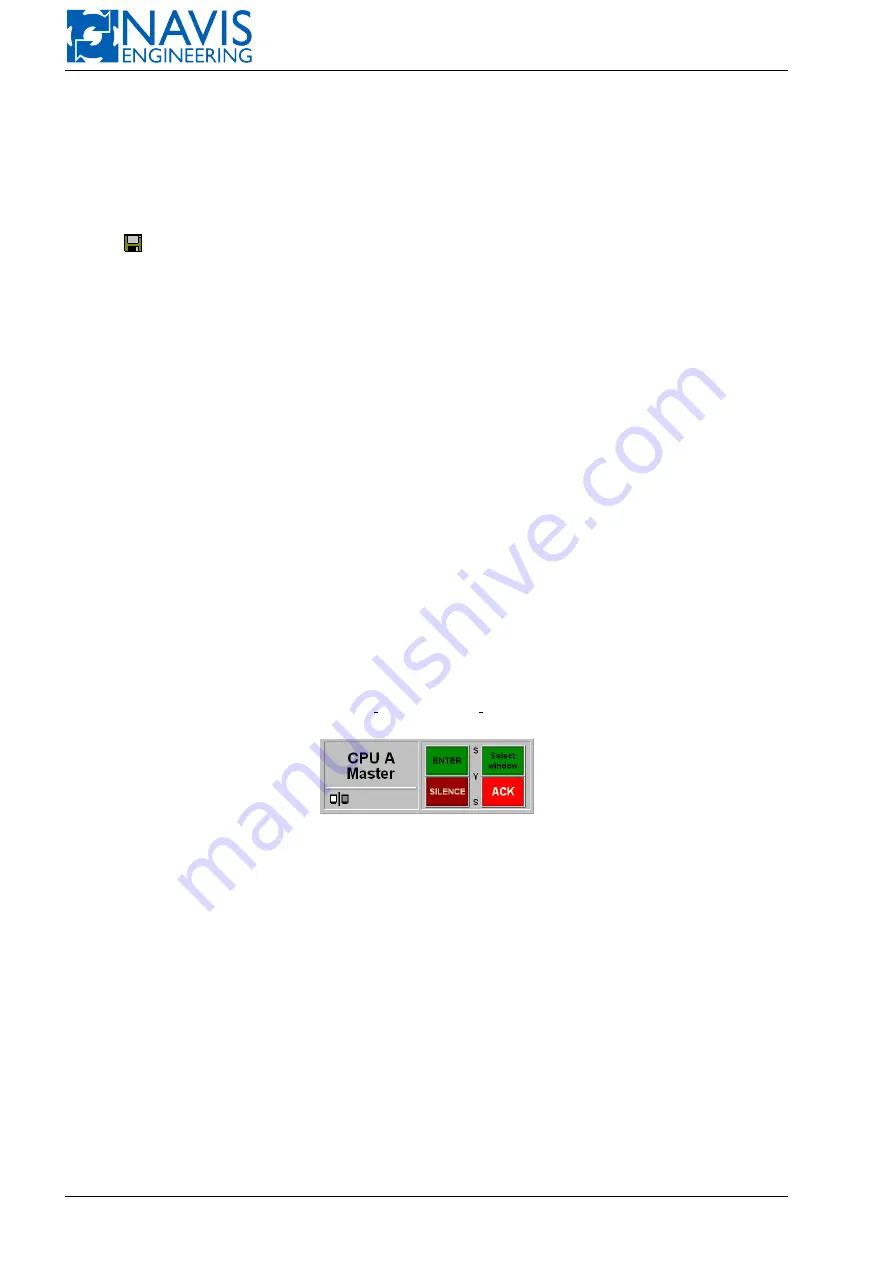
NAVIS NavDP 4000. Operation Manual
H.2.3
The Overload Protection in the “Continuous” Mode
In case the “Continuous” mode is on, the system generates the following alarm messages:
– the “Duration” values becomes red;
– the one time per an interval (the standard value of interval is 1 hour) the alarm message appears. The message
reports that the “Continuous” mode is on and it should be switched off;
– the
symbol in the Status line is starting to blink.
The message type depends on the system configuration.
Additionally, there is a maximum record duration restriction. The standard maximum duration is 24 hours.
H.2.4
Disk Space Control
The system is check the available disk space permanently.
When approaching a minimum value (1000 MB by default):
– “Low disk space” alarm is generated;
– status indicators in “BlackBox/Remote” string become yellow.
If the minimum value is reached (1000 MB by default):
– the record is stopped;
– “Logging stopped, disk full” alarm is generated;
– status indicators in “BlackBox/Remote” string become red.
H.2.5
Screenshot
To make a screenshot press twice the CPU console label on the master operator station, located at the bottom side of
the screen (see figure H.9).
The screenshot is saved as a file named “Screen YYYY-MM-DD HH-MM-SS.bmp” to the “Out” folder.
Figure H.9: CPU Console Label
H.3
Data Logger Console
When Data Logger Station (DLS) is on, LCD displays Data Logger Console Window (see figure H.10).
H.3.1
DL Console Window Areas
DL Console window is divided into three main areas:
– Server area;
– DP System area;
– IJ System area (is similar to DP System area).
3.1. “Server” area contains information concerning the server that collects data and provides performing all operations.
327
Doc. 000.JDP-10000-OME, rev.3.3.13/“2102.$–17A-Advanced”
















































