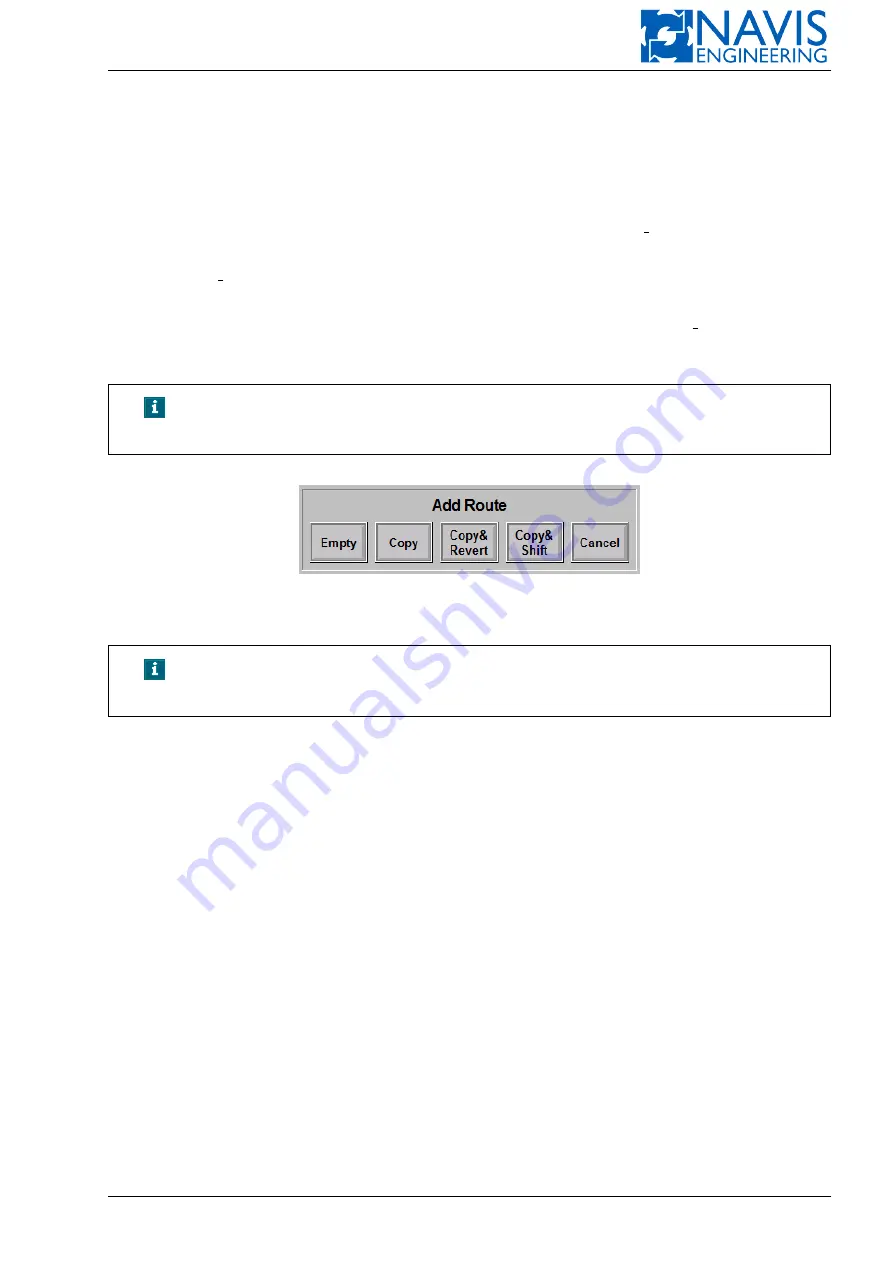
System Functions
Add Route
To add a new route manually press
Add Route
softkey.
In the opened dialog window select a route type to be added (see Figure 10.31):
Empty
— to create a new empty route. The route default name is “new route”;
Copy
— to copy the current route. The new route default name is “[selected route name] copy”;
Copy&Revert
— to copy the current route with reverse order of waypoints. The new route default name is “[selected
route name] revert”;
Copy&Shift
— to copy the current route with shifting it to coordinates specified by operator. The operator can input
coordinates using the dialog window. The new route default name is “[selected route name] shifted”.
Cancel
— to cancel a new route creating.
NOTE!
The name of any new route could be changed in the “RT Edit” mode
(“Edit Route” softkey).
Figure 10.31: Add Route Dialog Window
NOTE!
In case the empty route (or one-point route) is selected, an empty route
is added by default without calling the dialog.
Edit Route
Press
Edit Route
softkey to switch to
RT Edit
mode.
In this mode the following actions are available:
– change a route name;
– add a waypoint;
– edit a waypoint;
– delete a waypoint;
– edit a leg.
1. To change a route name press
Route Name
softkey and enter a new name by using screen keyboard.
The route name is protected from duplication. In case the name in the entry field is the same as one of the existing
the entry field is red and the
OK
softkey is disable (see Figure 10.32).
2. To add a waypoint press
Add Point
softkey.
In the opened window set the following parameters:
– waypoint name;
– coordinates. Operator can specify absolute coordinates in a route’s coordinate system or offset (see Figure
3. To edit selected waypoint press
Edit Point
softkey.
Dialog window for editing waypoint is similar to the window for adding waypoint (see Figure 10.33).
Doc. 000.JDP-10000-OME, rev.3.3.13/“2102.$–17A-Advanced”
192






























