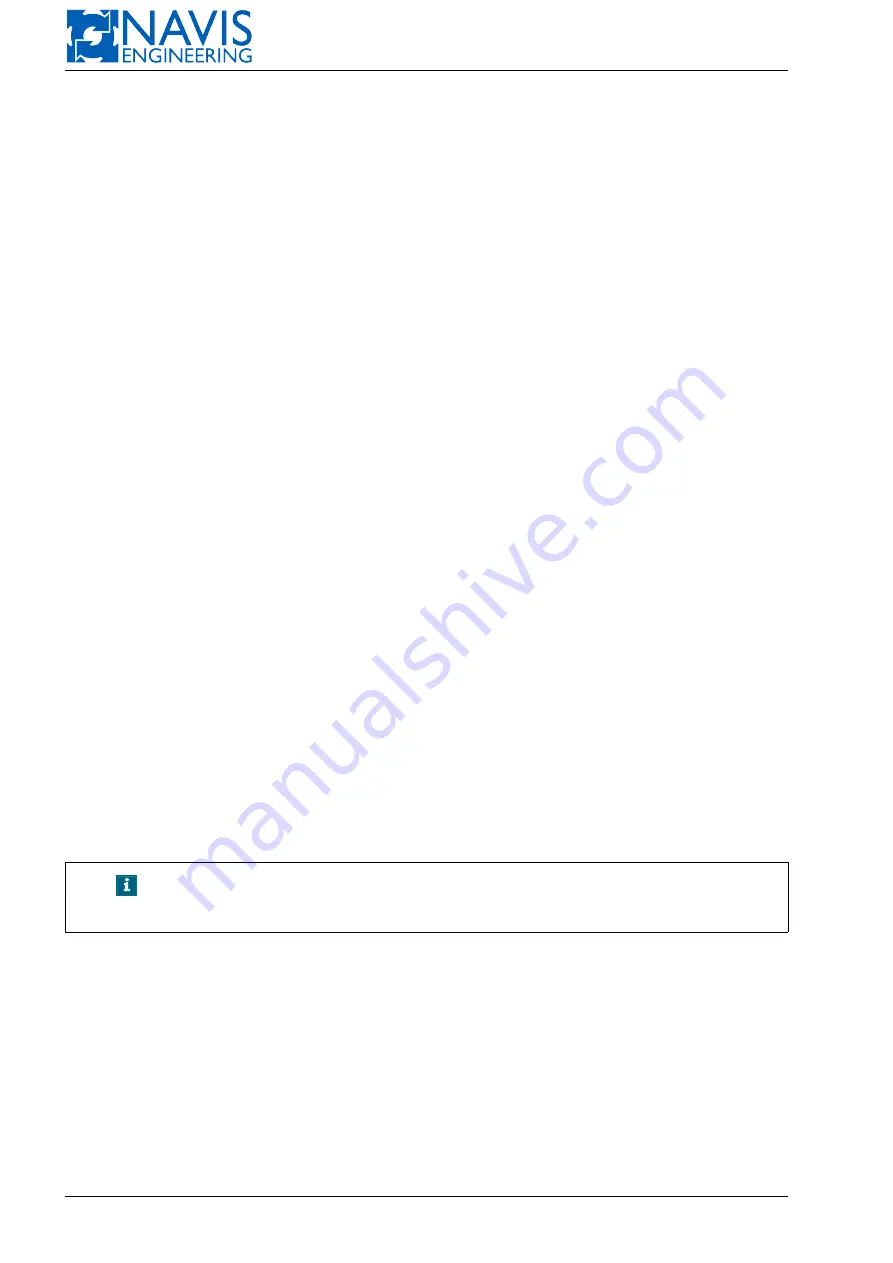
NAVIS NavDP 4000. Operation Manual
The left Position Error indicator displays a value of XTE: ‘R’ means right, ‘L’ — left.
The right Position Error indicator displays a value of DTW. (See Section 9.2.6, page 164).
The indicator displays the Course over ground (COG) in degrees.
The indicator displays the Speed over ground (SOG). The Speed over ground is shown in units selected by the
operator in
Units
Page of
Param
window (see Section 5.9, page 85).
5.4.3
Map View
The following information is displayed on the Map (see figure 5.13):
Wind speed and direction indicator
Wind speed is displayed with yellow numeric indicator.
Wind direction is displayed with yellow arrow.
Wind speed and direction are shown in a yellow circle.
Current speed and direction indicator
Current speed is displayed with green numeric indicator.
Current direction is displayed with green arrow.
Current speed and direction are shown in a green circle.
Wind speed and current speed are measured in units selected by the operator in
Units
page of
Param
window (see
Vessel contour
Vessel contour is displayed with Speed vector and Center of rotation (COR).
The vessel contour is located on the Map according to the actual position and directed towards the actual heading.
The Speed vector direction corresponds to the course over ground (COG).
The Speed vector length equals the distance the vessel should pass moving with current speed within 1 minute.
The COR position is set by the operator in DP modes (See Section 10.1, page 171).
Position setpoint symbol
If the vessel position is controlled automatically the position setpoint is shown with yellow
symbol on the display:
– small circle if a relative view is selected
– dotted circles if a true view is selected
5.4.4
View Controls
Map View Scale
Press “+” and “-” softkeys to change the scale of view (Zoom In/Zoom Out).
When zooming out and ship contour is too small in proportion to map scale, ship contour size is fixed.
When zooming in and ship contour is out of window, the COR point and small shaded ship-shape symbol is shown
to represent the ship orientation.
NOTE!
Too large zoom when you can’t see real ship contour and only shaded
ship-shape symbol is shown is dangerous and non-informative scale.
Auto View selection
Use the appropriate softkey to select the AutoView ON or AutoView OFF mode. The current mode
is displayed on the softkey:
Auto View ON
The vessel contour is always shown on the screen. In this case the coordinate grid shifts when the
vessel contour approaches the visible limits of the Map.
Auto View OFF
This mode allows the vessel contour to leave the Map when approaching its visible limits.
Coordinate system selection
Use the appropriate softkey to select a coordinate system to be displayed.
The current coordinate system is indicated on the softkey:
Geo
the geographic coordinate system is displayed
Local N/E
the Cartesian coordinate system is displayed
73
Doc. 000.JDP-10000-OME, rev.3.3.13/“2102.$–17A-Advanced”
















































