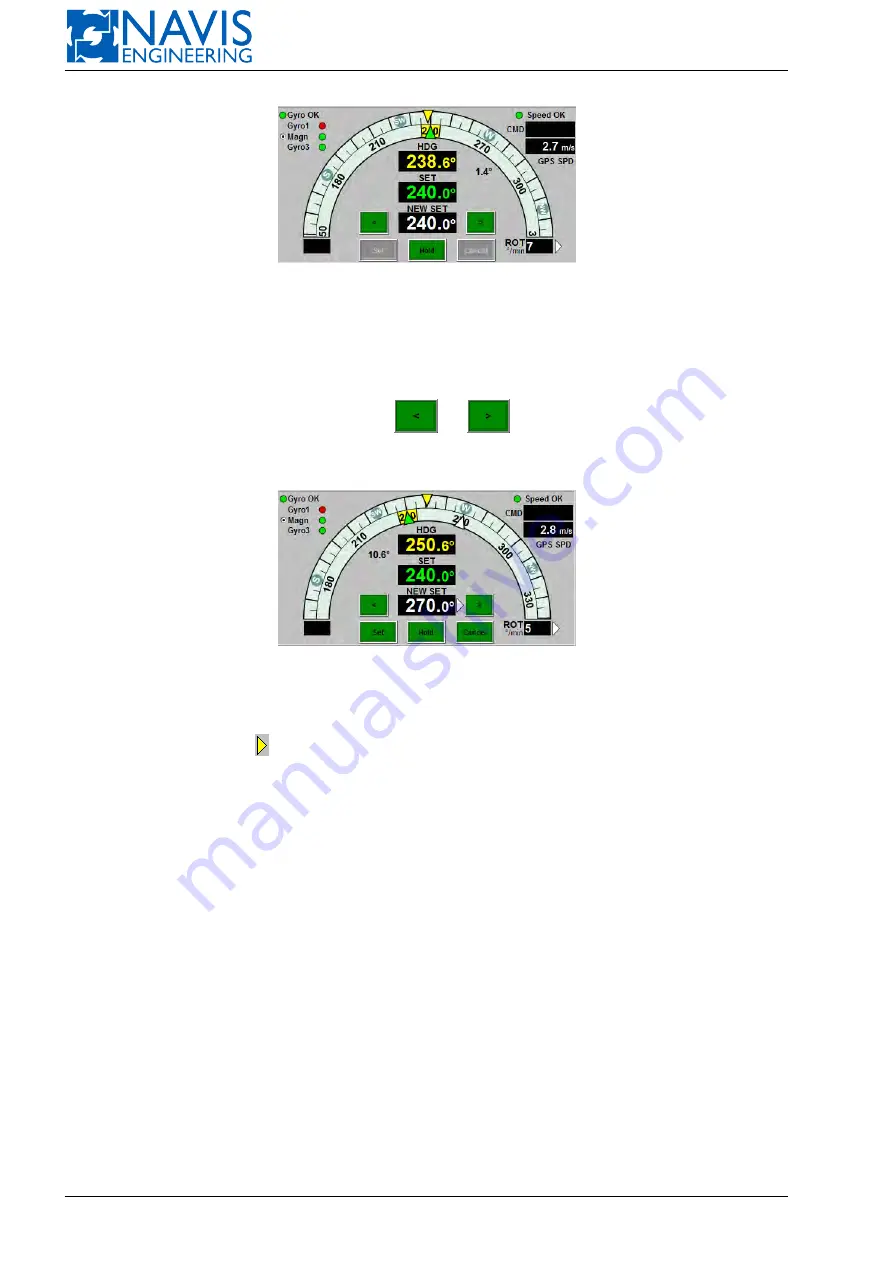
NAVIS NavDP 4000. Operation Manual
Figure 10.51: The Autopilot Heading Indicator
Gyro(s) status indicator is placed in the upper left corner. Also in this place you can see the HW monitor status
indicator, if Hardware Monitor function exists.
Value of the speed of gravity which based on the statement of the GPS sensor are located in the upper right corner.
Units of velocity can be changed on PARAM window on Units tab (see 5.9, page 85).
The white digits (set heading) change if you press
and
. If one of these keys is kept holding, the new
heading changes by 1 degree 3 times per second. When change exceeds 5 degrees, the new course changing rate will be
10 degree 3 times per second. When input new heading,
Set
and
Cancel
softkeys are enabled (see figure 10.52).
Figure 10.52: The Autopilot Heading Indicator. New heading input
As soon as you press the
Set
softkey, the heading setpoint (green digits) becomes equal to the new value (white digits),
and the vessel starts changing the heading to the new set value.
The second yellow triangle
shows the direction in which the heading is to be changing so that to achieve the new
set value. If the direction changes, the orientation of the triangle changes too.
Use the
Hold
softkey to set the heading setpoint equal to the actual heading. When you press the
Hold
softkey, it
starts blinking. If pressed
Hold
is unconfirmed within 30 sec the preset heading is unchanged and Hold stops to blink.
Press it once more to cancel, or the
ENTER
softkey to confirm. When you press the
ENTER
softkey, the value of the
actual heading at the moment of pressing becomes the heading setpoint value.
There is the alternative way to set new heading. Press the
AUTO
softkey in the
HDG
softkey group of the Mode/-
Function Panel to set a new value for the heading setpoint in the appeared dialog box (Figure 10.53).
10.7.1
Dodge mode
The Dodge mode allows the operator to control vessel’s heading from HCS with rotary knob manually.
To enter
Dodge
mode press
Dodge
softkey as shown on figure 10.54. It starts to blink. Then press Enter softkey and
Dodge softkey becomes light green. It shows
NAVIS NavDP 4000
is in Dodge mode.
Turn MCP rotary knob right (clockwise) and left (counterclockwise). Rudders (azimuth thrusters) will follow knob
control accordingly.
To exit
Dodge
mode press
Dodge
softkey again. It starts to blink. Then press Enter softkey and Dodge softkey
becomes dark green. It shows
NAVIS NavDP 4000
keeps heading automatically. At that actual heading is taken as preset
heading
If pressed
Dodge
is unconfirmed within 30 sec the current control mode is unchanged and
Dodge
stops to blink.
Switch to the Dodge mode using the MCP4000 series
Operating in the AUTOHDG mode double press the
HDG
pushbutton to switch the mode to
Dodge
.
203
Doc. 000.JDP-10000-OME, rev.3.3.13/“2102.$–17A-Advanced”
















































