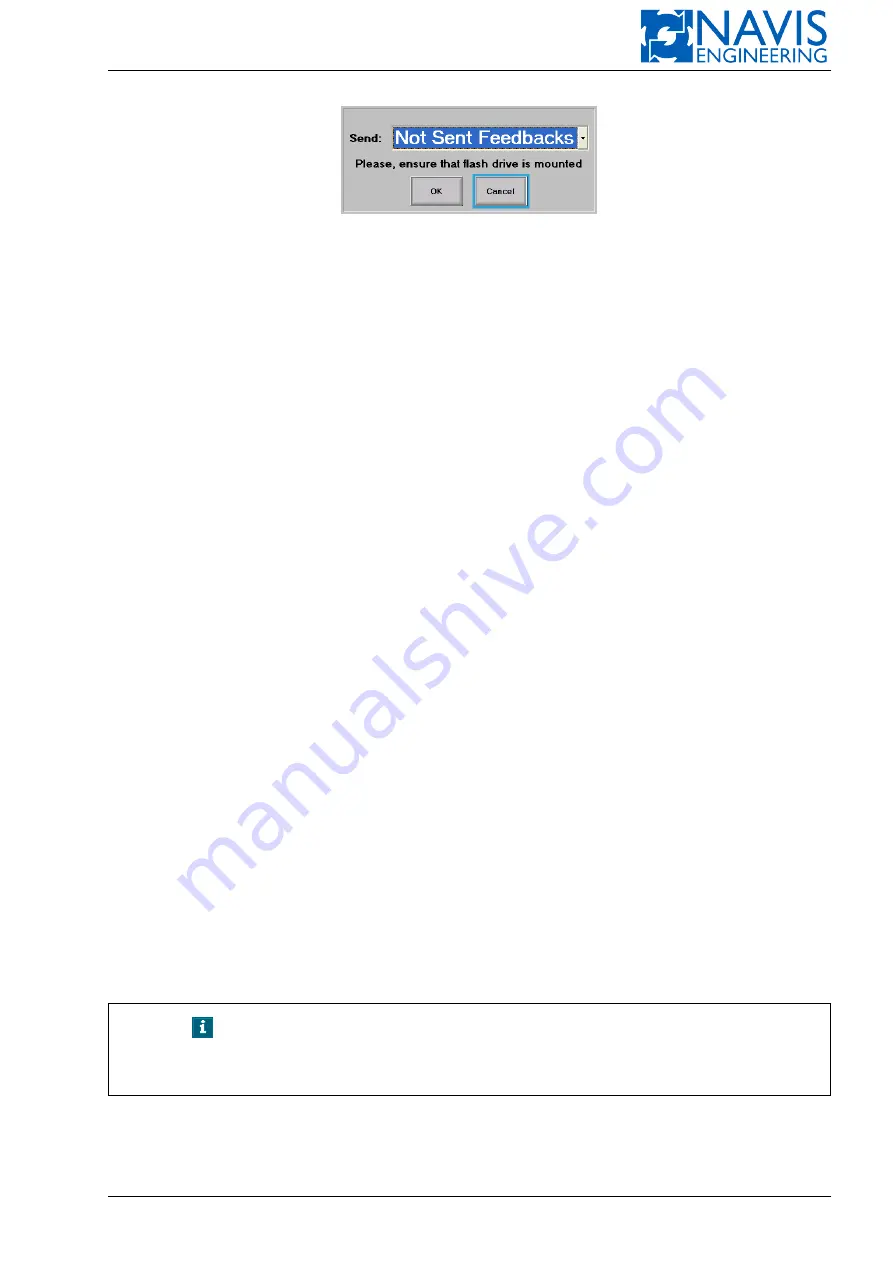
DPShell Service Utility
Figure G.17: DPShell. Choice feedbacks to send
2.5.1 If you want to copy only one particular Feedback Package select it by using arrow buttons for navigation.
2.5.2 Press “Send” button.
2.5.3 New dialog will suggest you to make choice what do you want to copy:
– Not Sent Feedbacks;
– All Feedbacks;
– Selected Feedback.
2.5.4 Select required item and press “OK”. Wait for “Operation ‘Send feedback’ completed successfully” message
will appear.
This operation may take up to several minutes.
2.5.5 Press “Close” button (Package status will be changed to “Sent”).
2.6. After copying you can delete sent feedback packages (see Section G.2.7, page 314).
2.7. Press “Done” button in “Feedback List” window (use arrow buttons for navigation).
2.8. Press “Unmount USB” item in “Services” menu.
2.9. Wait for a message “Operation ‘Unmount removable drive’ completed successfully”.
2.10. Disconnect USB flash drive from USB port.
2.11. Press “Close” button.
2.12. Your flash drive contains folder “SendToNavis”.
G.2.6
Sending Feedback Package to Navis
2.1. Copy all required Feedback Packages to USB flash drive (see Section G.2.5, page 313).
2.2. Make sure that USB flash drive contains folder “SendToNavis”.
2.3. Send all files to Navis.
G.2.7
Deleting Feedback Packages
2.1. Switch DP/IJ control computer into “Service Mode” (see Section G.2.2, page 311).
2.2. Press “Feedback” item in “Services” menu.
2.3. In “Feedback List” window:
2.3.1 If you want delete only one particular Feedback Package select it by using arrow buttons for navigation.
NOTE!
Deleting is available only for Feedback Packages being copied to USB
flash drive (with “Sent” status). If you want to delete particular feedback
package copy it to the USB flash drive.
2.3.2 Press “Delete” button.
2.3.3 New dialog will suggest you to make choice what do you want to delete (see Figure G.18):
– Sent Feedbacks;
Doc. 000.JDP-10000-OME, rev.3.3.13/“2102.$–17A-Advanced”
314
















































