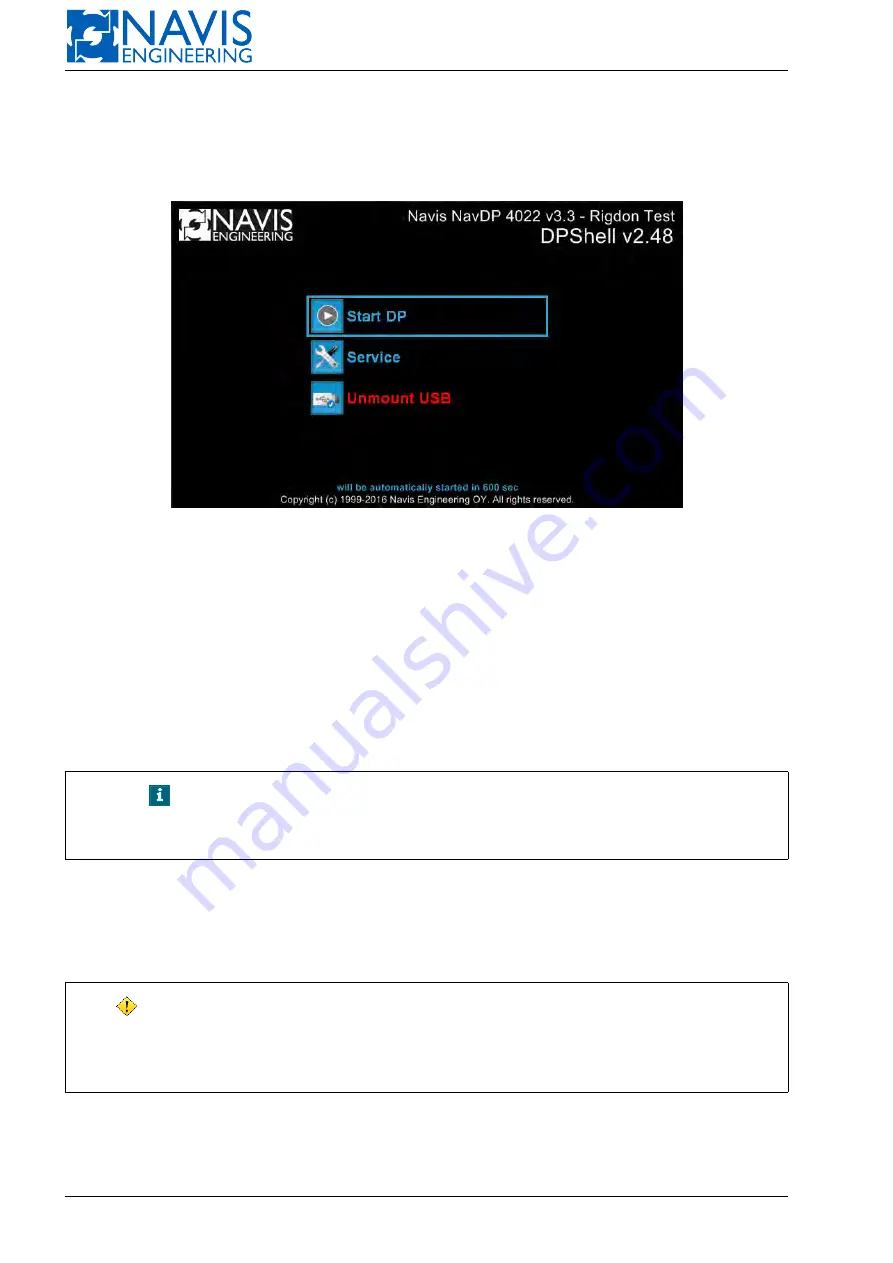
NAVIS NavDP 4000. Operation Manual
G.2.2
Routine Entering the Service Menu on the Control Panel of DP/IJ Station
2.1. Power up control system
NAVIS NavDP 4000
on DP/IJ computer (see Section 3.1, page 50).
2.2. Wait for
DPShell
Start Screen appearance (see Figure G.13).
Figure G.13: DPShell Main menu
This is the screen with the following menu items:
Start DP
—
NAVIS NavDP 4000
start.
DPShell
utility will start the system automatically after a delay of:
– 180 seconds — a standard delay for configuration with the control panel (USB flash drive is not con-
nected);
– 600 seconds — in case of connected USB flash drive.
The timer is displayed at the bottom of the Start Screen (see Figure G.13).
Service
— DP/IJ computer switching into “Service Mode”.
Unmount USB
— management of USB flash drive safe removing.
Item “Unmount USB” is displayed in menu if USB flash drive is connected.
NOTE!
USB flash drive should be connected to control computer USB port.
The control panel is not equipped with a port for connecting the USB
flash drive.
2.3. Make sure that the control panel is in “Operation Mode”:
2.3.1 If the control panel is in “Service Mode” leave this mode (see Section 5.12.6, page 99).
2.3.2 If
DPShell
is disconnected from the panel after leaving “Service Mode”, follow steps as in Section G.2.1,
page 310.
WARNING!
For operation with
NAVIS NavDP 4000
system by using MCP
(PCP) panel you should enter
DPShell
in “Operation mode”. For
this
DPShell
utility should be bound to the control panel by “Bind
DPShell to CP” command (see Section G.2.12, page 317).
2.4. Press “Service” item to enter the service menu before
NAVIS NavDP 4000
automatic start.
If
NAVIS NavDP 4000
has started automatically shut down the system using a normal shut down procedure (see
Section 3.6, page 55) and follow steps from item 2.1.
311
Doc. 000.JDP-10000-OME, rev.3.3.13/“2102.$–17A-Advanced”
















































