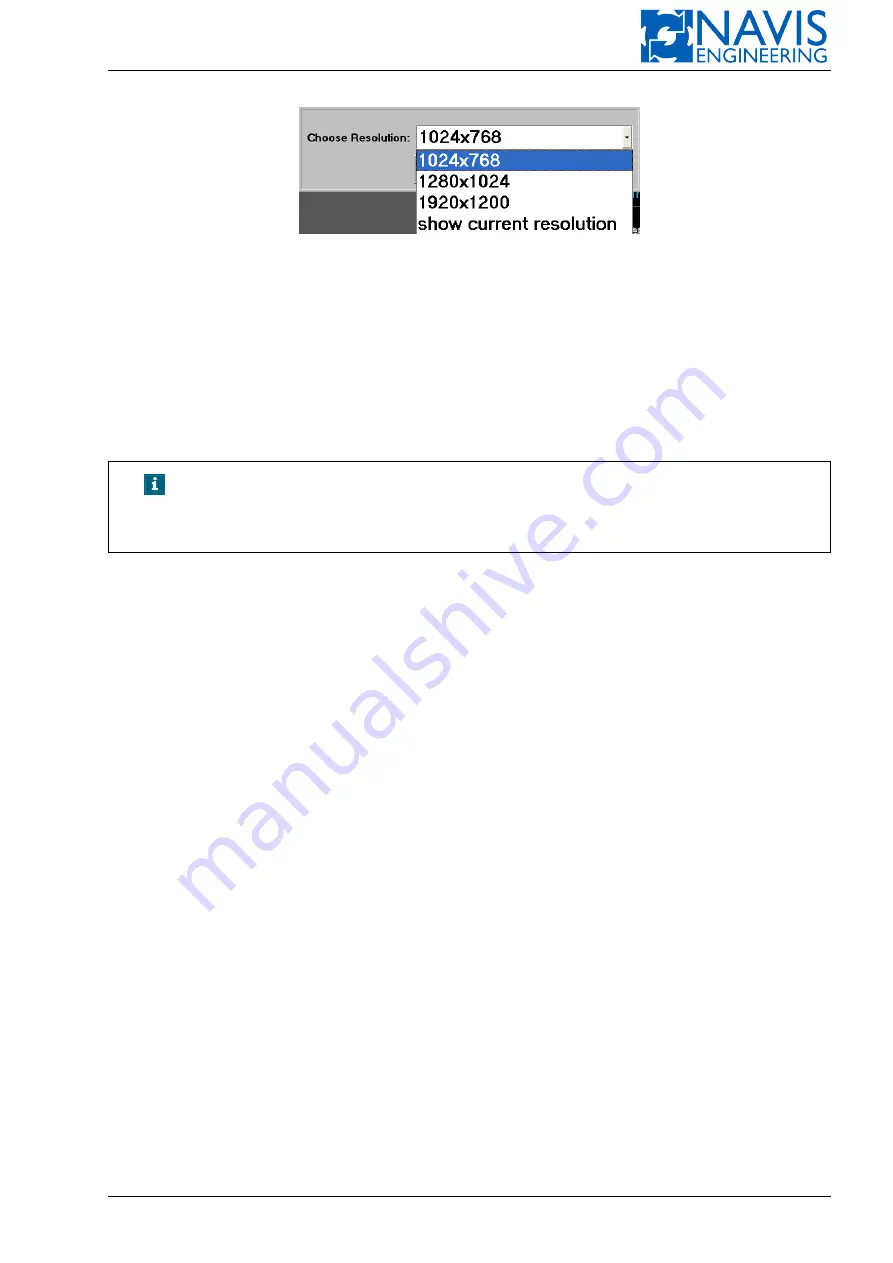
DPShell Service Utility
Figure G.12: The screen resolution selection
G.2
Monitorless Configuration
In case the system configuration does not include a touchscreen display the operations are performed via the control
panel with LCD (MCP, PCP) (see Section 2.4, page 25):
– Rotary Knob rotation and/or pressing Arrow Buttons are used for navigation through the menu;
– Rotary Knob pressing is used for entering the required menu item.
All popup windows appear on the panel display.
NOTE!
Expression “Press the button/menu item ...” means that you should press
the rotary knob on the control panel when the required button/item were
selected by the rotary knob rotation or pressing the arrow buttons.
G.2.1
DPShell First Start on the Control Panel of DP/IJ Station
2.1. Power up control system
NAVIS NavDP 4000
on DP/IJ computer (see Section 3.1, page 50).
2.2. Switch the control panel to “Service Mode” to enter
DPShell
utility (see Section 5.12.6, page 99).
2.3. Wait for connection to
DPShell
will appear in the list of panel active connections (for example, “DPShell — CCA”).
This operation may take up to several minutes.
2.3.1 Choose the connection to
DPShell
by rotating the rotary knob.
2.3.2 If connection to
DPShell
is not established (the panel status is “Disconnected”) restart the control system on
DP/IJ computer. The panel is kept in the “Service Mode”.
2.4. Wait for
DPShell
Start Screen appearance (see Figure G.13).
2.5. Press “Service” item to enter the service menu before
NAVIS NavDP 4000
automatic start (for more details see
If
NAVIS NavDP 4000
has started automatically shut down the system using a normal shut down procedure (see
Section 3.6, page 55) and follow steps from item 2.1.
2.5.1 Use rotary knob rotation or pressing arrow buttons for navigation through the menu (see Section 2.4.11,
page 29).
2.5.2 When you select “Service” item press the rotary knob.
2.6. Enter password “16” using a screen keyboard and press “OK” (use knob rotation or arrow buttons for navigation)
(see Figure G.14).
2.7. In the opened service menu press “Configuration” item and choose “Bind DPShell to CP” in it.
DPShell
will be bound to the control panel on this control station (for more details see Section G.2.12, page 317).
2.8. Leave “Service Mode” on the control panel (see Section 5.12.6, page 99).
2.8.1
DPShell
Screen will appear on the panel display after a small delay.
2.8.2 If this does not happen, shut down the system using a normal shut down procedure (see Section 3.6, page 55)
and follow steps from item 2.1.
Doc. 000.JDP-10000-OME, rev.3.3.13/“2102.$–17A-Advanced”
310
















































