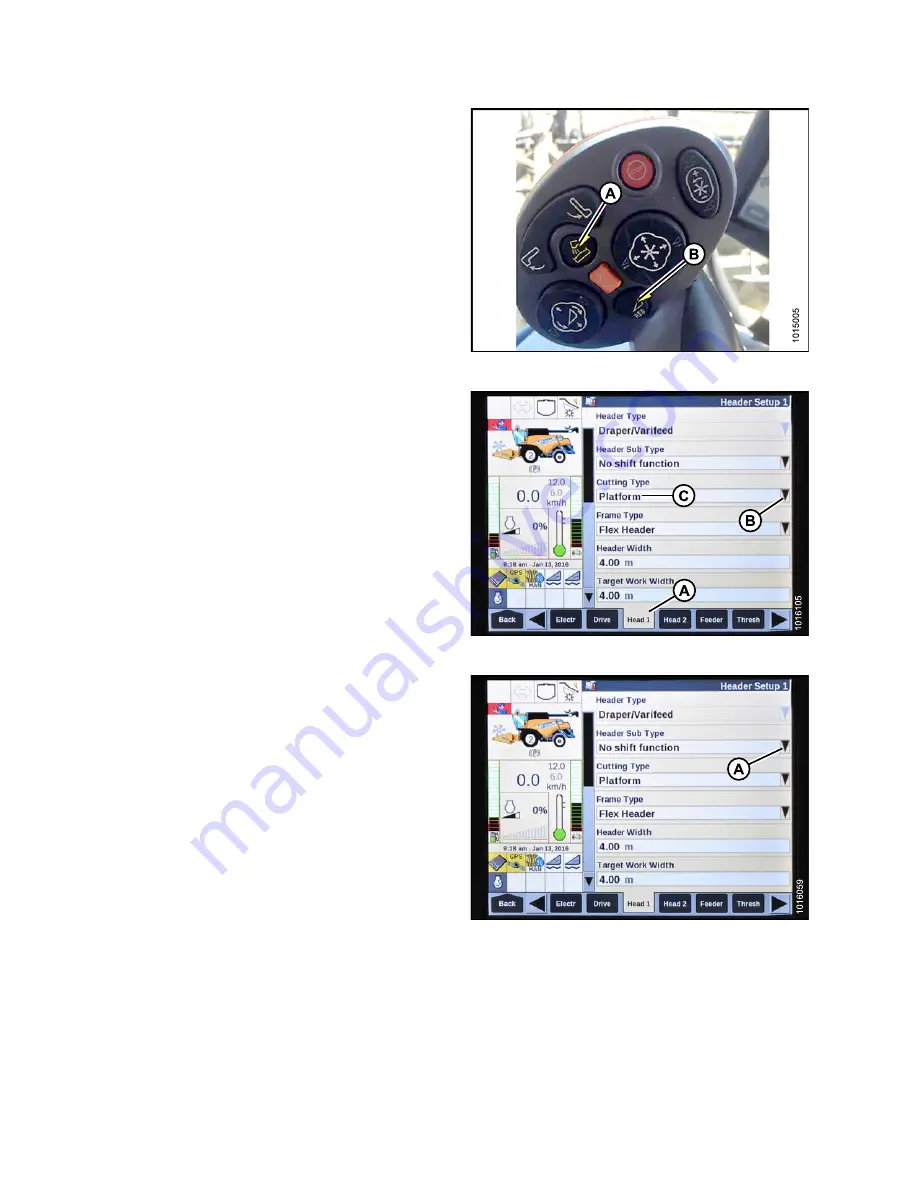
214685
304
Revision A
Figure 7.331: New Holland Combine Controls
3.
Simultaneously press both the UNLOAD (A) and
RESUME (B) buttons on the control handle.
NOTE:
Software in some New Holland combines may not allow
you to change the header from FLEX to PLATFORM or
the header type from DEFAULT to 80/90 at the main
menu. This is now a dealer setting, and requires you to
access the DEALER SETTING screen by pressing and
holding both the UNLOAD and RESUME buttons on the
control handle for approximately 10 seconds. The
DEALER SETTING screen should appear and will allow
you to change the header and header type settings.
Figure 7.332: New Holland Combine Display
4.
Select HEAD 1 (A). The HEADER SETUP 1 screen
displays.
5.
Select the CUTTING TYPE drop-down arrow (B) and
change the CUTTING TYPE to PLATFORM (C).
Figure 7.333: New Holland Combine Display
6.
Select the HEADER SUB TYPE drop-down arrow (A).
The HEADER SUB TYPE dialog box displays.
Summary of Contents for FlexDraper FD1 Series
Page 2: ...FD1 Series FlexDraper Header Published June 2018...
Page 12: ......
Page 42: ......
Page 45: ...214685 33 Revision A Figure 4 6 Filler Cap 10 Install filler cap A SETTING UP FLOAT MODULE...
Page 72: ......
Page 116: ......
Page 166: ......
Page 336: ......
Page 350: ......
Page 353: ......






























