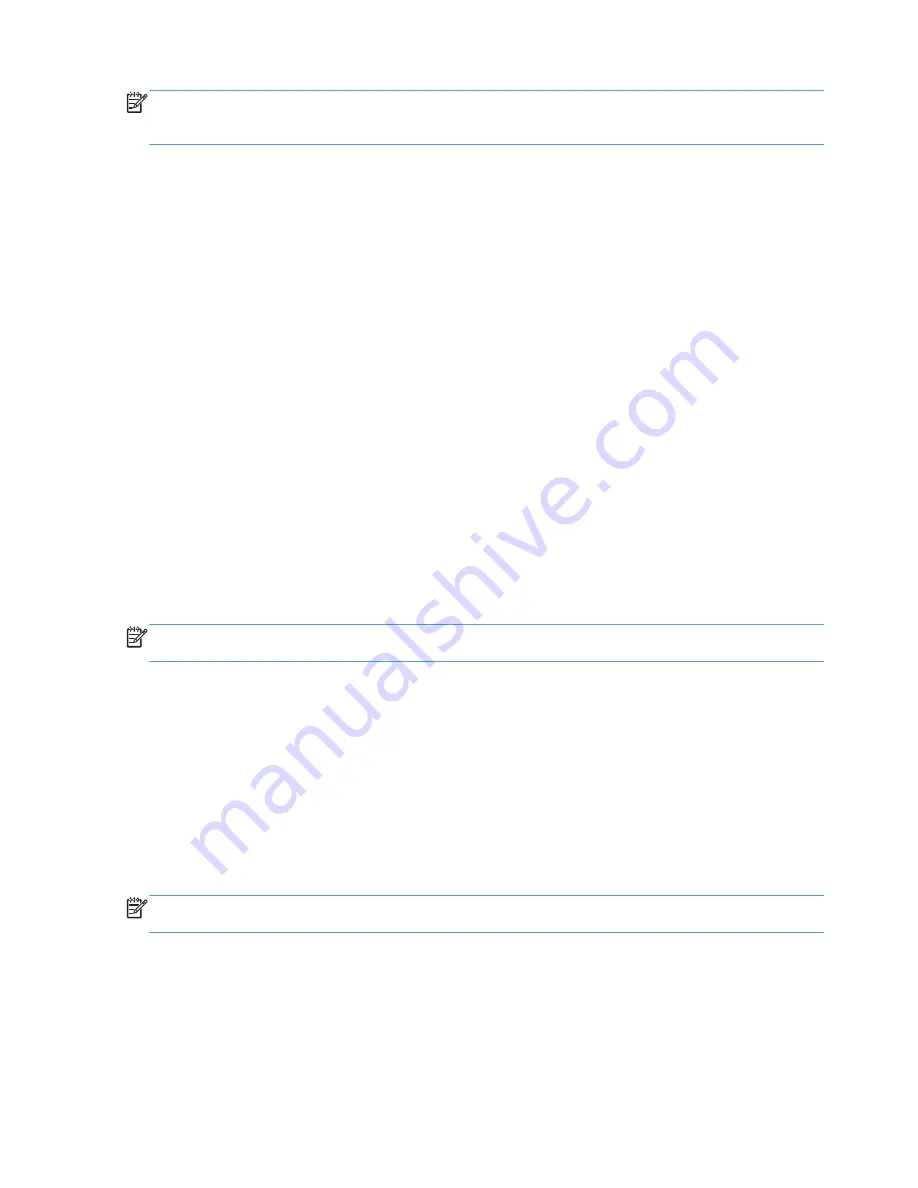
NOTE:
A Fax Call Report only generates Job numbers for final attempts. If one of these reports is
printed manually from the menu and the last call was neither the final attempt nor a Voice call the Job
number will be zero.
Fax Activity Log
Calls assumed to be voice calls are not included in the Fax Activity Log by default. Only the final
attempt, after all redials are used or the fax is a success, is listed in the Fax Activity Log.
T.30 Report
Callas assumed to be voice calls do not cause a T.30 report to print. All retry attempts cause a T.30
report to print.
Scheduling fax printing (memory lock)
Use the fax scheduling feature to specify when faxes print. The following fax printing modes can be
selected:
●
Store all received faxes
●
Print all received faxes
●
Use Fax Printing Schedule
If the
Store all received faxes
feature is selected, then all incoming faxes will be stored in memory
and not printed. It is possible to access fax jobs stored in memory through the
Open from Device
Memory
menu. Using this menu, you can print or delete print jobs while they are stored in memory.
For additional information about this feature, see the Retrieve Job menu description in the product
user guide.
NOTE:
Retrieved stored faxes can be accessed by entering the
Fax Printing
menu and changing to
the
Print all received faxes
mode.
If the
Print all received faxes
mode is selected, then all incoming faxes will be printed. Any faxes that
are currently stored in memory will also be printed.
If the
Use Fax Printing Schedule
mode is selected, then faxes will be only printed per the fax printing
schedule. The fax printing schedule can be set to lockout an entire day (24 hours) or lockout a time
period during the day. Only one lockout period can be set, but it can be applied to any number of
days. The lockout period is setup under the
Fax Printing Schedule
menu.
Adding only one type of event into the schedule would make the product behave as Store All
Received Faxes or Print All Received Faxes based on the type of single event added i.e. Single Store
Event would cause device to Store All Received Faxes and Single Print Event would cause Print All
Received Faxes.
NOTE:
When the lockout time ends, any faxes that were received and stored during the lockout
period are printed automatically.
Use Fax over VoIP networks
VoIP technology converts the analog phone signal into digital bits. These are then assembled into
packets which travel on the Internet. The packets are converted and transmitted back to analog
signals at or near the destination.
114 Chapter 3 HP Color LaserJet CM 4540 MFP Series, HP Color LaserJet Enterprise M4555 MFP
Series, HP LaserJet Enterprise 500 MFP Series, HP LaserJet Enterprise 500 Color MFP Series,
and HP LaserJet Enterprise M725 MFP Series
ENWW
Summary of Contents for CC487-91209
Page 1: ...ANALOG FAX ACCESSORY 500 Fax Guide ...
Page 2: ......
Page 3: ...HP LaserJet Analog Fax Accessory 500 Fax Guide ...
Page 12: ...x ENWW ...
Page 68: ...56 Chapter 2 HP Color LaserJet CM3530 MFP Series ENWW ...
Page 141: ...A Service and support Hewlett Packard limited warranty statement Customer support ENWW 129 ...
Page 144: ...132 Appendix A Service and support ENWW ...
Page 148: ...136 Appendix B Specifications ENWW ...
Page 159: ...EMI statement Taiwan VCCI statement Japan EMC statement China ENWW EMI statement Taiwan 147 ...
Page 160: ...EMC statement Korea 148 Appendix C Regulatory information ENWW ...
Page 161: ...Substances Table China ENWW Substances Table China 149 ...
Page 162: ...150 Appendix C Regulatory information ENWW ...
Page 166: ......
Page 167: ......
Page 168: ... 2013 Hewlett Packard Development Company L P www hp com ...






























