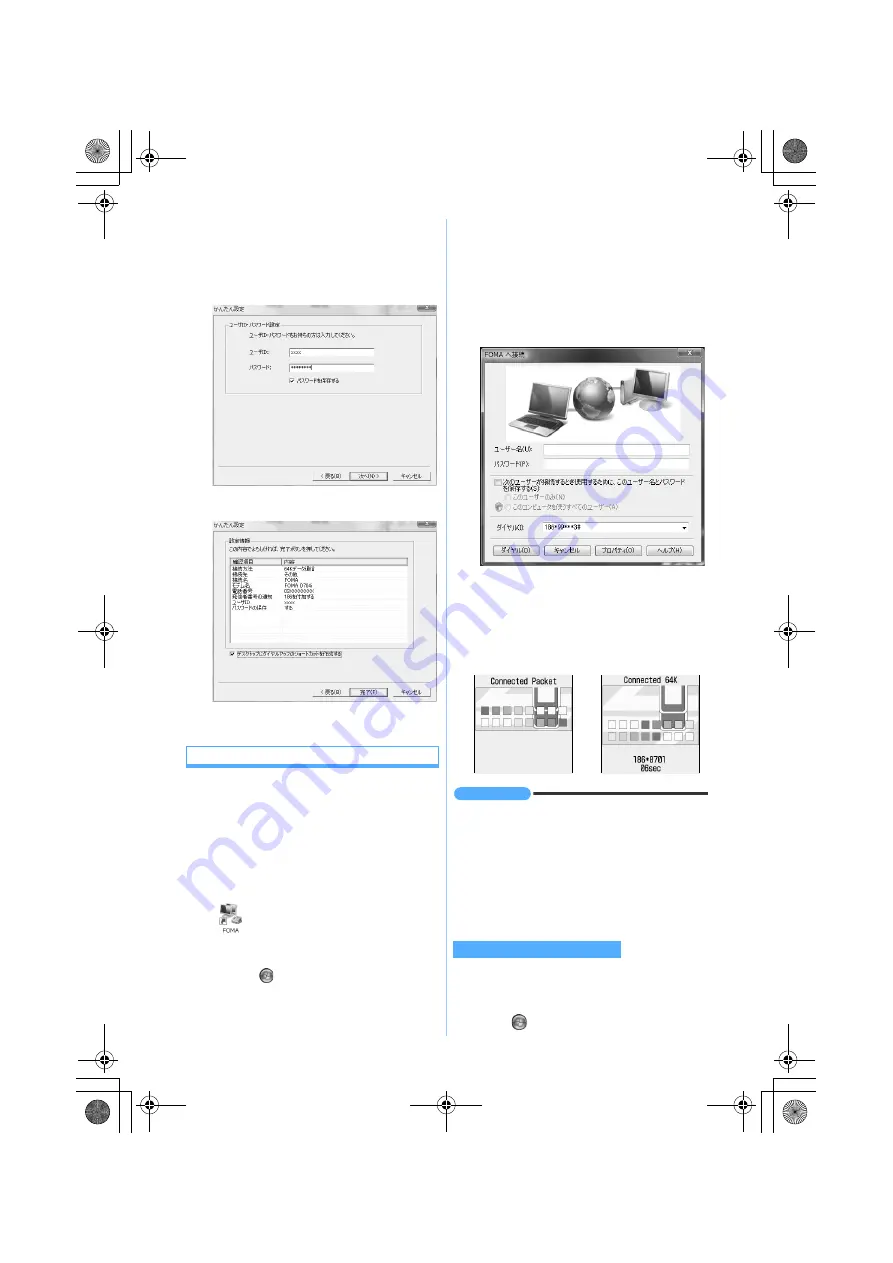
22
3
Enter the user name in
ユーザ
ID
and the
password in
パスワード
z
Click
次へ
・
Enter the user ID and password assigned by
the provider, etc. correctly. Be careful about the
upper/lower case of each character.
4
Check the settings and click
完了
5
Click
OK
Performing communication
Starting communication set with the FOMA PC
configuration software and disconnection are
explained here.
1
Connect the FOMA terminal to a PC
☛
P4
2
Double-click the connection icon on the
desktop
・
When there is no connection icon made on
desktop, start from the
スタート
menu.
a
Click
(Start) and
接続先
b
Double-click the dialup connection
3
Check each item and click
ダイヤル
(Dial)
・
When mopera U/mopera is selected, the entry
for
ユーザー名
or
パスワード
is not required for
connection.
・
If required by the instructions of a subscribed
provider, enter the user name and the
password according to the input instruction
information, and then click
ダイヤル
.
■
FOMA terminal screen while communicating
The FOMA terminal displays a connecting screen
when you execute packet or 64K data
communication. The following screens are
displayed when a connection has been
established:
INFORMATION
●
The transmission speed displayed on your PC may
differ from actual speed.
●
Data transmission is available only with the FOMA
terminal that was connected when the connection
icon was created.
●
When connecting the FOMA terminal other than
D704i, installation of the communication
configuration file for your FOMA terminal is needed.
Just exiting the browser may not disconnect the
connection. To ensure disconnection, perform the
following operation:
1
Click
(Start)
and
接続先
Disconnecting communication
Next
▲
D704i_E_Manual.fm 22 ページ 2007年7月12日 木曜日 午後12時27分
Summary of Contents for D704i
Page 1: ......
Page 434: ...432 MEMO ...
Page 435: ...433 MEMO ...
Page 436: ...434 MEMO ...
Page 437: ...435 MEMO ...
Page 438: ...436 MEMO ...
Page 439: ...437 Index Quick Manual Index 438 Quick Manual 444 ...






























