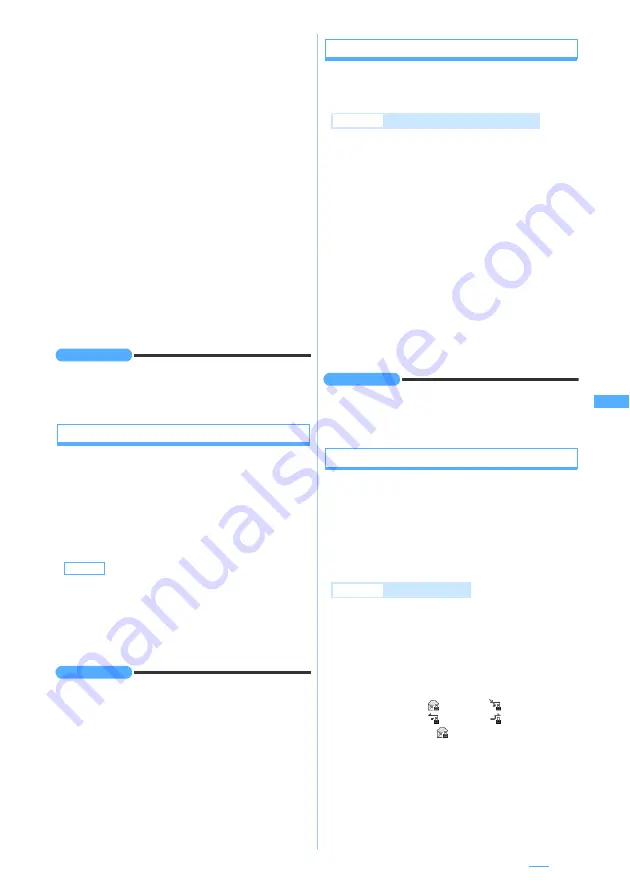
211
・
When you highlight a phonebook entry or a
date, when
Display 1 row
is set in Mail List
Setting, the first 4 mails that meet the search
condition are displayed. When
Display 2 rows
is
set, the first 2 mails that meet the search
condition are displayed.
・
Press
o
to display all the mails in a list that
meet the search condition.
・
If you search sent mails by receiver, the mails
are searched even if the party registered in
the phonebook is set in the address after the
second item (the first address is displayed on
the screen).
・
To display the phonebook entry with Secret
Attribute set, activate Secret Mode.
3
Select a mail to display
・
The search result screen can be operated in
the same way as the mail list.
・
To cancel mail search:
m0
INFORMATION
●
In the received/sent mail list, press
m
and select
Message search
→
With phonebook
or
With calendar
. In this
case, only the mails in the selected folder are searched.
Sorting the received/sent mails
Sort
You can temporarily change the order of received or
sent mail in the list. Closing the list resets the sorting
order to
By date
.
・
You can select from
By date
,
By sender
(
By address
for sent mail),
By title
, and
By size
.
・
You cannot change the order of unsent mail and
received/sent SMS in the UIM.
1
a
z
1
or
5
z
Select a folder
2
m74
for the received mail or
m5
for the sent mail
z
1
-
4
INFORMATION
●
When
By sender
or
By address
is set, mails will be sorted
by mail address not by name in the phonebook even if
the mail address is registered in the phonebook.
●
When
By title
is set, if the subject contains both one-byte
and two-byte characters, mails may not be properly
sorted in the order of the Japanese syllabary.
●
In case of
By size
, mails are sorted in order of the mail
size including attachments from large to small.
●
When
By title
is set, if any SMS is saved in the same
folder, mails will not be properly sorted in the order of the
Japanese syllabary because the beginning of the
message is displayed as subject.
Changing the read/unread status of received mail
・
You cannot change the read/unread status of
protected received mail.
1
a1
z
Select a folder
2
Highlight a mail
z
m52
■
Changing an unread mail to read:
Highlight a mail
z
m51
■
Changing selected read mails to unread:
m54
z
Select mails
z
p
z
Yes
■
Changing selected unread mails to read:
m53
z
Select mails
z
p
z
Yes
■
Changing all the mails in the folder to
unread:
m56
z
Yes
■
Changing all the mails in the folder to
read:
m55
z
Yes
INFORMATION
●
If a mail is received when multiple received mails are
selected,
Unable to display message.
appears and the
operation may be canceled.
Protecting received/sent mail
Protect Mail
You can protect received, sent and unsent mail to
avoid accidental deletion or being overwritten when
there is not enough storage space.
・
The maximum number of items that can be
protected
☛
P430
・
Unread mail cannot be protected.
1
a
z
1
,
4
or
5
z
Select a
folder
2
Highlight a mail
z
m31
The mail is protected and the icon changes to
one of the following:
■
Protecting selected mails:
m32
z
Select mails
z
p
■
Protecting all the mails in the folder:
m33
Default
By date
Example
Changing a read mail to unread
Example
Protecting a mail
Received mail:
(read)
(unable to reply)
(replied)
(forwarded)
Sent/unsent mail:
・
To cancel protection: Highlight a mail
z
m34
Next
▲
Summary of Contents for D704i
Page 1: ......
Page 434: ...432 MEMO ...
Page 435: ...433 MEMO ...
Page 436: ...434 MEMO ...
Page 437: ...435 MEMO ...
Page 438: ...436 MEMO ...
Page 439: ...437 Index Quick Manual Index 438 Quick Manual 444 ...






























