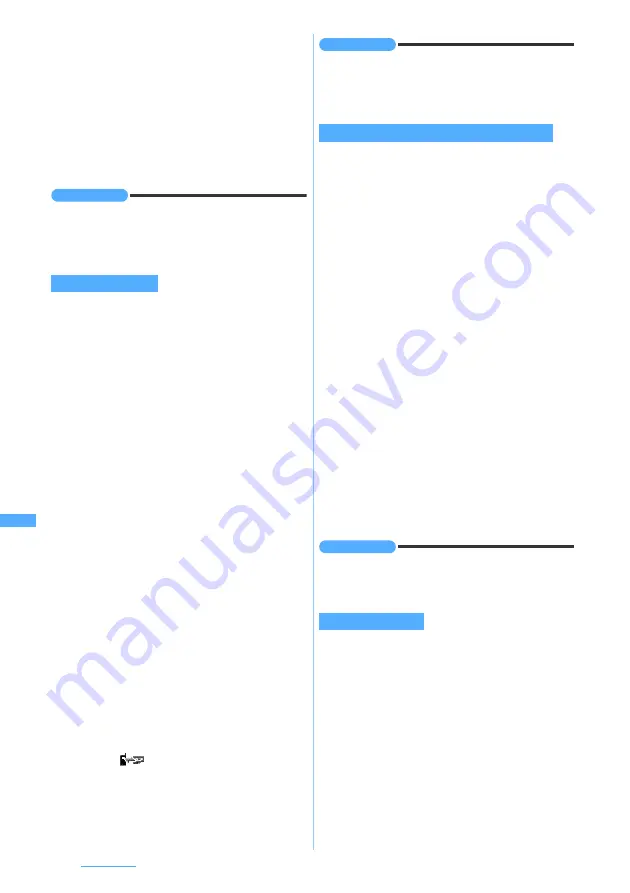
274
Full Browser
・
Background images cannot be saved. Any other
data than images cannot be downloaded.
1
m5
on the Full Browser screen
z
Select an image
・
When the images in GIF or JPEG is selected,
the saving screen for image appears. Follow
the procedure from Step 3 in “Downloading
images”.
☛
P170
INFORMATION
●
When the memory is not enough or the maximum
number of saved items is exceeded, a confirmation
screen appears asking whether to delete saved images.
Follow the instructions on the screen and delete.
PDF data, Word, Excel or PowerPoint files can be
downloaded.
・
The maximum size of file that can be received is
500 Kbytes.
・
Word, Excel and PowerPoint files can be
downloaded only while the microSD memory card
is inserted.
・
The file of Word 2007, Excel 2007 and
PowerPoint 2007 cannot be downloaded.
・
The maximum number of items that can be saved
☛
P430
1
On the Full Browser screen, select the item
for obtaining files
・
To cancel downloading:
m
z
Yes
2
Save
・
To display:
Preview
・
To cancel the operation:
Back
z
No
3
Enter the display name (up to 36 characters
regardless of one- or two-byte)
z
p
The PDF data is saved in the
i-mode
folder of
My
Document
in Data Box.
☛
P320
Word, Excel, and PowerPoint files are saved in
the folder of
Other
in Data Box.
☛
P323
・
When saving Word, Excel and PowerPoint and
there are multiple folders in
Other
, a screen for
selecting the folder appears. Select the folder
to save.
・
When
is displayed in the guide row,
press
t
and then
p
to save in the microSD
memory card.
INFORMATION
●
When the memory is not enough or the maximum
number of saved items is exceeded, a confirmation
screen appears asking whether to delete saved data.
Follow the instructions on the screen and delete.
・
Searching is unavailable during data downloading.
・
Some pages may not be searched.
1
0
on the Full Browser screen
The screen switches to the search screen and
the character string entry field appears at the
bottom of the screen.
2
Enter a character string (up to 40 one-byte
or 20 two-byte characters)
Searching is executed and the words matching to
entered character strings are highlighted.
・
To search the next matching phrase:
a
・
To search the previous matching phrase:
t
・
To end searching:
p
■
Setting the detailed conditions:
m
on the
search screen
z
Set each item
z
p
・
To search for alphanumeric one-byte
characters, set the search method to
Exact
match
for perfect matching.
・
To distinguish between upper/lower cases
and search, select
Yes
in
Case-sensitive
.
・
The setting is saved even after Full Browser
ends.
INFORMATION
●
The search results sometimes overlap the character
string entry field. To check the overlapping content, press
p
.
You can upload images of the FOMA terminal to the
website supporting image uploading.
・
Images in GIF and JPEG format can be
uploaded. The image file size must be up to 80
Kbytes. If the image file contains multiple images
or character string are to be uploaded, the total
size is up to 100 Kbytes.
・
You cannot upload images not permitted to attach
to mail or to output from the FOMA terminal
(excluding images with file restriction set at your
terminal). Any other data than images and
character strings cannot be uploaded.
・
The uploading method varies depending on web
pages.
Downloading files
Searching for a character string in the page
Uploading images
Summary of Contents for D704i
Page 1: ......
Page 434: ...432 MEMO ...
Page 435: ...433 MEMO ...
Page 436: ...434 MEMO ...
Page 437: ...435 MEMO ...
Page 438: ...436 MEMO ...
Page 439: ...437 Index Quick Manual Index 438 Quick Manual 444 ...






























