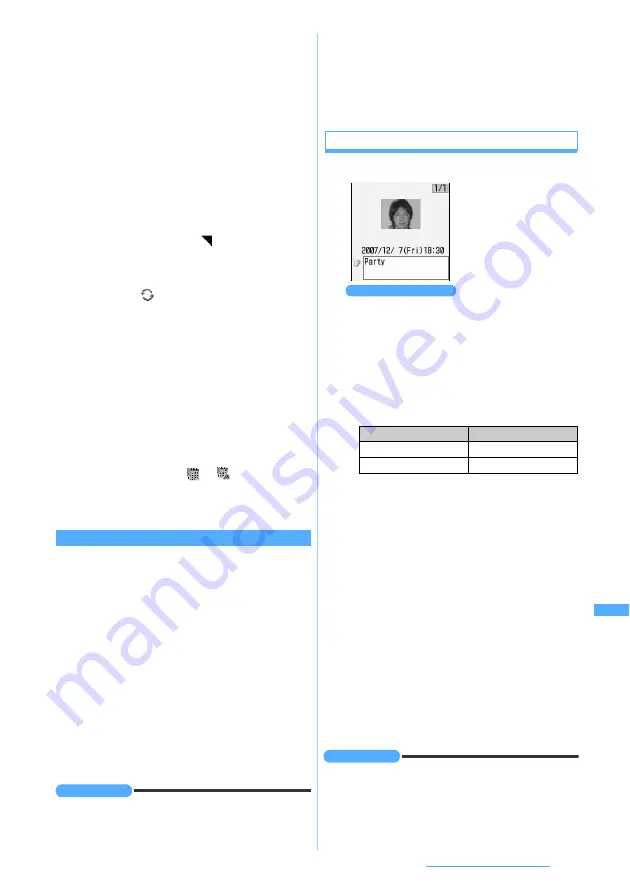
343
Other Convenient Functions
8
p
・
When a schedule set with an alarm or advance
alarm is registered,
or
(when an alarm
clock is also set) is indicated on the standby
display.
1
Enter the date and time (8 digits) to
register schedule
z
p
The schedule registration screen is displayed.
Example: For 3 p.m. on December 5: Enter
“12051500”
・
If you enter the hour and minute in 4 digits
without the date, the registration screen for the
current date appears. However, if you enter hour
and minute earlier than the current time, the
registration screen for the next day appears.
2
Register the schedule
・
Follow the procedure from Step 3 in
“Registering the schedule”
☛
P342
INFORMATION
●
If you delete the data specified as a schedule alarm or
alarm in advance (video/i-motion, melody or music),
Terminal setting
is assumed.
●
It is recommended that you keep a separate written record
of the contents of Scheduler.
Schedules can be saved using the microSD memory card
(
☛
P299). The DoCoMo keitai datalink and the FOMA USB
Cable (optional) can be used to send and save the data to
the PC.
When the set time comes
1
The alarm sounds
2
f
to stop the alarm
・
The alarm stops when a minute has passed
without any operation or any key or button
other than
f
or
k
is pressed. The
displayed screen depends on the setting as
follows:
・
When multiple schedules are set for the same
date/time, you can check other schedules by
&
after stopping the alarm.
・
Press
o
after the alarm stops and then
schedule details screen appears. You can
change the contents of the schedule. Follow
Step 3 in “Checking the schedule”.
☛
P344
・
For alarm indication while another function is
being used
☛
P338
・
The schedule does not operate when Privacy
Mode is on (with
Schedule
set to
Authorized
access
). When Secret Attribute is set, you need
to set Secret Mode to enable the schedule. If the
schedule alarm is not issued at the set date/time
in any cases other than the above, see “When
alarm clock does not ring at the set time”.
☛
P340
INFORMATION
●
The alarm sounds at the volume set by
Schedule reminder
of Adjust Volume.
●
If a schedule alarm is set in Light Alert Setting or Vibrator
Setting, lighting and vibration occur according to the
settings.
Repeat
:
Set the details of the repeating schedule.
・
When you set a 31st day or February 29 in
a leap year as the schedule start date and
Every month
or
Every year
is selected in the
repeat setting, the schedule repeating date
becomes the last day for the month
without the specified date (that is, 30th or
February 28).
・
If
None
is selected, the schedule alarm is
activated only once.
・
If
Day of week
is selected, select
Day/Week
field. And select a day of the week when
the alarm is sounded, then press
p
.
・
When you set a repeat for the schedule
(Repeat schedule),
is displayed at the
upper right of the date set on the calendar
screen. However, the item icon appears only
on the first repeating date on the calendar.
Also,
appears under the item icon on
the day view and schedule details screens.
Image
:
Set the image to be displayed on the
schedule alarm screen.
・
When you select
Yes
, select
Image
, and
then select an image. Flash movies cannot
be set for images.
・
If
No
is selected, the default image is
displayed.
Registering a schedule from the standby display
Setting
Display
Image
Set image
Video/i-motion
First frame
The schedule alarm
operates according to
the settings. If an
image or video/i-motion
is set for the schedule
alarm, it is displayed. If
a created animation is
set for the image, the
first frame is displayed.
Schedule alarm screen
Next
▲
Summary of Contents for D704i
Page 1: ......
Page 434: ...432 MEMO ...
Page 435: ...433 MEMO ...
Page 436: ...434 MEMO ...
Page 437: ...435 MEMO ...
Page 438: ...436 MEMO ...
Page 439: ...437 Index Quick Manual Index 438 Quick Manual 444 ...






























