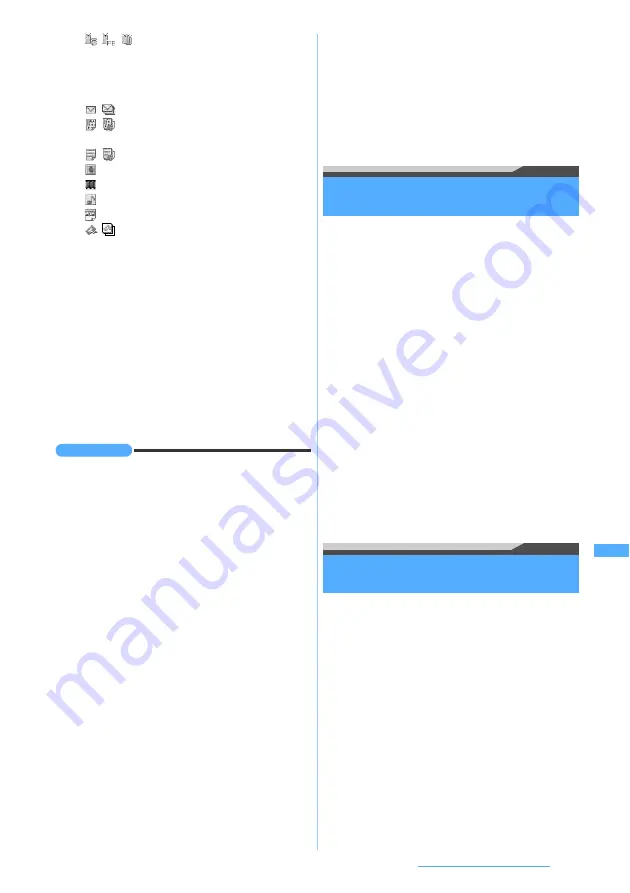
315
Data Display/Edit/Management
■
Deleting one item: Highlight a data item
z
m2
z
Yes
■
Deleting all items:
m3
z
Enter the
terminal security code
z
Yes
3
Yes
■
When multiple items are selected: Enter
the terminal security code
z
Add
to add
data or
Overwrite
to overwrite data
・
Note that the original data in the FOMA
terminal are all deleted if you select
Overwrite
and replaced by new data.
INFORMATION
INFORMATION
●
Depending on the size of data to save, the maximum
number of items that can be saved/registered in the
FOMA terminal may be fewer.
●
ToDo data (items in the ToDo list for managing business
activities) cannot be saved on D704i. When all items of
ToDo data and schedule data are received in a batch
from a mobile phone other than D704i, only the schedule
data is saved. Note that when all items of only ToDo data
are received, all the schedule data registered in D704i
are deleted if you select to overwrite the existing data.
●
When you select
Overwrite
to save all data items
received in a batch, the protected data in the FOMA
terminal are also deleted.
●
When you select
Overwrite
to save multiple items of
Bookmark data, bookmarks of both i-mode and Full
Browser are overwritten even if the data to save does not
contain both.
●
The folder name that was set by the other terminal may
not be taken over even if you receive all items of mail
from the FOMA terminal.
●
When you receive all bookmarks from the FOMA
terminal, you will also receive the folders created to save
the bookmarks in that terminal. Depending on the other
terminal, however, bookmarks may be saved in the first
folder.
●
Images, video/i-motion or melodies received from the
FOMA terminal other than D704i may be saved as notes.
●
If the received data includes invalid characters, they are
replaced by blanks or removed.
●
Mail data received from such a device that has a function
to sort mails to folders may be saved in the Message
i-
α
ppli folder. To check the saved mail data, highlight the
Message i-
α
ppli folder in which the data is saved and
press
m1
.
Activating infrared communication mode
Infrared Communication Mode
In this mode, you can activate an i-
α
ppli
application by receiving the i-
α
ppli activation data
from an infrared communication device having
the i-
α
ppli activation function.
・
It is necessary to download the specific software
from sites, etc. in advance.
・
If i-
α
ppli is set not to respond to the i-
α
ppli To
from an external device, i-
α
ppli cannot be
activated.
1
m63112
z
Yes
The FOMA terminal becomes ready to receive
data.
2
Receive the i-
α
ppli activation data from an
infrared communication device
i-
α
ppli is activated.
・
To cancel receiving data:
o
Using the infrared remote control
function
The FOMA terminal can be used as an infrared
remote controller if you download the i-
α
ppli for
infrared remote control.
・
Download the i-
α
ppli corresponding to your
equipment.
・
If you activate the preset i-
α
ppli “
Gガイド番組表
リモコン
” (G-GUIDE TV Remote Controller), you
can use your FOMA terminal as an infrared TV
remote controller.
☛
P237
・
Control may be affected by nearby devices that
support infrared communication or ambient
luminance.
・
Some equipment cannot be operated even if it
supports infrared remote control.
/
/
:
Single data item of i-mode Bookmark/
single data item of Full Browser
Bookmark/Multiple items of Bookmark
data
/
:
Single item/multiple items of mail data
/
:
Single item/multiple items of schedule
data
/
:
Single item/multiple items of notes
:
Image
:
Video/i-motion
:
Melody
:
PDF data
/
:
Single item/multiple items of ToruCa
Next
▲
Summary of Contents for D704i
Page 1: ......
Page 434: ...432 MEMO ...
Page 435: ...433 MEMO ...
Page 436: ...434 MEMO ...
Page 437: ...435 MEMO ...
Page 438: ...436 MEMO ...
Page 439: ...437 Index Quick Manual Index 438 Quick Manual 444 ...






























