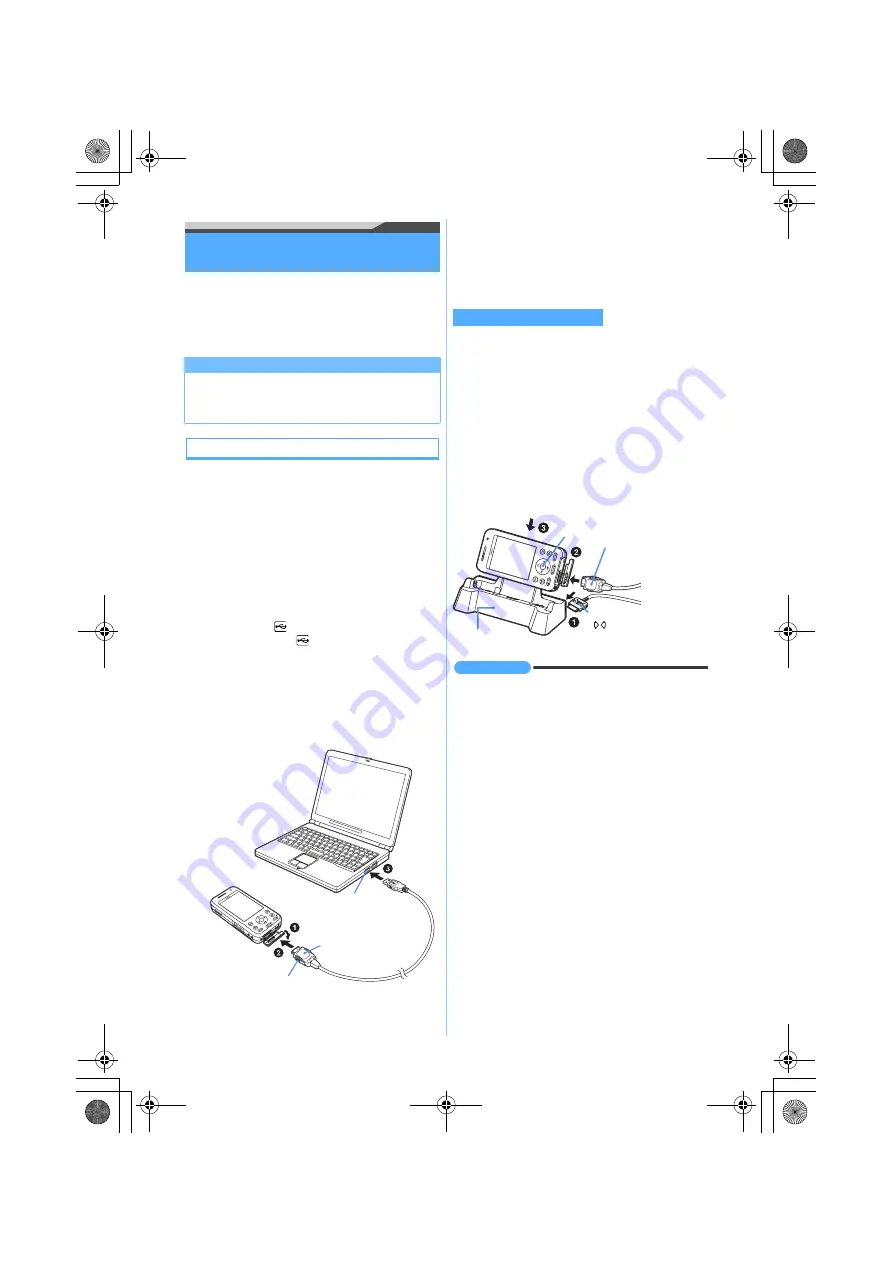
4
Connecting the FOMA terminal to a PC
The connection should be made with the PC and
the FOMA terminal both switched on.
・
Be sure to install the communication configuration
file (USB driver) before connection.
☛
P5
Connecting to PC
Connect by using the FOMA USB Cable (optional).
a
Open the cap on the FOMA terminal’s
external connection terminal
b
Insert one end of the FOMA USB Cable into
the FOMA terminal’s external connection
terminal until it clicks
c
Insert the other end of the FOMA USB Cable
into the PC USB connector
・
When a PC and the FOMA terminal are
connected,
appears on the screen of the
FOMA terminal.
does not appear before
installing the communication configuration file.
・
If you connect the FOMA terminal to a PC before
installing the communication configuration file,
the detecting wizard screen of new hardware will
be displayed. In that case, remove the FOMA
terminal and click
キャンセル
(Cancel) to exit the
wizard.
■
Removing FOMA USB Cable
Pull the connector for PC out from the side of PC.
Be sure to press release buttons on both sides of
the connector for the FOMA terminal. Forcing to
pull it out may cause a malfunction.
The FOMA terminal can be connected while charging
using the Desktop Holder (optional). However,
charging time becomes longer.
a
Connect the Desktop Holder to the AC adapter
・
Plug the AC adapter into the wall outlet.
b
Connect the FOMA terminal and FOMA USB
Cable
c
Along with the back of Desktop Holder,
insert the FOMA terminal in the direction of
the arrow
c
as shown in the figure
・
Check that the Enter key lights in red.
INFORMATION
●
Do not remove the FOMA USB Cable during data
communication, or give shock to the FOMA terminal
and Desktop Holder. It may cause the interruption of
charging or data communication, malfunction or
failure of PC or the FOMA terminal, or loss of data.
●
Starting to charge during data communication may
not complete charging. To complete charging, it is
recommended that you end the data communication
first, and then start charging.
Setting to Communication mode
In case USB Mode Setting is set to
microSD mode
or
MTP mode
, set this to
Communication mode
.
a
m636
z
1
Connector
(label facing up)
Release button
USB connector
Connecting while charging
Desktop Holder
Enter key
FOMA USB Cable
connector for the FOMA
terminal (label facing up)
AC adapter connector
( facing up)
D704i_E_Manual.fm 4 ページ 2007年7月12日 木曜日 午後12時27分
Summary of Contents for D704i
Page 1: ......
Page 434: ...432 MEMO ...
Page 435: ...433 MEMO ...
Page 436: ...434 MEMO ...
Page 437: ...435 MEMO ...
Page 438: ...436 MEMO ...
Page 439: ...437 Index Quick Manual Index 438 Quick Manual 444 ...






























