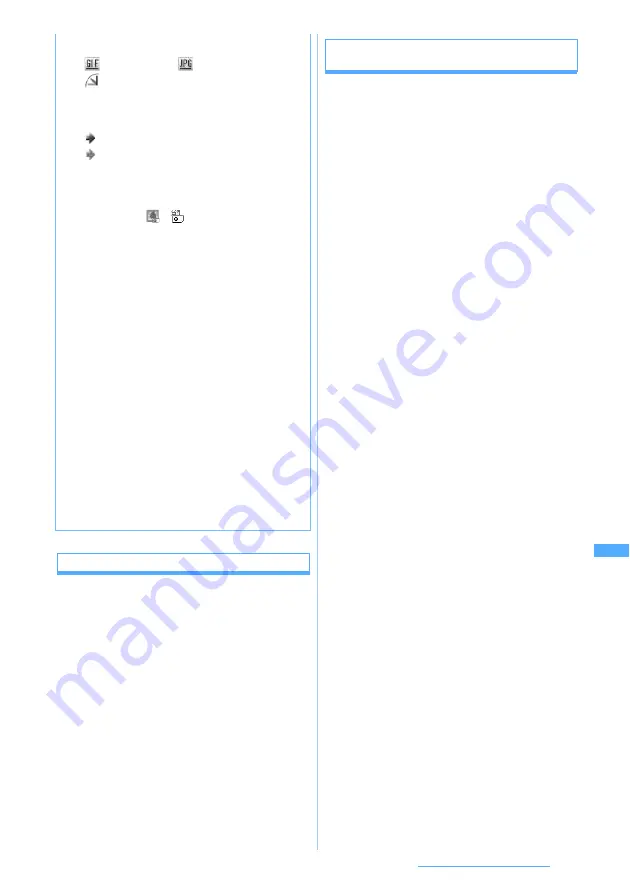
279
Data Display/Edit/Management
Viewing a slide show
The images in the folder are displayed one by one
automatically.
・
The speed of changing images and the order of
images depend on Settings.
1
u1
z
Highlight a folder
z
m5
The slide show starts.
・
The folder list returns after all the images in the
folder are displayed.
・
Created animation cannot be displayed by the
slide show.
・
Sound effects of the images are not played.
・
To quit halfway:
c
Setting images to the standby display or
phonebook data
・
1Seg images cannot be set.
1
u1
z
Select a folder
z
Highlight an
image
z
m2
2
Select an item
■
Setting to the standby display:
1
z
Yes
・
If zooming is available for the image, select
Yes(Same size)
to maintain the image size or
select
Yes(Large size)
to enlarge it to the
screen size.
・
If the i-
α
ppli standby display has been set, a
confirmation screen appears asking
whether to cancel it.
・
Setting may be unavailable depending on
images.
■
Registering as a new phonebook entry:
2
■
Updating the existing phonebook entry:
3
z
Select a party
■
Setting as the call image:
4
z
1
or
2
■
Setting as the videophone call image,
substitute image or on-hold image:
5
z
1
-
7
・
Images larger than 176 x 144 and images
prohibited to be output from the FOMA
terminal can be set only as the call image.
■
Setting as the mail image for outgoing
messages, incoming messages, the
reception result screen or message
retrieval:
6
z
1
-
4
・
The same image as set for outgoing
messages, incoming messages or the
reception result screen is also displayed
when Message R/F is received or SMS is
sent or received.
■
Setting as the menu icon:
7
or
8
z
1
-
9
or
0
The selected image is set as a menu icon of
Customized 1
or
Customized 2
of
Type of tile
icons
.
・
Created animation, Flash movies and item
images cannot be set as a menu icon.
■
Sending mail with images attached:
Highlight an image
z
a
The mail composition screen is displayed with
the selected image attached.
・
When the file size of image is under 90
Kbytes, a confirmation screen appears asking
whether to paste it in the mail message.
Select
Yes
to paste it in the message and
select
No
to attach it to mail.
・
For JPEG images whose image size exceeds
QVGA (240 x 320 or 320 x 240), a
confirmation screen appears asking whether
to change the size to the standby display size
(QVGA).
・
1Seg images cannot be attached.
・
For images that can be attached to mail
☛
P195
c
File format
d
File restriction
・
To switch between thumbnail and title displays:
t
・
Images with the UIM operation restriction are
displayed with
(
for Deco-mail
pictograms) in the thumbnail display.
・
To change display names and other items
☛
P309
:
GIF format
:
JPEG format
:
SWF (Flash movie)
No icon: Created animation
(blue): Without file restriction
(gray): With file restriction
Summary of Contents for D704i
Page 1: ......
Page 434: ...432 MEMO ...
Page 435: ...433 MEMO ...
Page 436: ...434 MEMO ...
Page 437: ...435 MEMO ...
Page 438: ...436 MEMO ...
Page 439: ...437 Index Quick Manual Index 438 Quick Manual 444 ...






























