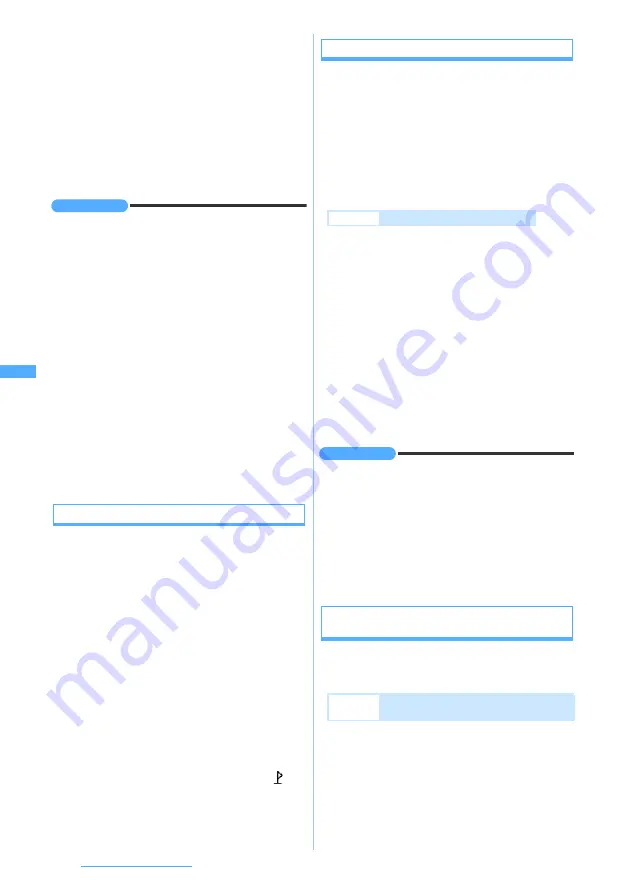
174
i-mode/i-motion/i-Channel
・
If 1Seg is activated, the function at the
startup is ended (except for when
activating from mail).
・
While viewing 1Seg or displaying data
broadcasting website, if you select a link
of information for 1Seg viewing and
select
Yes
on the confirmation screen, the
function under execution is ended and
viewing of the channel specified by
information for 1Seg viewing is started.
INFORMATION
●
Even if the link of information is highlighted, Media To
function may not be used from some links.
●
In the following cases, 1Seg cannot be activated by
Media To from sites or mails. Besides, 1Seg may not be
activated depending on the function running.
・
While making or receiving calls, while talking, or during
communication
・
While receiving mails or Message R/Fs
・
While performing data communication with PC connected
●
In case while viewing 1Seg, viewing of the channel
specified by Media To may not be started depending on
the process under execution (such as while displaying
the channel list or while setting the channel).
●
1Seg cannot be activated by Media To from mails saved
in the microSD memory card.
●
Recording cannot be scheduled by Media To. (The
information of the start time and the end time after the
present is included in the selected link and both are valid,
it is regarded as scheduled recording, so an error
occurs.)
Using the location information
When there are the link items of location information
(address information) on the screen, you can display
the map.
1
Display a site
z
Select location
information
2
Select a menu item
■
Viewing the map:
Read map
z
o
You are connected to a map site.
■
Using GPS compatible i-
α
ppli:
Run i-
α
ppli
z
o
z
Select i-
α
ppli
・
GPS compatible i-
α
ppli is not registered by
default.
■
Pasting to i-mode Mail:
Paste to mail
z
o
The mail composition screen on which
and
the URL of location information are entered in
the text is displayed.
Copying the URL
Copy the URL of the site or screen memo being
displayed. The copied text can be pasted in the entry
fields on the mail composition screen, phonebook
registration screen, etc.
・
The copied text is recorded until the power of the
FOMA terminal is turned off. You can paste it in
other locations any number of times.
・
Only one item can be recorded. When you copy a
new item, it overwrites the previously copied text.
1
Display the URL of a site
z
m1
・
Displaying the URL
☛
P165
2
Select the start position of the copying
range
z
Select the end position
・
Press
mo
to select all the text.
・
Press
c
to specify the start position again.
・
Press
m
or
p
after specifying the start
position to move the cursor to the beginning or
end of the text.
3
Display a character entry screen to be
pasted
z
Paste the copied text
INFORMATION
●
In the URL history list, i-mode shortcut list, or screen
memo list, press
m
and select
Copy URL
. In the
bookmark list, press
m
and select
URL disp/type/copy
→
Copy URL
. When you operate from any of these screens,
the whole URL is copied.
●
To paste the URL of the current site to mail, press
m
during site display and select
Compose message
. The mail
composition screen is displayed with the URL of the site
pasted in the message text.
Registering phone numbers and mail addresses
in the phonebook
Add to Phonebook
When phone numbers or mail addresses are displayed
on the screen, you can register them in the phonebook.
1
Display a site
z
Highlight a phone number
・
You can register only highlighted phone
numbers or mail addresses.
2
m81
・
To edit the existing phonebook data:
m82
Example
Copying the URL of current site
Example
Registering a phone number displayed
on the site screen as new entry
Summary of Contents for D704i
Page 1: ......
Page 434: ...432 MEMO ...
Page 435: ...433 MEMO ...
Page 436: ...434 MEMO ...
Page 437: ...435 MEMO ...
Page 438: ...436 MEMO ...
Page 439: ...437 Index Quick Manual Index 438 Quick Manual 444 ...






























