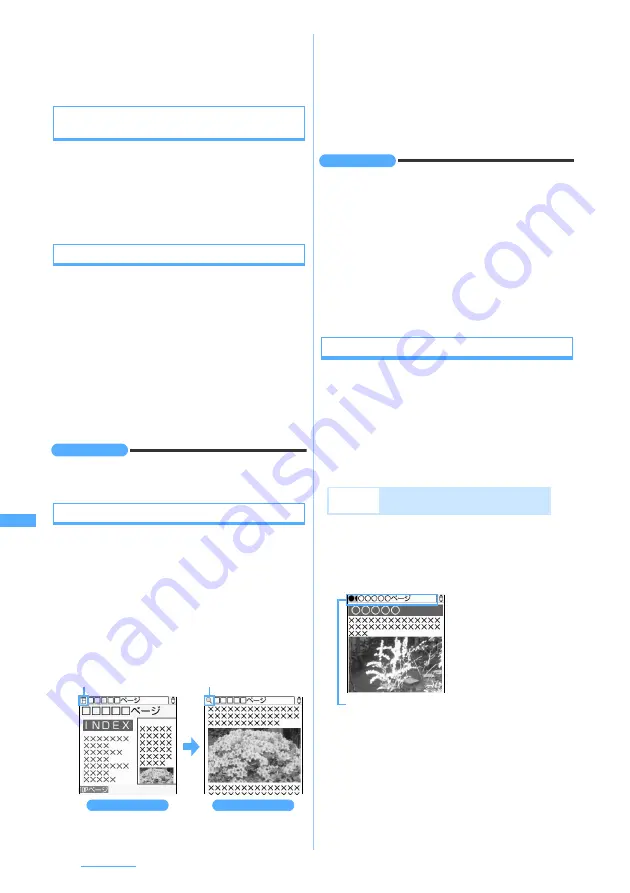
272
Full Browser
●
While the pointer is not displayed, procedures to select
links or use entry fields is the same as on the i-mode site
screen. However, you cannot select a numbered item by
pressing the key of number corresponding to the item.
Switching between displaying/not displaying the
pointer
1
#
on the Full Browser screen
・
The setting is saved even after Full Browser
ends.
・
The pointer does not appear on the search
screen or image selecting screen.
Selecting the item by using the pointer
1
Place the pointer to the item by
O
and
o
・
Holding down
O
moves the pointer
continuously.
・
When there are undisplayed range, the screen
scrolls up, down, right or left automatically when
the pointer reaches at an end of the screen.
・
When the pointer is placed at the item which
can be selected,
Select
appears in the middle of
the guide row.
・
You cannot select a guide row or submenu.
INFORMATION
●
The pointer’s move may be limited depending on the
frame.
Displaying a page divided into frames
The frame thumbnail screen appears first. When you
select a frame, the enlarged frame screen appears
allowing scrolling and selecting items.
・
A page divided into many frames may not be
displayed. In the multi-window mode, the number
of frames that can be displayed is fewer than the
standard mode.
1
Select a frame on the frame thumbnail screen
・
While displaying the pointer, move the pointer
to the frame by
O
and press
o
.
・
When the pointer is not displayed, press
%
to
move the frame and press
o
. In the PC mode,
pressing
&
can also move the frame.
・
To return to the frame thumbnail screen:
c
・
The screen automatically returns to the frame
thumbnail screen in some cases such as
selecting a link.
INFORMATION
●
All the page content may not be displayed depending on
the frame composition.
●
On the frame thumbnail screen, the following operations
are unavailable:
・
Scrolling
・
Showing link destination
・
Saving images, PDF data, Word, Excel or PowerPoint
files
・
Searching
・
View position indication/setting
●
The frame which needs authentication is shown in
yellow, and the frame in which a trouble is detected by
Virus Scan Function is shown in red.
Viewing multiple windows
You can open multiple windows at a time and view
the pages by switching windows.
・
Up to 5 windows can be open. However,
depending on the number of frames or the page
content, you may not open 5 windows at a time.
・
Multiple pages cannot be displayed on the same
screen at the same time.
1
Highlight a link on the Full Browser screen
z
p15
The page appears on a new window. The
previous page remains in the rear window.
Enlarged frame screen
Frame thumbnail screen
Thumbnail
Enlarged
Example
Displaying the link destination on a
separate window
Tab of each window
White: Current window
Gray: Rear window
・
To display the home
page:
p11
・
To display web
pages using
Bookmark, URL
entry field or URL
History:
p1
z
2
-
4
・
For the
subsequent steps,
see “Viewing
Internet web
pages designed
for PC”.
☛
P270
Summary of Contents for D704i
Page 1: ......
Page 434: ...432 MEMO ...
Page 435: ...433 MEMO ...
Page 436: ...434 MEMO ...
Page 437: ...435 MEMO ...
Page 438: ...436 MEMO ...
Page 439: ...437 Index Quick Manual Index 438 Quick Manual 444 ...






























