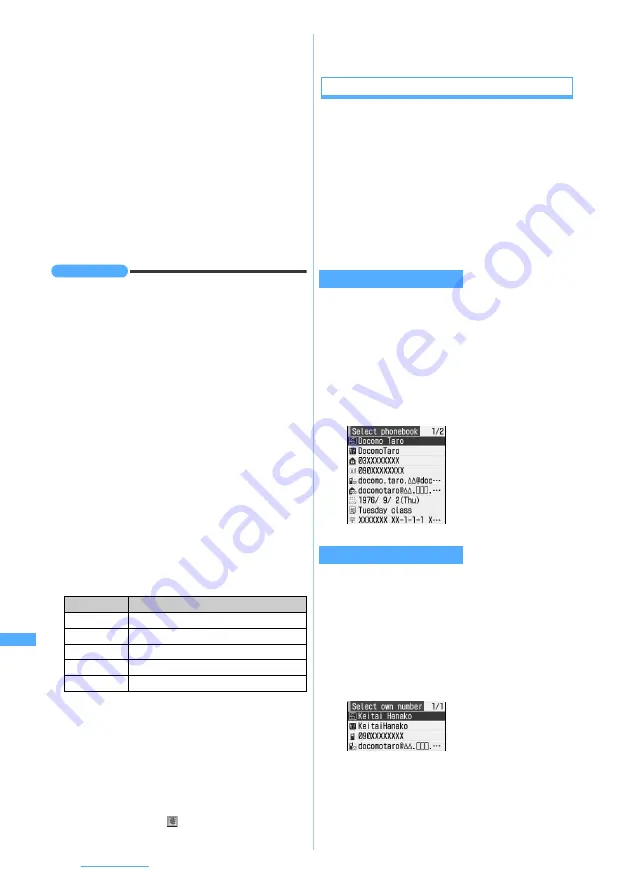
366
Character Entry
・
To switch one-byte/two-byte symbols:
m
・
To switch multiple pages:
t
or
a
・
Up to 10 pictograms (except for pictogram D) or
symbols can be displayed at the input history
area. When the characters exceed the maximum
number, the oldest one will be deleted.
・
Pictogram D is displayed when registered in
the
Deco-mail pict
folder of
My Picture
.
2
Select a pictogram or symbol
・
The pictogram or symbol can be entered in
succession.
3
c
INFORMATION
●
You can also enter by pressing
m
and selecting
Pict/
Symbol/Smiley
→
Pictogram
or
Symbol
on the character
entry screen.
・
Press
m
on the list screen of pictograms or symbols to
switch between pictogram 1, 2 and D (for character
entry screen for mail message and signature edit only)
or between one-byte and two-byte symbols.
・
Press
p
to enter continuously on the list screen of
pictograms or symbols, except pictogram D.
The continuous input area appears above the input
history area, and up to 10 pictograms can be entered
and up to 20 one-byte or 10 two-byte symbols can be
entered continuously. Press
p
to fix the characters.
However, pictogram D cannot be entered continuously,
and if you select pictogram D, all the characters are
fixed. Also, when the left element in the following
brackets is selected, the right element is also
automatically selected: e.g. selecting “ { ” also selects
“ } ”.
()
[ ]
{}
「
」( )〔 〕[ ]{ }〈 〉《 》「 」
『 』【 】
●
Some symbols can be converted by entering readings in
the hiragana/kanji mode.
●
Pictogram can be converted by entering readings in the
hiragana/kanji mode.
☛
P401
●
Entered pictograms and symbols may not appear
correctly if transferred by infrared communication, etc.
●
While in Privacy Mode (with
Authorized access
set for My
Picture), the downloaded Deco-mail pictograms are not
displayed even when pressing
p
on the character entry
screen. Only the Deco-mail pictograms registered by
default are displayed. To display the downloaded Deco-
mail pictograms, select
on the decoration selection
screen and cancel Privacy Mode temporarily.
●
When you insert pictogram D on the entry screen for mail
message, it will be Deco-mail.
Quoting data to enter characters
You can enter characters by quoting phonebook
data, Own Number information, the result of
calculation with Calculator or text information of the
data scanned with Bar Code Reader.
・
On the character entry screen in which characters
cannot be quoted, the operation is unavailable
because the menu items are dimmed or not
displayed.
・
Switch the character entry screen to full-screen
entry depending on the entry field.
・
The phonebook data is unable to be quoted on
the character entry screen of the phonebook.
1
m
on the character entry screen
z
Phrase/Kuten/Quote
z
3
z
Select
phonebook data
2
Select the phonebook information
・
The Own Number data is unable to be quoted on
the character entry screen of Own Number.
1
m
on the character entry screen
z
Phrase/Kuten/Quote
z
4
2
Enter the terminal security code
z
Select
the Own Number information
Readings
Symbols you can enter
ぎりしあ
Greek characters
ろしあ
Russian characters
すうじ
a
to
t
,
Ⅰ
to
Ⅹ
けいせん
Ruled line symbols
きごう
Two-byte symbols other than above
Quoting phonebook data
Quoting Own Number data
・
When the contents
are too long, they
may be displayed
shortly. To check,
highlight the content
and press
p
. Press
o
to quote.
・
When the contents
are too long, they
may be displayed
shortly. To check,
highlight the content
and press
p
. Press
o
to quote.
Summary of Contents for D704i
Page 1: ......
Page 434: ...432 MEMO ...
Page 435: ...433 MEMO ...
Page 436: ...434 MEMO ...
Page 437: ...435 MEMO ...
Page 438: ...436 MEMO ...
Page 439: ...437 Index Quick Manual Index 438 Quick Manual 444 ...






























