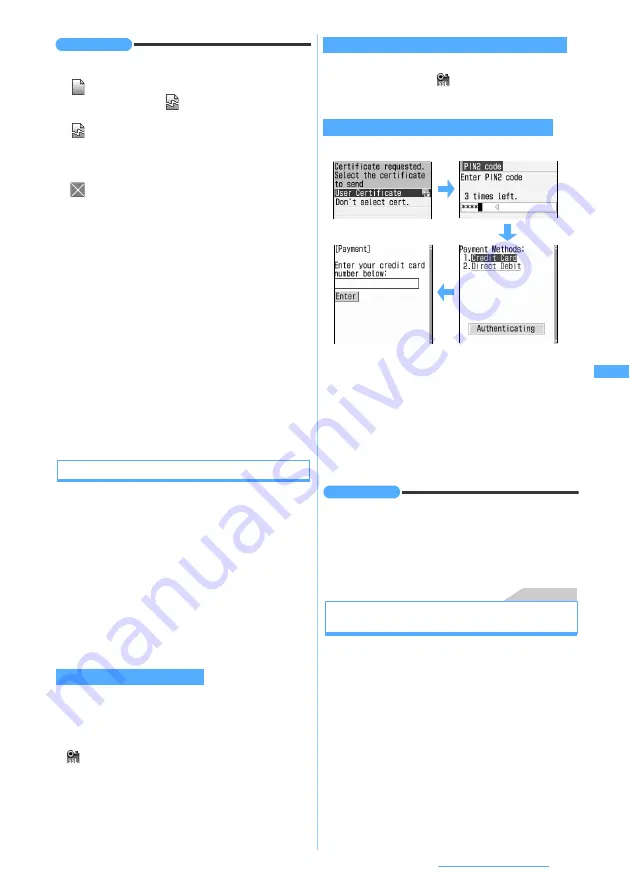
163
i-mode/i-motion/i-Channel
INFORMATION
●
When you display a site containing an image, the
following icons may be indicated instead of the image:
:
When
Not display
is set for
Image
in Image &
Effect Setting (
in case of undownloaded
image of Message R/F)
:
When no image has been received because,
for example, the image data is invalid, the
image is missing, or the FOMA terminal is out
of the service area
:
When the image cannot be displayed because
of incorrect URL
●
To return to iMenu during site display, press
m
and
select
iMenu
.
●
When a site requests your serial number of mobile phone/
UIM, a confirmation screen appears. When you select
Yes
,
your serial number of mobile phone/UIM is sent. The IP
(Information Provider) uses the serial number of mobile
phone/UIM to identify you for providing the information
customized for you or for determining whether your FOMA
terminal supports the site content provided by the IP.
Since your serial number of mobile phone/UIM is sent to the
IP via the Internet, there is a possibility the information could
be intercepted by third parties. However, your information
such as FOMA terminal’s phone number, your address, age,
and sex will never be disclosed to the IP with this operation.
●
If a site requests entry of the user name and password,
the entry screen is displayed. Enter the user name and
password of the site and select
OK
.
Connecting to SSL pages
You can display SSL compatible sites (SSL pages)
by the same operation as for ordinary sites.
・
Some SSL pages may not allow connection
unless the date and time are set.
・
Establishment of SSL session may require
electronic information called “certificate” for the
connected site and FOMA terminal issued by the
same certifier.
☛
P179
・
To connect to a FirstPass compatible site, you
need to download a user certificate for the site
from the FirstPass center and save it in the UIM.
A screen informing you of the start of SSL
communication is displayed. When the certificate
saved in the FOMA terminal is required for the SSL
communication, the selection screen is displayed.
appears on the top of the screen when the SSL
page is displayed.
■
Displaying a certificate during SSL page
display:
m92
・
Certificate contents
☛
P179
A confirmation screen appears. Select
Yes
to display
an ordinary page and
disappears on the top of
the screen.
The following screens appear:
a
Select a user certificate
・
Highlight a user certificate and press
m
to
check the content of the certificate.
b
Enter the PIN2 code
The user certificate is sent and the FirstPass
compatible page is displayed.
・
If the correct PIN2 code is not entered within 60
seconds, the SSL communication is disconnected.
INFORMATION
●
Packet communication fee while being connected to
FirstPass compatible sites will be included in the Pake-
Houdai or Pake-Houdai Full. However, the fee for data
communication using a connected PC will not be
included in the Pake-Houdai or Pake-Houdai Full.
Menu 233
Reconnecting to the page displayed last
Last Visited URL
Last Visited URL allows you to quickly reconnect to
the page displayed last.
・
Some pages may not be displayed. In addition,
pages different from the last visited one may be
displayed.
1
d33
z
o
Connecting to an SSL page
Displaying an ordinary page from an SSL page
Connecting to a FirstPass compatible page
Summary of Contents for D704i
Page 1: ......
Page 434: ...432 MEMO ...
Page 435: ...433 MEMO ...
Page 436: ...434 MEMO ...
Page 437: ...435 MEMO ...
Page 438: ...436 MEMO ...
Page 439: ...437 Index Quick Manual Index 438 Quick Manual 444 ...






























