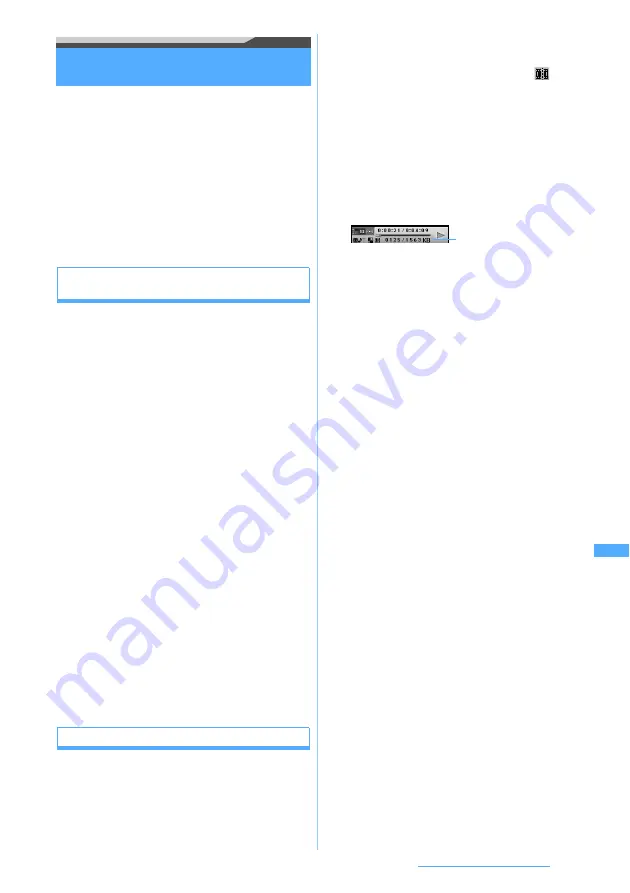
287
Data Display/Edit/Management
Editing video/i-motion
You can edit video/i-motion saved in
i-motion
.
・
The following video/i-motion can be edited:
・
The video shot with your terminal
・
The video/i-motion without file restriction or
replay restriction excluding the video shot with
your terminal
・
You cannot edit preinstalled video/i-motion files
and ASF format video files. Also, depending on
the encoding method, some video/i-motion files
cannot be edited.
Capturing a video/i-motion scene as a still
image
Capture
You can specify any scene while playing video/i-motion
and capture it as a still image (Capture).
・
Tickers are not included in the captured still
image.
1
u3
z
Select a folder
z
Select a
video/i-motion file
The selected video/i-motion is played.
2
m3
at a desired scene to capture
・
To retry capturing:
m
z
Yes
3
Check the image
z
p
The scene is captured and saved as a still image
in the
Camera
folder of My Picture.
■
Sending mail with the captured still image
attached:
a
The captured still image is saved in the
Camera
folder in My Picture and the mail
composition screen appears with the still
image attached.
・
If the file size of the still image is below 90
Kbytes, a confirmation screen appears
asking whether to paste it within the
message. Select
Yes
to paste it in the
message and select
No
to attach it to mail.
Clipping a part of video/i-motion
Custom Edit
You can clip a part of video/i-motion from the
beginning to the desired position.
1
u3
z
Select a folder
z
Highlight a
video/i-motion file
z
m41
The custom edit mode is activated and
appears on the screen.
・
When tickers are inserted in video/i-motion, a
message indicating that tickers may be deleted
is displayed. Select
Yes
to activate the custom
edit mode. In this case, tickers may be deleted
depending on the clipping position.
2
o
(start position)
z
o
at the position
ending the clipping (end position)
・
Press
c
to retry the operation after
pressing
o
(start position). Press
m
to
cancel clipping.
・
If you play the video/i-motion file till its end
without pressing
o
(end position), clipping
terminates automatically.
・
In case the size of video/i-motion file exceeds
2,038 Kbytes, clipping ends automatically when
reaching 2,038 Kbytes regardless of the limit
size setting.
■
Setting the limit of clipping size:
m
on
the screen before pressing
o
(start
position)
z
Msg attachment S
(500 Kbytes),
Msg attachment L
(2,038 Kbytes) or
No
settings
(the size of the original file)
・
This setting is available only when the
original file size is larger than 500 Kbytes.
・
When the file size during clipping has
reached the set clipping size, clipping ends
automatically.
・
When the size of the original file exceeds
2,038 Kbytes,
No settings
is unavailable.
3
Enter the display name (up to 36 one-byte
or two-byte characters)
z
p
The clipped video/i-motion is saved as a new file
in the same folder as the original file.
■
Playing video/i-motion:
t
■
Sending mail with video/i-motion attached:
a
The clipped video/i-motion is saved and the
mail composition screen appears with the
video/i-motion file attached.
Current file size/Maximum file
size
Summary of Contents for D704i
Page 1: ......
Page 434: ...432 MEMO ...
Page 435: ...433 MEMO ...
Page 436: ...434 MEMO ...
Page 437: ...435 MEMO ...
Page 438: ...436 MEMO ...
Page 439: ...437 Index Quick Manual Index 438 Quick Manual 444 ...






























