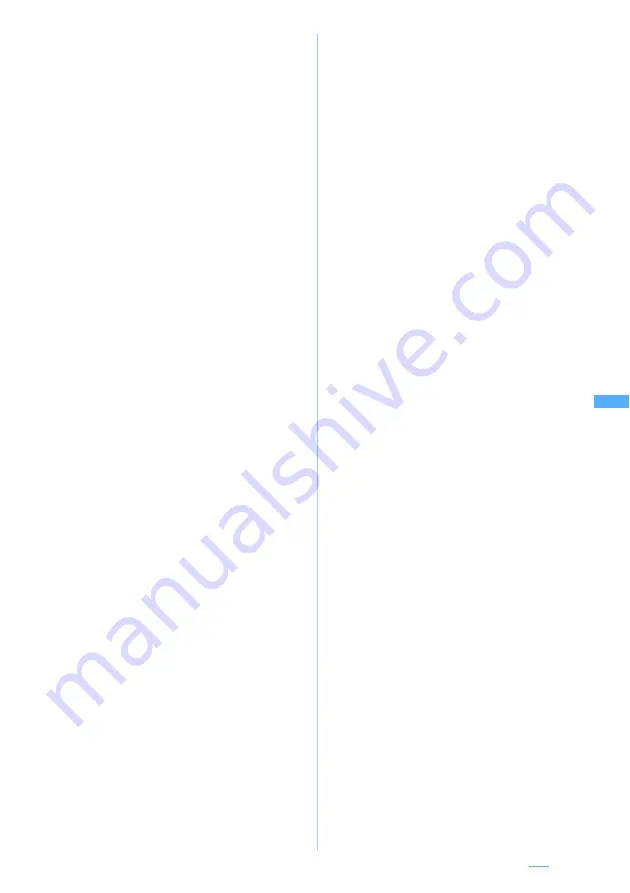
197
■
Attaching video/i-motion:
a
i-motion
b
Phone memory
z
Select a folder
・
To select from the microSD memory card:
microSD
z
4
or
5
z
Select a
folder
・
To record and attach video:
Activate
camera
z
Record
z
o
・
The size of video images is
automatically set to 176 x 144 (QCIF).
c
Select a video/i-motion file
・
When
Phone memory
is selected, video/
i-motion that cannot be attached is not
displayed. Highlight video/i-motion and
press
p
to play. Completing the play
returns to the list.
・
When
microSD
is selected, if you select
video/i-motion that cannot be attached, a
message appears indicating that the file
cannot be attached. Highlight a video/
i-motion file and press
p
to play.
Pressing
c
returns to the list.
■
Attaching a melody:
a
Melody
・
When a microSD memory card is
inserted, select
Melody
and then select
Phone memory
or
microSD
.
b
Select a folder
z
Select a melody
・
When
Phone memory
is selected,
melodies that cannot be attached are not
displayed. Highlight a melody and press
p
to play. Press
o
to attach it or
c
to return to the list.
・
When
microSD
is selected, if you select a
melody that cannot be attached, a message
appears indicating that the file cannot be
attached. Highlight a melody and press
p
to play and pressing
o
returns to the list.
■
Attaching ToruCa:
a
ToruCa
・
When inserting the microSD memory
card, select
ToruCa
and select
Phone
memory
or
microSD
.
b
Select a folder
z
Select ToruCa
・
When ToruCa (details) can be attached,
a confirmation screen appears asking
whether to attach to the mail, including
details.
・
When ToruCa (details) cannot be
attached, a confirmation screen appears
asking whether to attach ToruCa without
details. If
Yes
is selected, the details are
cut off, but when there is detail
information on the site, the details can be
downloaded at the receiver side.
・
Highlight ToruCa and press
p
to
confirm the contents. Press
o
to attach
it or
c
to return to the list.
・
If you select any ToruCa that cannot be
attached, a message appears indicating
that the data cannot be attached.
■
Attaching PDF data:
a
・
When inserting the microSD memory
card, select
and select
Phone
memory
or
microSD
.
b
Select a folder
z
Select PDF data
・
For
Phone memory
, PDF data that cannot
be attached is not displayed. Highlight
PDF data and press
p
to display the
data. Press
c
to return to the list.
■
Attaching a schedule:
a
Schedule
・
When inserting the microSD memory
card, select
Schedule
and select
Phone
memory
or
microSD
.
b
Select a date
z
Select a schedule
z
o
■
Attaching a bookmark:
a
Bookmark
・
When inserting the microSD memory
card, select
Bookmark
and select
Phone
memory
or
microSD
. When
microSD
is
selected, go to Step
c
.
b
Select a folder
・
For
Phone memory
, press
p
in the
folder list to switch between bookmarks
of i-mode and bookmarks of Full
Browser.
c
Select a bookmark
・
Highlight a bookmark and press
p
to
display the URL. Press
c
to return to
the list.
■
Attaching phonebook data:
a
Phonebook
・
When inserting the microSD memory
card, select
Phonebook
and select
Phone
memory
or
microSD
.
b
Select a phonebook entry
z
o
■
Recording sound and attaching it:
Record
voice
z
Record (Sound Recorder)
z
o
■
Attaching a Word, Excel, PowerPoint file:
a
Other
・
When inserting the microSD memory
card, select
Other
and select
Phone
memory
or
microSD
.
b
Select a folder
z
Select a file
Next
▲
Summary of Contents for D704i
Page 1: ......
Page 434: ...432 MEMO ...
Page 435: ...433 MEMO ...
Page 436: ...434 MEMO ...
Page 437: ...435 MEMO ...
Page 438: ...436 MEMO ...
Page 439: ...437 Index Quick Manual Index 438 Quick Manual 444 ...






























