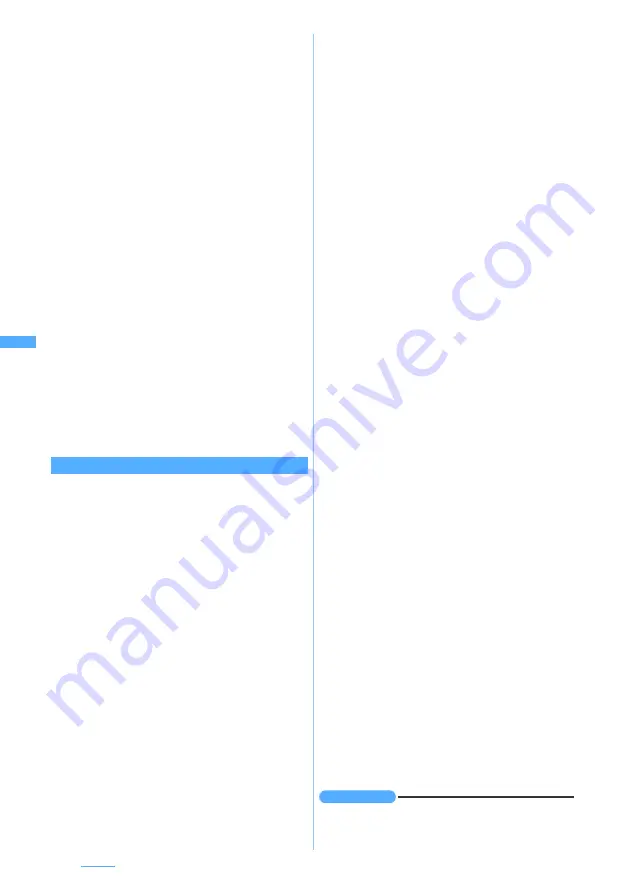
148
Camera
・
There is a small time lag between taking a
picture and pressing
o
or
C
. Do not move
the FOMA terminal for a short period after
pressing
o
or
C
.
3
View and confirm the still image
・
To retake another image without saving the
shot image:
c
・
To display the still image with the display size
of 640 x 480 (H-VGA) or larger at the same
size and check it:
t
・
O
to scroll. Press
c
to return to the
original size.
・
For auto-saving without displaying a
confirmation screen
☛
P152
4
o
or
C
The shot still image is saved in the
Camera
folder
of
My Picture
.
・
When the memory to save is set to the microSD
memory card, the image is saved in the
My
Picture
folder of the microSD memory card.
■
Checking the saved still image:
p
z
Select the still image
・
When the memory to save is the microSD
memory card, press
p
to select a folder
and then select a still image.
The following operations are available on the
confirmation screen of Step 3.
■
Sending mail with images attached:
a
・
A confirmation screen is displayed asking
whether or not to save the shot still image.
Select
Yes
to save the image and the mail
composition screen is displayed.
・
A confirmation screen is displayed asking
whether to adjust the file size of the shot still
image depending on the settings of the image
size and size restrictions. Select
No limit
to save
the shot still image at the original size or select
Msg attach:Small
to save it in the file size smaller
than 90 Kbytes. Then the mail composition
screen appears.
・
Depending on the image size, a confirmation
screen is displayed asking whether to convert
the image to the size of 240 x 320 or 320 x 240
(Standby).
・
If the file size of the still image is smaller than 90
Kbytes, a confirmation screen is displayed
asking whether to paste the shot still image into
the mail text. Select
Yes
to paste it into the mail
text, and select
No
to set to the attached file.
・
Even when the memory to save is set to the
microSD memory card, the image is saved to
the FOMA terminal.
■
Setting the image for the standby display:
m21
z
Yes
The shot still image is saved and set for the
standby display.
・
If zooming is available for the shot still image,
select
Yes (Same size)
to maintain the image size
or select
Yes (Large size)
to enlarge it to the
screen size.
・
If the i-
α
ppli standby display has been set, a
confirmation screen asking whether or not to
cancel it is displayed continuously.
・
When the memory to save is set to the microSD
memory card, the image cannot be set for the
standby display.
■
Adding the image to phonebook entries (only
when the image size is 96 x 72 (phonebook)):
m2
z
2
or
3
z
Yes
The shot still image is saved and the phonebook
registration screen is displayed.
・
To update saved entries, select the party to add
the image.
・
When the memory to save is set to the microSD
memory card, the image cannot be added to the
phonebook entry.
■
Changing the title:
m31
z
Enter the title
(up to 31 one-byte or two-byte characters (30
characters for continuous shot images))
z
p
■
Adjusting the brightness or color balance:
p
・
For the subsequent steps, follow the procedure
from Step 2 in “Adjusting brightness and tone
balance”
☛
P283
・
When the image size is 640 x 480 (H-VGA) or
larger, it cannot be corrected.
・
When a frame is set in four-frame shooting,
adjustment is disabled.
■
Switching the memory to save between the
FOMA terminal/microSD memory card:
m7
・
After saving the still images, the setting for the
memory to save returns to the setting before
switching.
■
Displaying the list of images stored:
m8
z
1
or
2
・
When you display the images in the microSD
memory card in the list, select the folder.
INFORMATION
●
If you shoot a fast moving object, the shot image might
slightly differ from the object displayed on the screen
when you press
o
or
C
.
Operations available on the confirmation screen
Summary of Contents for D704i
Page 1: ......
Page 434: ...432 MEMO ...
Page 435: ...433 MEMO ...
Page 436: ...434 MEMO ...
Page 437: ...435 MEMO ...
Page 438: ...436 MEMO ...
Page 439: ...437 Index Quick Manual Index 438 Quick Manual 444 ...






























