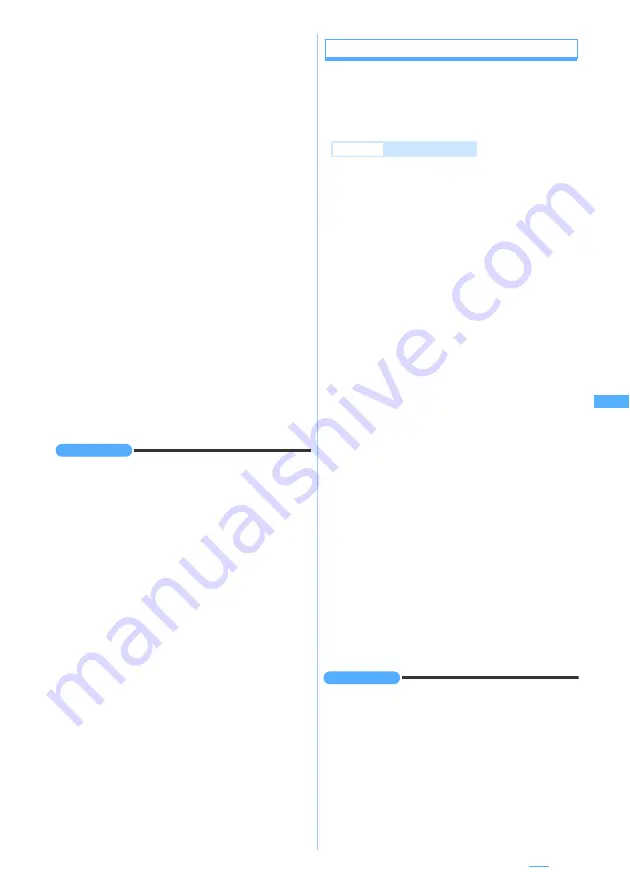
205
・
ToruCa exceeding 1 Kbytes or ToruCa
(details) exceeding 100 Kbytes cannot be
displayed.
■
Checking the title: Highlight the file name
z
m62
2
Set each item
・
For details on setting the image, follow Step 3
in “Downloading images”.
☛
P170
・
For details on setting video/i-motion, follow Step 3
in “Downloading i-motion from sites”.
☛
P182
・
For details on setting PDF data, follow Step 3 in
“Downloading PDF data”.
☛
P171
・
For ToruCa, the screen to select the
registration destination (the FOMA terminal or
the microSD memory card) is displayed.
Depending on ToruCa, only one of registration
destinations may be selected.
・
ToruCa exceeding 1 Kbytes or ToruCa
(details) exceeding 100 Kbytes can be saved
only to the microSD memory card.
3
p
・
For the image, select the folder to save.
・
For the location to save, refer to “The location
to save attachments”.
☛
P207
INFORMATION
●
When you check the title from the sent mail view screen,
mail template view screen or mail view screen in the
microSD memory card, highlight the file name, press
m
and select
Attachment
→
Check title
.
●
You can save the file attached to the sent mail in the
same way as above.
●
When the memory is not enough or the maximum
number of saved items is exceeded, a confirmation
screen is displayed asking whether to delete saved
items. Follow the instructions on the screen and delete.
●
When an image is wider than the display, the reduced
image is displayed.
●
Some images and video/i-motion files may not be
displayed correctly.
●
Images with horizontal and vertical (or vertical and
horizontal) sizes exceeding 352 x 288 cannot be used as
frame.
●
Images with horizontal and vertical (or vertical and
horizontal) sizes exceeding 240 x 320 cannot be used as
stamp.
●
When the received mail with an image attached is
displayed, the attached image is automatically displayed.
Note that, the image inserted in the message text of
received Deco-mail is automatically displayed, but the
image attached to Deco-mail is not displayed automatically.
Select the file name of image to display the image.
●
Playing i-motion attached to the mail on a PC requires
special software.
☛
P410
Playing and saving melodies
・
If the sender uses a terminal other than the
following terminals*
1
, the received melodies may
not be correctly played.
*1 D703i, D704i, D903i, D903iTV and D904i
1
Highlight the file name (title) on the mail
view screen
z
m62
・
For the melody exceeding 100 Kbytes, a
message appears indicating that the melody
will be saved in the microSD memory card.
Press
o
.
■
Playing: Select the file name (title)
・
To stop playing:
c
・
The melody exceeding 100 Kbytes cannot
be played.
■
Checking the title (melody to be attached
after the message): Highlight the file name
z
m65
・
To check the title (melody to be inserted in the
message): Highlight the title
z
m64
■
Displaying the melody data as characters:
Highlight the title
z
m65
・
This function is not available with melodies
to be attached after the message.
・
To return to the title display: Select the first
row of the melody data
2
Enter the display name (up to 50 one-byte
or 25 two-byte characters)
z
p
・
For details on entering the display name, follow
Step 3 of “Downloading melodies”.
☛
P171
・
When the microSD memory card is inserted,
press
t
to switch the locations to save (the
FOMA terminal/the microSD memory card).
・
For the location to save, refer to “The location
to save attachments”.
☛
P207
INFORMATION
●
To play and save the melody when displaying the melody
data, highlight the first row of the data, press
m
and
select
Attachment
→
Play
or
Save
.
●
On the sent mail view screen, highlight the melody, press
m
and select
Attachment
→
Save
.
●
When you check the title on the sent mail view screen,
mail template view screen or mail view screen in the
microSD memory card, highlight a file name, press
m
and select
Attachment
→
Check title
.
●
The attached melody of the sent mail, mail template or in
the microSD memory card can be played similarly.
Example
Saving from
Inbox
Next
▲
Summary of Contents for D704i
Page 1: ......
Page 434: ...432 MEMO ...
Page 435: ...433 MEMO ...
Page 436: ...434 MEMO ...
Page 437: ...435 MEMO ...
Page 438: ...436 MEMO ...
Page 439: ...437 Index Quick Manual Index 438 Quick Manual 444 ...






























