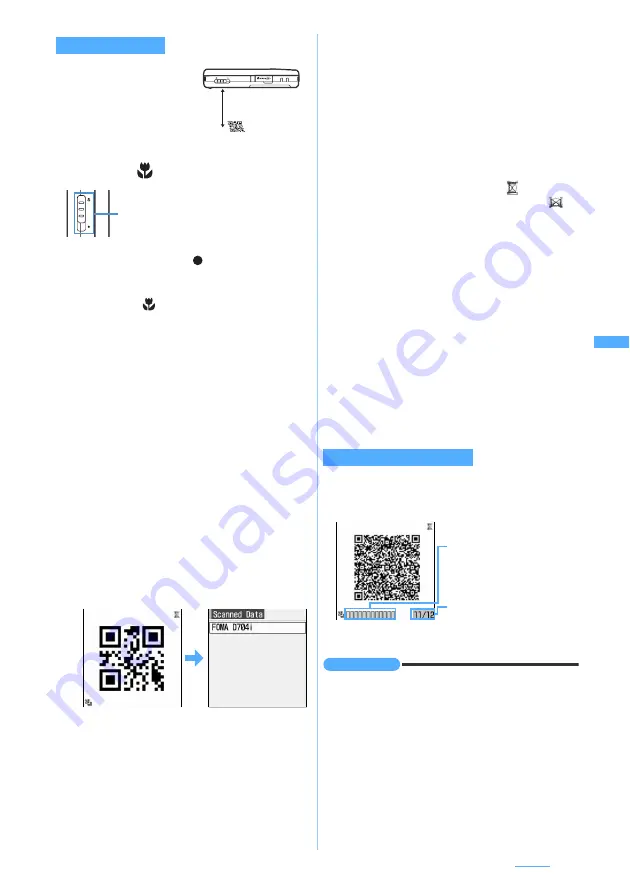
159
Camera
Keep the camera about 7 to
10 cm away from the code to
scan.
1
m62
z
Slide the macro mode
switch to
(Macro)
・
After bar code reading finished, turn the macro
mode switch back to
(normal mode) to
make the camera ready for a next shooting
occasion. If you shoot a distant object without
canceling
(Macro), you cannot get a sharp
picture.
・
Switch to the normal mode to read a large size
code.
・
During bar code scanning, the following
operations are enabled:
・
To set flicker adjustment:
m1
z
1
-
3
・
For details of settings
☛
P157
・
This setting is also reflected to the flicker
adjustment setting for the videophone and
camera.
☛
P71, P157
2
Scan the code
When you point the camera toward the code, the
code is scanned automatically. If scanned
correctly, a confirmation sound is played and the
scanned data is displayed.
・
When it is hard to scan the code, adjust the
distance, angle or direction of the code and the
camera. This may enable the code to be
scanned. Switching to the same size may also
work out.
・
When the code could not be scanned, after 30
seconds have passed after the key operation,
Could not scan.
is displayed. After 30 more
seconds, if the code is still unable to be
scanned,
Could not scan.
is displayed again and
Bar Code Reader is exited.
・
If the data exceeds 11,000 one-byte or 5,500
two-byte characters, the exceeded characters
are not displayed, but can be saved.
・
When scanning is paused such as while a
submenu is displayed, the icon
indicated at
the upper right of the screen changes to
.
■
Re-scanning the code:
p
3
m4
The scanned data is saved to the FOMA
terminal.
・
When 5 data items have already been saved or
the memory is not enough, a confirmation
screen appears asking whether to delete the
saved data. Select
Yes
to delete the saved data.
■
Copying the text data in the scanned data:
a
m1
z
Select the start position to
copy
・
To copy the entire text data:
mo
b
Select the end position to copy
When the data is divided into multiple parts (up to
16), scan them one by one according to messages
displayed on the screen.
・
To cancel scanning on the way:
c
z
Yes
INFORMATION
●
If you press
m
on the still image shooting screen or
video recording screen and select
Switch mode
→
Bar
code reader
, Bar Code Reader can be used as well.
●
On the code reading screen, press
m2
and press
1
or
2
to switch between still image shooting and
video recording modes. When Bar Code Reader is
started from the character entry screen or i-
α
ppli,
switching is not available.
Scanning the code
d
:
Switch to the same size
u
:
Switch to the double size
7 to 10 cm
Approx.
Macro mode switch
(switched to Macro)
Scanning divided QR codes
Remaining number of QR
codes/total number of QR codes
State of scanning the QR code
Green: Last scanned code
Blue: Scanned codes
Gray: Remaining unscanned
codes
Next
▲
Summary of Contents for D704i
Page 1: ......
Page 434: ...432 MEMO ...
Page 435: ...433 MEMO ...
Page 436: ...434 MEMO ...
Page 437: ...435 MEMO ...
Page 438: ...436 MEMO ...
Page 439: ...437 Index Quick Manual Index 438 Quick Manual 444 ...






























