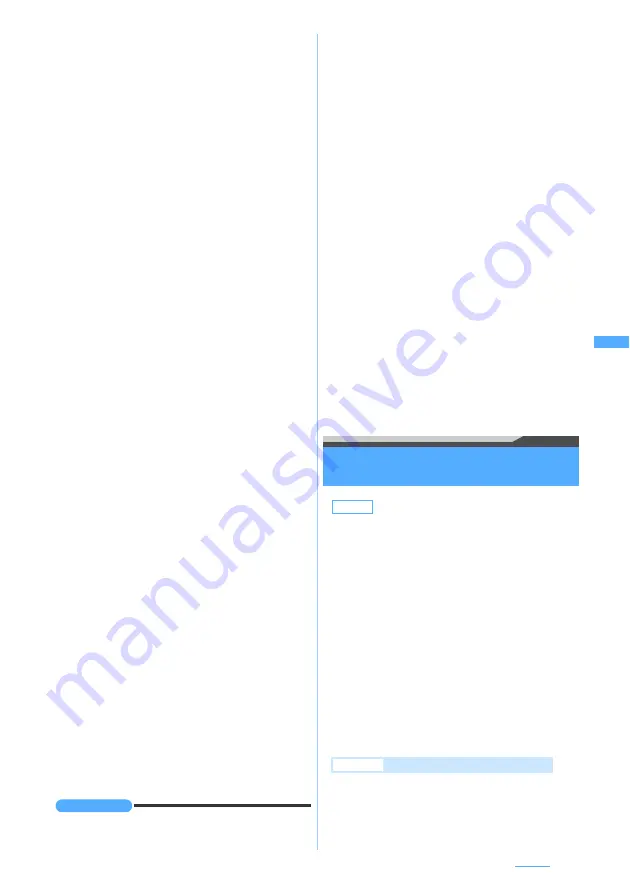
151
Camera
・
If zooming is available for the shot video, select
Yes (Same size)
to maintain the image size or
select
Yes (Large size)
to enlarge it to the screen
size.
・
If the i-
α
ppli standby display has been set, a
confirmation screen asking whether or not to
cancel it is displayed continuously.
・
When the memory to save is set to the microSD
memory card, the image cannot be set for the
standby display.
■
Adding the video to phonebook entries:
m2
z
2
or
3
z
Yes
The recorded video is saved and the phonebook
registration screen is displayed.
・
To update saved entries, select the party to add
the video.
・
Videos can be added to the phonebook entry
only when the image size is set to 128 x 96
(Sub-QCIF) or 176 x 144 (QCIF) and the
recording type is set to
Video only
.
・
When the memory to save is set to the microSD
memory card, the video cannot be added to the
phonebook entry.
■
Changing the title:
m31
z
Enter the
title (up to 31 one-byte or two-byte characters)
z
p
・
The changed title will be valid after the video is
saved.
■
Inserting a ticker:
m32
z
Yes
The recorded video is saved and the ticker setting
screen is displayed. Follow the procedure from
Step 2 in “Inserting tickers”.
☛
P288
・
When the image size is set to 320 x 240
(QVGA), a ticker cannot be inserted.
・
When the memory to save is set to the microSD
memory card, a ticker cannot be inserted.
■
Switching the memory to save between the
FOMA terminal/microSD memory card:
m5
・
If the file size of the recorded video exceeds
1.99 Mbytes, the saving destination cannot be
switched.
・
After saving the videos, the setting for the
memory to save returns to the setting before
switching.
■
Displaying the list of saved videos:
m6
z
1
or
2
・
To display the list of videos saved in the microSD
memory, select the corresponding folder.
INFORMATION
●
If you shoot a quick moving object with Movie Camera,
the image may be blurred.
●
When you press a key or start charging the battery
during recording, operation sound or confirmation sound
may be recorded.
●
Recording may be stopped before the file size reaches
the limit set for the size restrictions, depending on data
you record.
●
If you set the size restrictions to
None
, data may not be
saved when the battery power goes out during recording.
●
When there is not enough available storage space or the
maximum allowable number is exceeded, delete
unnecessary videos or sounds according to the screen or
change settings of the size restrictions.
●
When a call arrives, the time set for the alarm clock or
schedule alarm is reached or
b
is pressed during
recording, the recording ends at that point. The data
recorded up to that point can be saved.
●
If the battery is almost exhausted during recording, the
low battery message appears and the recording process
ends. The data recorded up to that point can be saved.
●
If an alarm clock sound, schedule alarm or battery alarm
interrupts recording, you may hear the alarm clock
sound, schedule alarm or battery alarm at the end of the
recorded video/sound.
●
You cannot save videos on the microSD memory card while
using the microSD memory card for another function.
●
Pressing
t
on the video recording screen switches the
screen to the still image shooting mode.
Setting the still image/video size or the
saving method
Still Image Setting/Recording Setting
1
u
(for over a second)
z
m7
■
Changing Recording Setting:
m672
z
m7
Default
●
Still image settings
Image size: Standby(240 x 320)
Size restriction: None Quality: Standard
Shooting date/time: None
Continuous shot photos: 6 Auto save: No
Save to: Phone Camera time-out: 1 min.
Shutter sound: Shutter sound1
Set lighting: Always on
●
Recording settings
Size restriction: Msg attach:Large
Quality: STD(Standard)
Image size: QVGA(320 x 240)
Recording Type: Video + Voice
Size restrict:SoundREC: Msg attach:Large
Quality:Sound recorder: STD (Standard)
Auto Play: No Auto save: No
Save to: Phone Camera time-out: 1 min.
Shutter sound: Shutter sound1
Set lighting: Always on
Example
When changing Still Image Setting
Next
▲
Summary of Contents for D704i
Page 1: ......
Page 434: ...432 MEMO ...
Page 435: ...433 MEMO ...
Page 436: ...434 MEMO ...
Page 437: ...435 MEMO ...
Page 438: ...436 MEMO ...
Page 439: ...437 Index Quick Manual Index 438 Quick Manual 444 ...






























