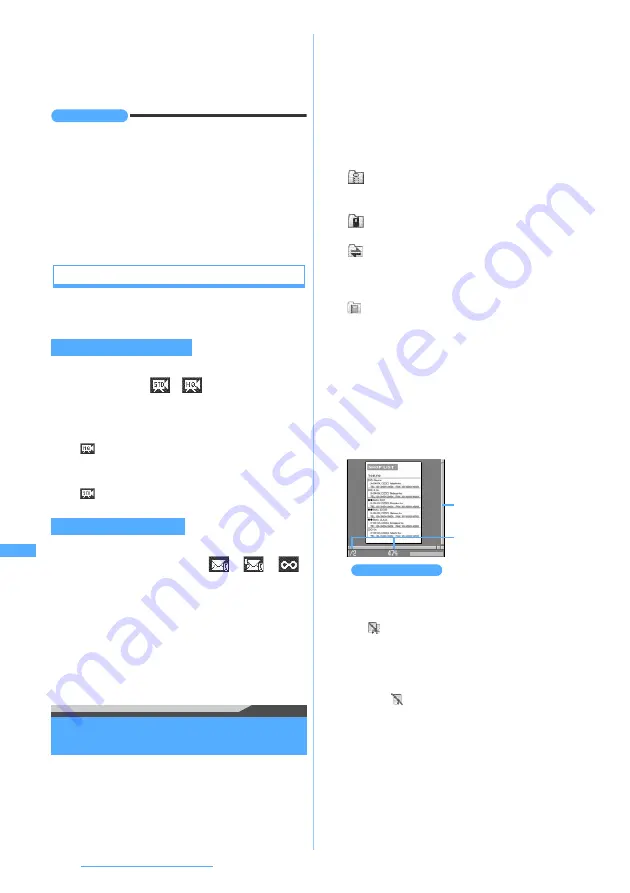
320
Data Display/Edit/Management
■
Displaying a list of saved sounds:
m6
z
1
or
2
・
When displaying a list of the sounds saved in the
microSD memory card, select a folder.
INFORMATION
●
You can also activate Sound Recorder by pressing
m
on the still image shooting screen or video recording
screen and selecting
Switch mode
→
Sound recorder
.
●
For the information about using Sound Recorder, refer to
INFORMATION in “Recording videos”.
☛
P151
●
If Sound Recorder is activated from mail, some functions
and some setup items are unavailable.
●
For the procedure of playing the recorded sound, see
“Playing video/i-motion”.
☛
P284
Changing the settings for recording
・
You can also use Recording Setting to change
the settings.
☛
P151
1
&
on the recording screen to highlight a
quality icon (
,
)
・
You can also press
8
to highlight.
2
%
to highlight an item to set
z
o
1
&
on the recording screen to highlight an
icon of size restrictions (
,
,
)
・
You can also press
9
to highlight.
2
%
to highlight an item to set
z
o
・
The meaning of each setting item is the same
as for size restrictions for Movie Camera.
☛
P156
Menu 55
Displaying the PDF data
PDF Viewer
View the PDF data saved in
My Document
of Data
Box in the FOMA terminal.
・
辞典機能
(Dictionaries) is preset in the
Preinstalled
folder by default.
・
You can also display PDF data saved to the
microSD memory card from a PC, etc.
・
For details about the file name and stored
location of PDF data in the microSD memory
card
☛
P296
・
To display PDF data saved in the microSD
memory card
☛
P302
1
u5
z
Select a folder
2
Select a PDF file
PDF data is displayed.
・
If a password is set for PDF data, enter the
password and press
p
.
・
When you select the PDF data (with a file type
of
) which failed to be downloaded, a
confirmation screen appears asking whether to
download the rest of the data. If you select
Yes
,
downloading starts.
・
To download the rest of PDF data (with a file
type of
) which was partially downloaded,
press
m8
while the PDF data is on the
screen. When the operation requires
downloading of data (for example, when you try
to view a page not downloaded), a confirmation
screen appears. Select
Yes
to download. (You
need to select
Yes
only once. The subsequent
pages are downloaded without being asked by
the confirmation screen).
・
The rest of the data may not be downloaded
depending on the PDF data.
Setting the sound quality
HQ
:
The sound quality is enhanced, but
the available recording time becomes
shorter.
STD
:
The standard sound quality.
Restricting the file size
i-mode
:
PDF data obtained by i-mode, Full Browser or
i-mode Mail
Preinstalled
:
PDF data preinstalled by default
Data transfer
:
PDF data moved/copied from the microSD
memory card or received via data
communication
Folder
:
PDF data moved from other folders
・
Not displayed by default. To create this
folder
☛
P307
・
To switch to the folder list of the microSD
memory card:
t
on the folder list
For operations on the microSD memory card
☛
P302
PDF display screen
Scroll bar (indicating
displayed portion within a
page)
Status (page No./total
number and display
magnification)
Summary of Contents for D704i
Page 1: ......
Page 434: ...432 MEMO ...
Page 435: ...433 MEMO ...
Page 436: ...434 MEMO ...
Page 437: ...435 MEMO ...
Page 438: ...436 MEMO ...
Page 439: ...437 Index Quick Manual Index 438 Quick Manual 444 ...






























