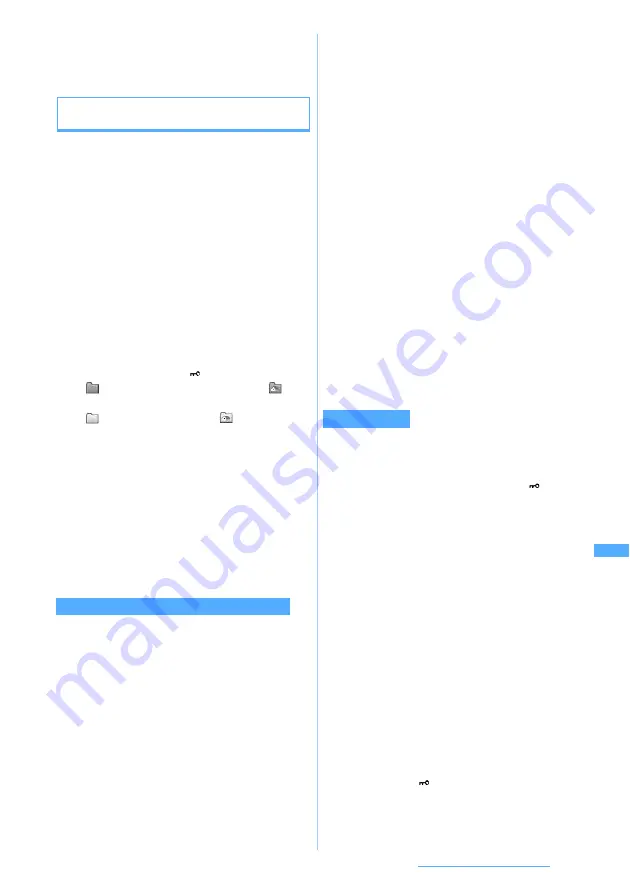
303
Data Display/Edit/Management
■
Setting preferences for video/i-motion:
m7
z
Set each item
z
p
・
For settings
☛
P289
Playing i-motion compatible with Movable
Contents
Play the i-motion compatible with Movable Contents
saved in the microSD memory card.
・
To play or use the saved i-motion, it is necessary
to insert the same UIM that was used for
downloading from a site or moving from the
FOMA terminal to the microSD memory card.
Note that some i-motion files cannot be played or
used on a different FOMA model.
・
If the i-
α
ppli that uses the microSD memory card
is set to the standby display, the i-motion
compatible with Movable Contents saved in the
microSD memory card may not be able to be
played or moved.
1
m6614
z
a
The folder list of
Movie
is displayed.
(Red):
初期フォルダ
(initial folder) (
for
home folder)
(Yellow): Regular folder (
for home folder)
・
The
初期フォルダ
is created automatically. The
folder name of
初期フォルダ
can be changed.
・
To return to the folder list of
Movie
:
t
・
To switch to the folder list of
i-motion
of the
FOMA terminal:
m4
2
Select a folder
・
To select the home folder:
a
z
o
3
Select an i-motion file
i-motion is played.
■
Switching between thumbnail and title
displays:
t
■
Displaying the detail information of i-motion:
Highlight an i-motion file
z
m2
■
Setting i-motion for the standby display, ring
alert or incoming image:
・
For the conditions of i-motion that can be set,
see “Setting video/i-motion to the standby
display or phonebook data”.
☛
P286
・
The set i-motion moves to the FOMA terminal.
a
Highlight an i-motion file
z
m1
b
Select an item
・
To set the i-motion as the standby display:
1
z
Yes
・
If zooming is available for the i-motion
image, select
Yes(Same size)
to maintain the
image size or select
Yes(Large size)
to
enlarge it to the screen size.
・
If the i-
α
ppli standby display has been set,
a confirmation screen appears asking
whether to cancel it.
・
To play the i-motion set as the standby
display
☛
P107
・
To set the i-motion as Movie ringtone:
2
z
1
-
6
z
Yes
・
To set the i-motion as contact alert (call,
mail):
2
z
7
or
8
z
Select a
party from the phonebook
z
Yes
・
To set the i-motion as incoming image for
voice/videophone calls:
3
z
1
or
2
z
Yes
■
Deleting one item: Highlight an i-motion file
z
m41
z
Yes
■
Deleting selected items:
m42
z
Select i-motion files
z
p
z
Yes
■
Deleting all items:
m43
z
Enter the
terminal security code
z
Yes
■
Creating a folder:
・
Up to 65,535 folders can be created.
・
You can also create folders within a folder.
a
m1
on the folder list of
Movie
or
m5
on the data list of a folder
b
Enter a folder name (up to 20 one-byte or 10
two-byte characters)
z
p
■
Moving i-motion to a folder:
a
Highlight an i-motion file
z
m321
・
To move selected items:
m322
z
Select i-motion files
z
p
・
To move all items:
m323
b
Highlight a destination folder
z
p
z
Yes
・
When you select a folder, the list of data
within the folder is displayed. If the selected
folder contains no folders, a message
appears to indicate that there is no selectable
folder.
・
To select the home folder:
a
■
Changing the folder name:
a
Highlight a folder
z
m2
on the folder
list of
Movie
or
m6
on the data list of
the folder
b
Enter a folder name (up to 20 one-byte or 10
two-byte characters)
z
p
Operations available on the data list screen
Using a folder
Next
▲
Summary of Contents for D704i
Page 1: ......
Page 434: ...432 MEMO ...
Page 435: ...433 MEMO ...
Page 436: ...434 MEMO ...
Page 437: ...435 MEMO ...
Page 438: ...436 MEMO ...
Page 439: ...437 Index Quick Manual Index 438 Quick Manual 444 ...






























