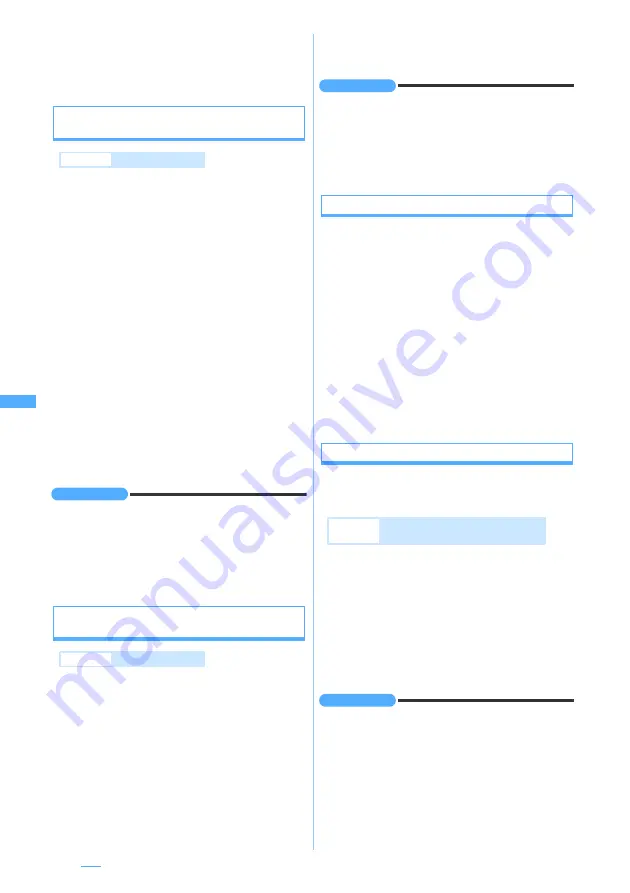
206
●
When the memory is not enough or the maximum
number of saved items is exceeded, a confirmation
screen is displayed asking whether to delete saved
items. Follow the instructions on the screen and delete.
Displaying and saving the schedule, bookmark
and phonebook data
1
Select the file name on the mail view
screen
■
Displaying: Highlight the file name
z
m61
・
If multiple data is contained in one file, they
cannot be displayed.
■
Checking the file name: Highlight the file
name
z
m62
2
p
・
For a bookmark, enter the title (up to 24 one-
byte or 12 two-byte characters).
・
When inserting the microSD memory card,
press
t
to save to the microSD memory
card.
・
If multiple data is contained in one file, they can
be saved to only the microSD memory card.
・
For the location to save, refer to “The location
to save attachments”.
☛
P207
INFORMATION
●
The phonebook, schedule and bookmark data can be
displayed and saved by the same operation also from the
sent mail view screen.
●
When the memory is not enough or the maximum
number of saved items is exceeded, the data cannot be
saved.
Displaying and saving the files of Word, Excel
and PowerPoint
1
Highlight the file name on the mail view
screen
z
m63
■
Displaying: Select the file name
■
Checking the file name: Highlight the file
name
z
m62
2
p
・
When inserting the microSD memory card,
press
t
to switch the locations to save (the
FOMA terminal or the microSD memory card).
・
For the location to save, refer to “The location
to save attachments”.
☛
P207
INFORMATION
●
The files can be displayed and saved by the same
operation also from the sent mail view screen.
●
When the memory is not enough or the maximum
number of saved items is exceeded, a confirmation
screen is displayed asking whether to delete saved
items. Follow the instructions on the screen and delete.
Saving non-viewable files
The file which cannot be displayed and played by the
FOMA terminal (non-viewable file), which are
attached to the received/sent mail, are saved to the
microSD memory card.
1
Highlight the file name on the mail view
screen
z
m63
■
Checking the file name: Highlight the file
name
z
m62
2
Yes
・
For the location to save, refer to “The location
to save attachments”.
☛
P207
Deleting attachments
Delete Attachment
・
Images, melodies or links to start i-
α
ppli inserted
in the message cannot be deleted.
1
Highlight the file name on the mail view
screen
z
m64
・
To delete all the attachments:
m65
2
Yes
・
The file name of the deleted attachment is
displayed in a light color and cannot be
selected.
INFORMATION
●
On the sent mail view screen, highlight an attachment,
press
m
and select
Attachment
→
Delete
or
Delete all
.
Example
Saving from
Inbox
Example
Saving from
Inbox
Example
Deleting an image attached to the
received mail
Summary of Contents for D704i
Page 1: ......
Page 434: ...432 MEMO ...
Page 435: ...433 MEMO ...
Page 436: ...434 MEMO ...
Page 437: ...435 MEMO ...
Page 438: ...436 MEMO ...
Page 439: ...437 Index Quick Manual Index 438 Quick Manual 444 ...






























