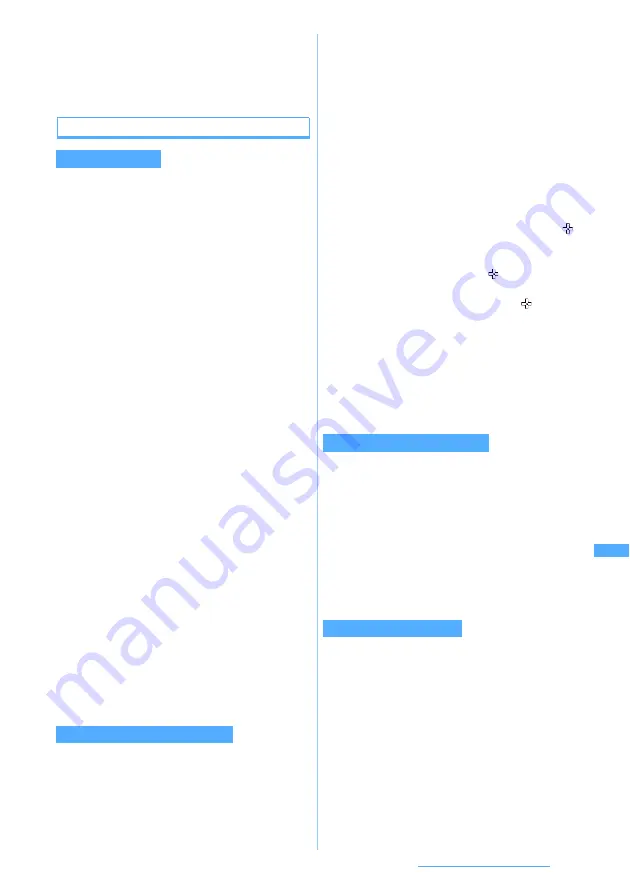
281
Data Display/Edit/Management
●
When the memory is not enough or the maximum
allowable number of saved items is exceeded, a
confirmation screen appears asking whether to delete
saved images. Follow the instructions on the screen and
delete unnecessary images.
Using the edit menu
・
Changing the size of a still image may deteriorate
the image quality.
1
1
on the edit menu screen
z
Change
the image size
■
Changing it to the specified size:
1
-
9
If the aspect ratio of the specified size is the
same as that of the still image, the size is
changed and the still image edit screen
reappears.
If the aspect ratio differs, a size frame
appears. Press
%
or
&
to adjust the
position of the size frame, and press
o
to
change the area enclosed by the size frame
to the specified size.
・
To change the still image size to the
specified size by ignoring the aspect ratio
(
Stretch
):
m
・
To change the still image size to the
specified size without changing the aspect
ratio (
Fit
):
p
■
Zooming in/out:
a
0
z
&
to zoom in/out
You can zoom in/out by 5 % without
changing the aspect ratio.
・
Press
m
to zoom out by 20 % or press
p
to zoom in by 20 %.
・
The vertically long still image can be
zoomed in up to 288 x 352 and the
horizontally long still image can be
zoomed in up to 352 x 288 (up to the limit
of either the vertical or horizontal size).
・
Images can be compressed down to a
size of 8 horizontal or vertical dots.
b
o
You can clip a part of a still image by specifying a
size or range.
・
When the original still image is smaller than 16 x
16, clipping is unavailable.
1
2
on the edit menu screen
z
Clip the
still image
■
Clipping the image to the specified size:
a
1
-
9
b
O
to adjust the clipping frame position
・
To switch the vertical and horizontal
sides of the clipping frame:
p
・
To change the clipping size:
t
・
To specify a clipping range:
m
c
o
■
Specifying a range and performing
clipping:
a
0
z
O
to adjust the position of
z
o
The position of upper left corner of the
range frame is set and
is displayed on
the lower right of the frame.
b
O
to adjust the position of
z
p
The clipping range is set and the range
frame is shown in solid line.
・
Press
o
instead of
p
to change the
position of the upper left again.
・
Use
O
after pressing
p
to move the
range frame.
c
o
1
3
on the edit menu screen
z
Change
the brightness and tone
■
Adjusting the brightness:
a
1
z
&
to adjust the brightness
・
To maximize:
p
・
To minimize:
m
b
o
■
Changing the tone to monotone or sepia:
2
or
3
1
4
on the edit menu screen
z
Select
the type of effect
Changing the size
Clipping images to desired sizes
Changing brightness and tone
Applying special effects
Soften
:
Softens the image.
Spherical
:
Swells the still image spherically from
the center.
Emboss
:
Changes the color to leaden and
emphasizes concavity and convexity.
Spiral
:
Makes the still image look as if it is
spiraling out from the center.
Shiny
:
Attaches glistening marks.
Mosaic
:
Attaches a mosaic.
Next
▲
Summary of Contents for D704i
Page 1: ......
Page 434: ...432 MEMO ...
Page 435: ...433 MEMO ...
Page 436: ...434 MEMO ...
Page 437: ...435 MEMO ...
Page 438: ...436 MEMO ...
Page 439: ...437 Index Quick Manual Index 438 Quick Manual 444 ...






























