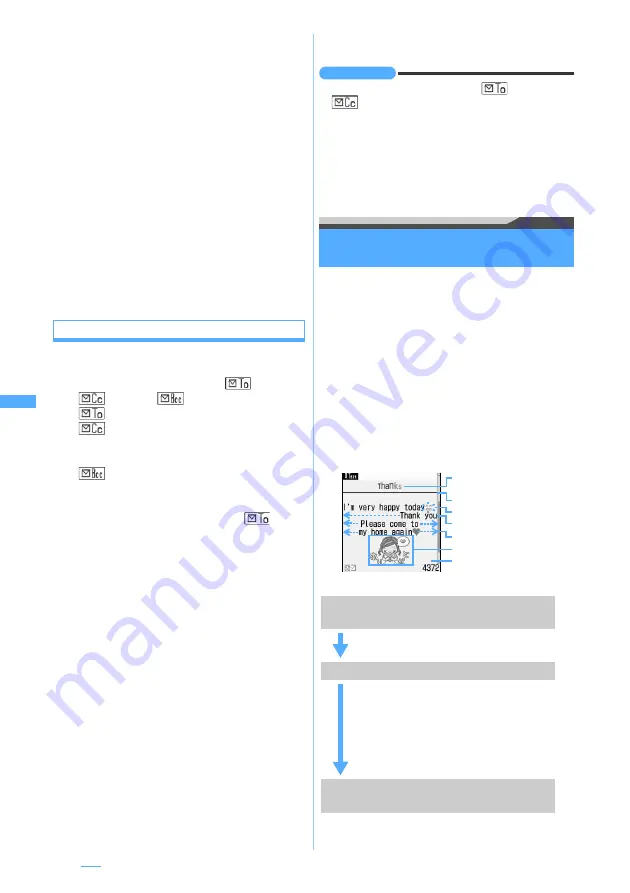
192
●
If you send i-mode Mail including pictograms to other
mobile phone companies (au/SoftBank/Tu-Ka), it is
automatically converted to the similar pictograms
supported by the receiver side.
・
Depending on the model or function of the receiver’s
mobile phone, the pictograms may not be displayed
correctly.
・
If there is no corresponding pictograms supported by
the receiver side, it is converted to characters or “
〓
”.
●
Depending on the settings of the receiver’s terminal such
as the number of characters that can be displayed, the
font or its display size, face marks may not be displayed
correctly and their shapes and views may be different
from the original ones.
●
An error message for address unknown etc. may not be
received when mail is sent to addresses other than DoCoMo.
●
When the memory is not enough or the maximum
number of saved items is exceeded, i-mode Mail cannot
be composed and sent. Delete unnecessary i-mode Mail
and SMS from
Unsent messages
.
☛
P212
Adding receivers
Add Address
You can send i-mode Mail to up to 5 addresses at
one time (Multi-address transmission).
・
There are three address types:
(TO),
(CC) and
(BCC).
: Used for usual addresses.
: Used when you want to inform the other
party of the content of the particular mail
sent to the TO address.
: Used when you want to inform the other
party as with CC, but the BCC-specified
address is not shown for the other party.
・
Mail with no address entered in the
field
cannot be sent.
1
Highlight the address field on the mail
composition screen
z
a
An address field is added.
■
Adding CC and BCC:
a
m7
on the mail composition screen
z
Select an input method
b
CC
or
BCC
z
Enter a mail address
・
Also
TO
can be selected.
・
When you have added by selecting
group
, TO, CC and BCC are set as
registered for the mail group.
■
Changing TO, CC and BCC: Highlight an
address field
z
m9
z
Select an
address type
■
Deleting the added address field: Highlight
an address field
z
m8
z
Yes
・
Only the address in the field is deleted when
there is only one field.
2
Enter the address in the added field
z
p
INFORMATION
●
The mail addresses entered in the
field and
field are displayed at the receiver side. However,
it may not be displayed depending on the terminal,
device, or mailing software.
●
When sending of mail to some addresses fails, an error
message is displayed. Pressing
o
may display a list of
mail addresses for which transmission failed.
Composing and sending Deco-mail
Deco-mail
You can decorate the i-mode mail message by
changing the font size, font color, or background
color and inserting the shot still images.
Deco-mail picture or Deco-mail pictogram
(pictogram D) set by default can also be used to
compose Deco-mail.
・
The size of Deco-mail which can be sent is less
than 100 Kbytes, which is the total size of the mail
text and the images inserted in the text. In
addition, the files up to 10 items or 2 Mbytes can
be attached.
■
Examples of decoration
■
Flow of Deco-mail composition
Font color/font size/word
alignment
Inserted lines
Tickers
Swing
Background color
Blink
Inserted images
Step 1
Display the message text entry screen
from the mail composition screen
Start composing i-mode Mail on the
entry screen for message text.
Step 2
Enter characters and set decorations
・
Specify the decoration and then
enter the characters.
☛
P193
・
Enter the characters and then
specify the decoration.
☛
P194
・
Press
m0
during editing to
check the decoration on the preview
screen.
Step 3
Confirm the decoration before
sending
Check the decoration on the mail
composition screen.
Summary of Contents for D704i
Page 1: ......
Page 434: ...432 MEMO ...
Page 435: ...433 MEMO ...
Page 436: ...434 MEMO ...
Page 437: ...435 MEMO ...
Page 438: ...436 MEMO ...
Page 439: ...437 Index Quick Manual Index 438 Quick Manual 444 ...






























