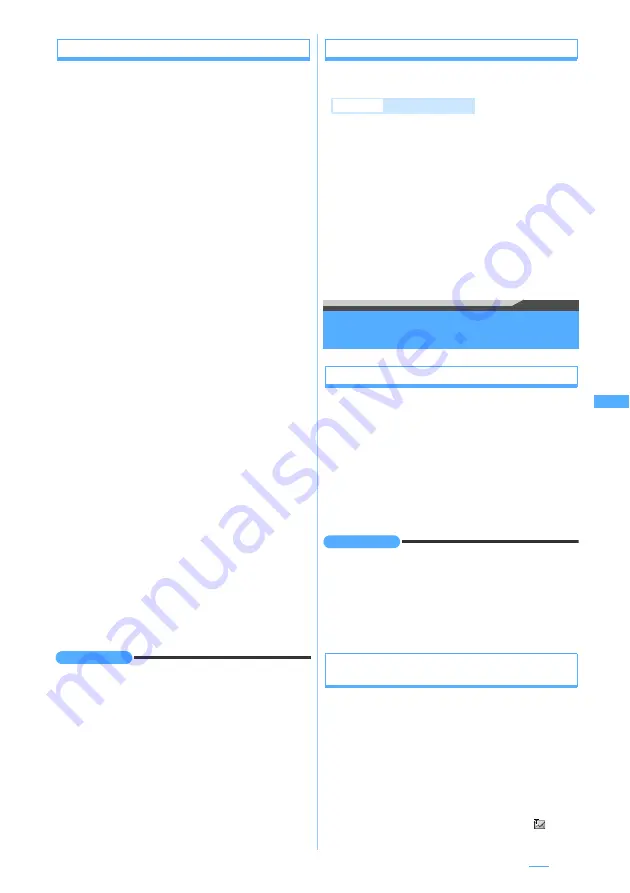
199
Saving templates
Save Template
Composed or received/sent i-mode Mail can be
registered as a template.
・
The maximum number of items that can be saved
☛
P430
・
You can edit a preinstalled template and save it
as a new template.
・
In the following cases, the mail cannot be
registered as a template:
・
When the total size of the text and decoration
exceeds 10,000 bytes
・
The total size of images inserted in the text
exceeds 90 Kbytes
・
The total size of the text, images inserted in the
text and attachments exceeds 100 Kbytes
・
If no text is entered, the received/sent i-mode Mail
cannot be registered. In addition, the address and
subject are not be registered.
1
m62
on the mail composition
screen
z
Yes
・
To register a received/sent i-mode Mail:
m45
on the mail view screen
2
Set each item
3
p
・
To overwrite the saved template:
a
z
Select
a template
z
Yes
・
The preinstalled templates cannot be
overwritten.
INFORMATION
●
To check or change the detail information of saved
templates, highlight a template in the template list, press
m
and select
Detail info
→
View
or
Edit
. Note that the
detail information of preinstalled templates cannot be
changed.
●
If you try to save a template containing an image that
cannot be sent, the image may be deleted.
●
When the memory is not enough or the maximum
number of saved items is exceeded, a confirmation
screen appears asking whether to delete the saved
templates. Follow the instructions on the screen and
delete them.
Deleting templates
・
The preinstalled templates cannot be deleted.
1
a8
2
Highlight a template
z
m21
■
Deleting selected templates:
m22
z
Select templates
z
p
■
Deleting all the templates:
m23
z
Enter the terminal security code
3
Yes
Saving i-mode Mail for sending later
Save Mail
Saving unsent i-mode Mail
・
The maximum number of items that can be saved
☛
P430
・
If none of address, subject, attachment or text is
entered, the mail cannot be saved.
1
m3
on the mail composition screen
i-mode Mail is saved in the
Unsent messages
folder of
Unsent messages
.
INFORMATION
●
When the memory is not enough, a message may
appear indicating that the mail cannot be saved, or a
confirmation screen may appear asking whether to
remove the attachment and then save the mail. In that
case, delete unnecessary mails in
Unsent messages
or
remove the attachment before saving.
Sending i-mode Mail automatically inside the
service area
Auto-send
You can save i-mode Mail composed outside the
service area after setting it to be sent automatically
when you are within the service area.
・
Up to 5 items can be saved.
・
You cannot save without setting the receiver (To).
1
m2
on the mail composition screen
The mail is saved as auto-send mail in the
Unsent
messages
folder of
Unsent messages
and
appears at the top of the screen.
Display name
:
Up to 20 one-byte or 10 two-byte characters
can be entered.
File name
:
A file name can contain up to 36 characters
including one-byte alphanumerics, “ . ”, “ - ”
and “ _ ”. However, “ . ” cannot be used for
the first character of the file name.
Example
Deleting one item
Next
▲
Summary of Contents for D704i
Page 1: ......
Page 434: ...432 MEMO ...
Page 435: ...433 MEMO ...
Page 436: ...434 MEMO ...
Page 437: ...435 MEMO ...
Page 438: ...436 MEMO ...
Page 439: ...437 Index Quick Manual Index 438 Quick Manual 444 ...






























