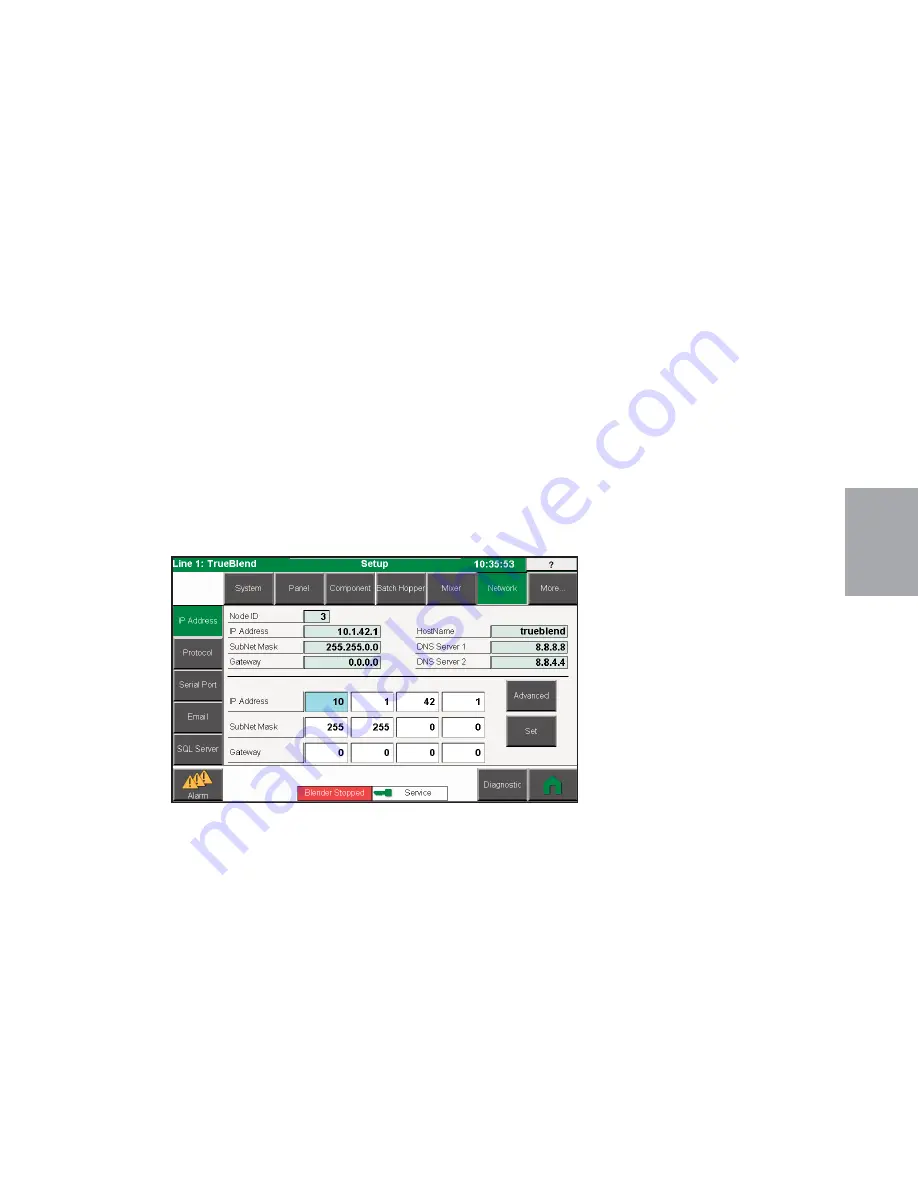
O p e r a t i o n l
4 - 6 9
4
Opera
tion
S e t u p S c r e e n s
( c o n t i n u e d )
N e t w o r k
The system supports remote communications using a variety of protocols. Some of these
protocols use the built in TCP/IP port of the touch-panel, while others may require the addi-
tion of hardware. Multiple protocols can operate simultaneously over the touch-panels TCP
port. Some remote protocols will require an unlock code to enable. This page will configure
and setup the various protocols and required hardware.
When entering the unlock code, the station identifier will be presented. A Conair represen-
tative can use the station identifier code to generate the unlock code. The unlock code must
be correctly applied in order to enable the protocol.
For more information on the capabilities of Conair’s implementation of the protocol, refer
to the available protocol manual.
All remote protocol parameters will require a security level of {Service} to modify. Once a
protocol is enabled, or any protocol settings have been changed, the system will perform a
reboot sequence upon returning to the <Home> screen. When the reboot sequence is com-
pleted, the protocol will become available.
(Continued)
Summary of Contents for TrueBlend SB-4
Page 6: ...iv l Table of Contents...
Page 38: ...3 10 l Installation...
Page 134: ...4 96 l Operation...
Page 160: ...6 10 l Troubleshooting...
Page 165: ...Appendix l C 2 Hole Locations for Blow Off Kit...
Page 168: ...D 3 l Appendix...
















































